Dynamics 365 SharePoint Integration Guide
Feb 11, 2025 Aiswarya Madhu
Document management inefficiencies are a costly challenge for organizations worldwide. U.S. businesses spend $8 billion annually managing paper documents, with 25% of poorly filed records never recovered. The implications extend to financial losses, as data entry errors cost companies over $600 billion each year, while ineffective handling of sensitive documents contributes to an alarming 10.3% rise in data breach costs per record from 2020.
For organizations that rely on CRMs to manage customer relationships and document management systems (DMS) for collaboration, integrating the two can transform operations.
This brings us to the focus of our discussion: Dynamics 365 SharePoint Integration. For businesses that rely on Dynamics 365 for CRM and SharePoint for document management, this integration offers a unified, efficient, and secure approach to managing both data and documents. Let’s explore how this powerful combination is transforming the way organizations streamline operations and achieve success.
On this Page
- What is SharePoint?
- What is Dynamics 365?
- Why Choose Dynamics 365 SharePoint Integration?
- Prerequisites for Dynamics 365 SharePoint Integration
- How to Setup Dynamics 365 Integration with SharePoint?
- Factors to Consider during Dynamics 365 SharePoint Integration
- Practical Usage Scenarios of Dynamics CRM SharePoint Integration
What is SharePoint?
SharePoint is a web-based platform by Microsoft that helps organizations store, organize, and manage information. It acts as a central hub for documents, lists, news, and collaboration.
Key Uses of SharePoint:- Document Management: Store, share, and collaborate on files with features like version history and metadata tagging.
- Team Collaboration: Facilitate teamwork with shared sites, discussions, and file sharing.
- Intranet Portals: Create internal websites for news, announcements, and resources.
- Custom Lists: Organize data like projects, tasks, and contacts in customizable formats.
- Integration with Office 365: Works seamlessly with Teams, Power Automate, and other Office apps.
What is Dynamics 365?
Microsoft Dynamics 365 is a cloud-based business software suite that helps organizations manage operations and enhance customer relationships. It integrates tools for various functions, including sales, marketing, finance, operations, human resources, and service, all designed to streamline workflows and improve efficiency.
Key Features:- Sales: Manage leads and track customer interactions.
- Marketing: Automate campaigns and analyze performance.
- Finance: Oversee cash flows, assets, and payments.
- Operations: Optimize supply chain and inventory.
- HR: Streamline workforce management.
Why Choose Dynamics 365 SharePoint Integration?
Dynamics 365 SharePoint integration provides several significant benefits. Here are the top 5 reasons why integrating these platforms is essential for your business.
Enhanced Document Management
The primary advantage of integrating Dynamics 365 with SharePoint is the enhanced document management system that SharePoint provides. SharePoint's advanced features, such as version control, metadata management, and check-in/check-out functionalities, ensure that documents are well-organized, easily retrievable, and properly versioned. Companies leveraging these capabilities can maintain a clear audit trail of document changes, ensuring that the correct versions are accessible to the right stakeholders.
For Example:A financial advisory firm integrated Dynamics 365 with SharePoint, allowing their employees to run document management smoothly in SharePoint while accessing and managing documents directly within Dynamics 365. This integration facilitated timely access to critical document versions needed during client consultations, thereby improving client service and operational efficiency.
Cost Savings
Integrating SharePoint with Dynamics 365 leads to substantial cost savings through optimized storage solutions. SharePoint provides significantly larger storage capacities compared to the default storage limits in Dynamics 365.
With SharePoint's low cost per GB for additional storage, businesses can avoid the high fees associated with exceeding Dynamics 365's storage limits.
For Instance:A manufacturing company faced ongoing challenges with document storage limits in Dynamics 365, resulting in costly additional storage fees. After transitioning document storage to SharePoint, they not only achieved greater storage flexibility but also experienced a 15-fold reduction in storage costs, allowing them to allocate financial resources to other vital business operations.
Seamless Collaboration
The integration simplifies collaboration among teams by allowing users to access, edit, and share documents effortlessly from within Dynamics 365. This seamless access reduces the friction often experienced when switching between applications, thereby enhancing workflow efficiency.
For Example:A healthcare provider, for example, observed a marked improvement in team collaboration post-integration. Their staff could synchronize patient records and share essential documents in real-time directly within Dynamics 365 without needing to switch to SharePoint. As a result, they significantly improved communication among departments, reduced the time taken to coordinate patient care, and elevated overall patient satisfaction.
Improved Compliance
Integrating Dynamics 365 with SharePoint enhances regulatory compliance by providing robust permission settings and improved document management capabilities. Organizations can define access rights effectively, ensuring only authorized personnel can view or modify sensitive documents.
For Instance:In the financial sector, compliance with various regulations surrounding client confidentiality is critical. A regulatory agency successfully implemented this integration to maintain secure document access and streamlined auditing processes. With adequate permissions and tracking in place, they improved compliance with industry regulations, significantly reducing the risk of data breaches and compliance violations.
Centralized Access
Lastly, integrating Dynamics 365 with SharePoint centralizes document storage, allowing organizations to manage all their documents in a single, organized location. This centralization enhances productivity and minimizes time spent searching for files, a common pain point in many organizations.
For Example:For instance, an international consulting firm that consolidated its document management within a centralized SharePoint environment accessed files 3 times faster than during their previous fragmented search process. This integration allowed their consultants to spend more time on billable client work rather than searching for necessary documents, significantly boosting overall productivity.
Prerequisites for Dynamics 365 SharePoint Integration
Before starting the integration process, ensure the following:
License and Installation
Ensure you have the appropriate license for SharePoint or have it installed in your organization, as the integration relies on SharePoint's document management capabilities.
System Administrator Rights
The user setting up the integration must have System Administrator rights for both Dynamics 365 and SharePoint to configure settings effectively.
SharePoint Site Preparation
Identify the SharePoint site to integrate with Dynamics 365 or create a new site collection if none exists.
Trusted Site Configuration
Add the SharePoint website to trusted sites in your web browser to ensure seamless interaction between Dynamics 365 and SharePoint.
How to Set Up Dynamics 365 Integration with SharePoint?
Here’s a step-by-step guide to help you set up SharePoint integration with Dynamics 365.
Step 1: Enable SharePoint Integration
- Log in to the Power Platform Admin Center.
- Navigate to Settings > Integration > Document Management Settings.
- Click on Enable Server-Based SharePoint Integration.
- Select the type of SharePoint deployment (Online or On-Premises) and click Next.
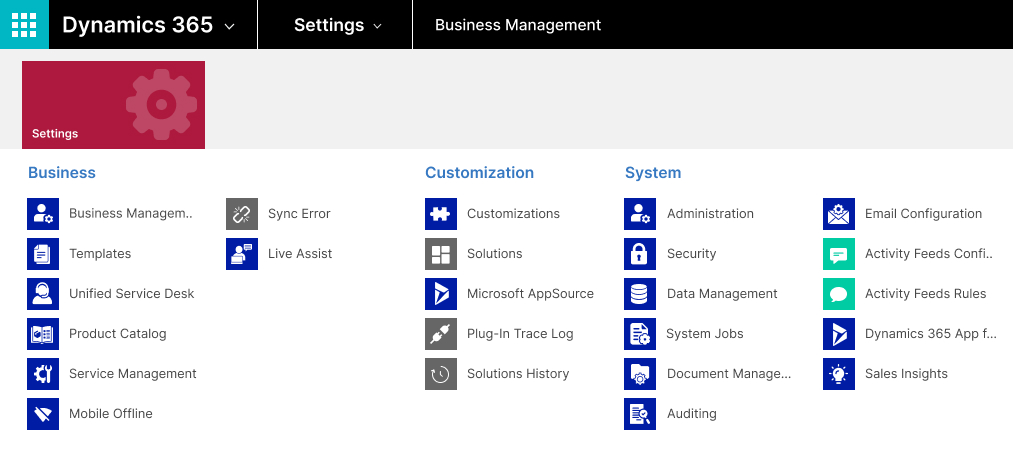
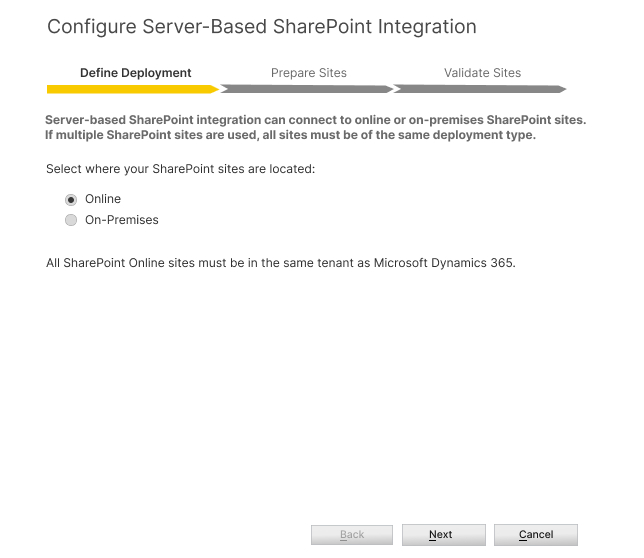
Configuring Dynamics 365 Integration with SharePoint
Open the Server-Based SharePoint Integration Wizard
Navigate to Settings > Document Management in Dynamics 365. Click on Server-Based SharePoint Integration to start the configuration process.
Select Deployment Type
A wizard will open prompting you to indicate whether your SharePoint deployment is Online or On-Premises.
Dynamics 365 can connect to multiple SharePoint sites, but all of them must either be Online or On-Premises—a mix of both is not supported.
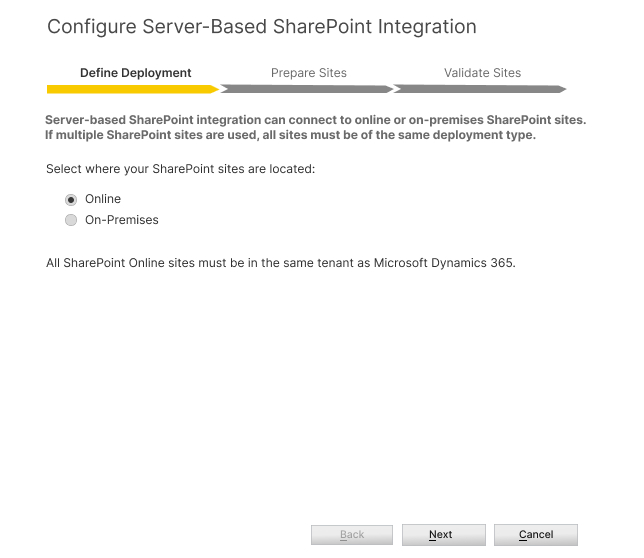
Enter the SharePoint Site URL
If you selected Online, enter the URL of the SharePoint site you want to use. You can copy the URL directly from your SharePoint site's main page.
Click Next, and the wizard will validate the URL.
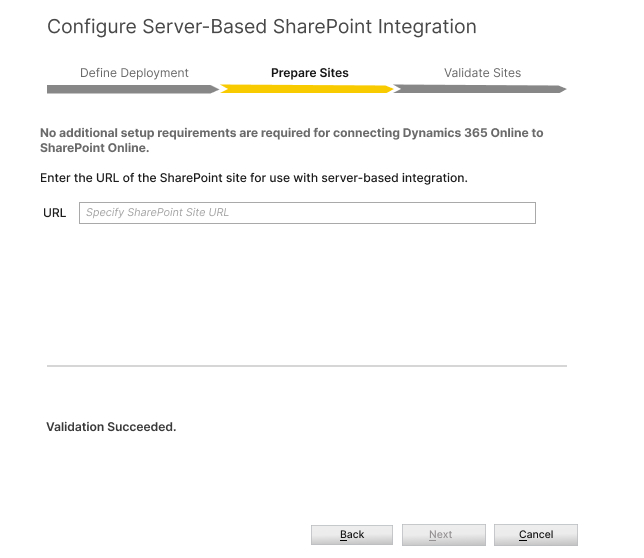
Validate the SharePoint Site
The wizard will attempt to validate the SharePoint URL. If validation is successful, proceed to the next step.
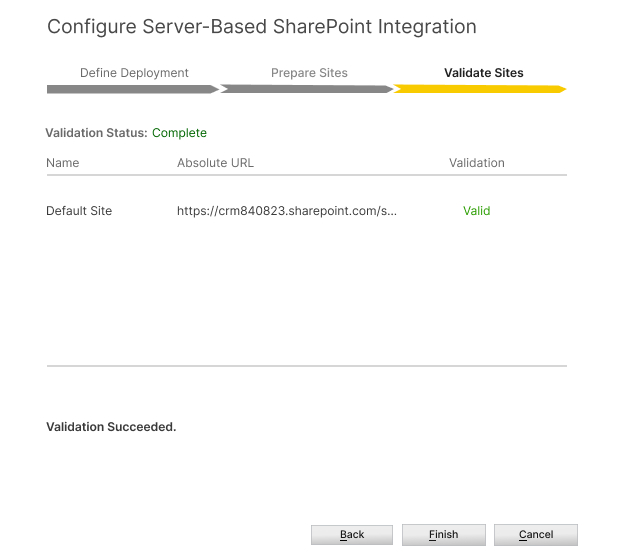
Complete the Integration
Click the Finish button to enable Server-Based SharePoint Integration.
You will see a confirmation message that the integration has been successfully configured.
Step 3: Configure Document Management Settings
Return to Document Management Settings in Dynamics 365.
- Select the entities (e.g., Accounts, Contacts, Opportunities) for which you want to enable document management.
- Define the folder structure:
- Based on Entity: Automatically create folders based on entities like Accounts or Contacts.
- Custom Structure: Manually configure folder structures using third-party tools like SharePoint Structure Creator.
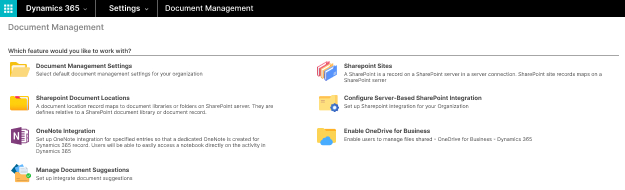
Step 4: Test the Integration
- Open a record (e.g., an Account) in Dynamics 365.
- Navigate to the Documents tab to view or upload files.
- Verify that documents are stored in the corresponding SharePoint folder.
Factors to Consider during Dynamics 365 SharePoint Integration
Integrating Dynamics 365 with SharePoint can significantly improve document management and collaboration capabilities, but it requires careful planning and configuration to ensure effectiveness. Below are the critical factors businesses should understand to achieve seamless integration.
Permission Synchronization
When integrating Dynamics 365 with SharePoint, permissions between the two platforms are not automatically aligned. Dynamics 365’s record-based access controls do not extend to SharePoint by default. This means sensitive documents stored in SharePoint may inadvertently be accessible to unauthorized users.
To address this, businesses must implement solutions that synchronize permissions between the two systems. For instance, third-party tools can replicate Dynamics 365 permissions in SharePoint.
Automated Filing Structures
SharePoint’s manual setup for folder organization can result in inconsistencies and inefficiencies. Without predefined structures, users may create disorganized or redundant folders, complicating document retrieval and management.
To avoid these issues, organizations should establish standardized filing structures. Configuring templates for folders based on Dynamics 365 entities—such as Accounts, Contacts, or Projects—can ensure uniformity and reduce the risk of misfiled documents.
Navigation Complexity
Default navigation in SharePoint may not suit every business’s needs, making it difficult for users to locate documents quickly. This challenge can lead to frustration and reduced user adoption.
Customizing navigation paths tailored to specific business workflows is essential. For example, grouping related documents under intuitive categories or creating direct shortcuts to commonly accessed folders can simplify navigation and enhance productivity.
Versioning and Retention Policies
While SharePoint supports advanced document versioning and retention features, these are not preconfigured during integration with Dynamics 365. Without deliberate configuration, managing document history or complying with data retention standards can become cumbersome.
Practical Usage Scenarios of Dynamics CRM SharePoint Integration
Integrating Microsoft Dynamics 365 with SharePoint not only enhances productivity but also facilitates a more organized approach to document management across various business functions. Below are specific use cases illustrating how SharePoint integration with Dynamics 365 integration can be leveraged effectively in four critical areas: Account Management, Contract Management, Elaboration of Offers, and Application Management.
Account Management
In account management, the integration of Dynamics 365 and SharePoint allows sales teams to store all account-related documents in a centralized SharePoint library. This centralized approach ensures that every document is accessible to authorized team members, promoting effective collaboration while maintaining document security.
- Document Storage: Sales representatives can easily upload proposals, meeting notes, and communication records to SharePoint, which categorizes documents based on accounts. This organization minimizes the time spent searching for documents and allows teams to focus on utilizing the information efficiently.
- Access Control: With SharePoint's robust permission management, the sales teams can ensure that sensitive information is only accessible to relevant personnel. For example, permissions can be set to restrict viewing of financial reports to sales managers while allowing sales executives to access client interaction logs.
- Integrated Workflows: By utilizing workflows in SharePoint, any updates or changes made to documents can trigger alerts or notifications to the rest of the account team, ensuring everyone remains informed and aligned.
Contract Management
Contract management is significantly improved through the integration of Dynamics 365 and SharePoint, streamlining both storage and approval processes.
- Centralized Repository: SharePoint provides a secure and centralized repository for all contract documents. As contracts are created or reviewed, they are saved directly into dedicated folders linked to Dynamics 365 records, ensuring all relevant information is together.
- Approval Processes: The integration facilitates automated workflows that guide contracts through the review and approval stages. Teams can set up predefined paths for contracts requiring multiple approvers, reducing the bottleneck often experienced with traditional manual processes.
- Compliance Tracking: SharePoint’s capabilities enable organizations to maintain compliance by keeping detailed audit trails of all changes made to contracts. Detailed tracking ensures that teams can easily reference who approved which modifications and when compliance requirements were met.
Elaboration of Offers
When multiple stakeholders collaborate on proposals, the Dynamics 365 and SharePoint integration plays a crucial role in streamlining the process.
- Collaborative Document Editing: SharePoint allows multiple stakeholders to view and edit proposals in real-time. Its versioning feature keeps track of changes, ensuring that the most current document is always available while allowing users to revert to previous versions if necessary.
- Feedback Integration: Team members can leave comments on documents directly within SharePoint, facilitating a seamless feedback loop. Stakeholders can discuss modifications without overwhelming email threads, ensuring that discussions are kept within the context of the document itself.
- Task Management: Integration with task management features in SharePoint allows for tracking actions needed for completing proposals. Tasks can be assigned to team members, and deadlines set to keep the offer elaboration process on schedule, improving accountability across the team.
Application Management
Incorporating SharePoint into application architecture allows for efficient management of user permissions and document access across multiple applications.
- Cross-Application Permissions: By leveraging SharePoint’s permission management, organizations can control user access across various applications. For instance, if a user has access to a specific Dynamics 365 application, the same permissions can be seamlessly applied to related SharePoint documents, maintaining consistency and security.
- Integration with Other Microsoft 365 Tools: SharePoint can work alongside Microsoft Teams, Outlook, and other Microsoft 365 applications, allowing users to manage documents and communicate effectively without switching between platforms. For example, meetings scheduled in Outlook can automatically link to relevant documents stored in SharePoint, making all necessary information readily available in one place.
- Data Governance and Compliance: With SharePoint, organizations can implement data governance policies that automatically apply across all integrated applications. For example, sensitivity labels for contract documents can ensure that sensitive information is appropriately handled, reducing the risk of data breaches and ensuring compliance with regulatory requirements.
Challenges with Dynamics 365 for Document Management
While Dynamics 365 offers significant advantages for managing customer relationships, it presents several challenges when used as a document management platform. These limitations can hinder effective document control and overall usability.
Inadequate Document Control
Dynamics 365 does not provide the comprehensive document management capabilities that specialized systems like SharePoint offer. For instance, it lacks advanced features for managing metadata, which is crucial for organizing and searching documents effectively. Additionally, the absence of sophisticated workflows means that processes such as document approval and revision tracking cannot be automated, leading to manual oversight in tracking document changes and approvals.
Complex Navigation
Users often find it difficult to locate documents associated with their work in Dynamics 365. The navigation structure relies on a record-based system, where documents are attached directly to specific records, making it challenging to access them without first searching for the relevant record. This setup can result in inefficiencies, as users may spend excessive time trying to locate important documents instead of focusing on their core responsibilities.
Limited Storage Solutions
Organizations frequently face storage limitations with Dynamics 365. The platform imposes restrictions on the amount of data that can be stored, leading to challenges as organizations grow and accumulate larger volumes of documents. As a result, companies may incur additional costs to upgrade storage capacity or may need to find alternative solutions for storing documents, such as integrating with SharePoint or Azure Blob Storage, which adds complexity to document management processes.
Ready to get the most out of your D365 SharePoint integration?
Let’s Discuss how we can secure and streamline your document management
Conclusion
Before we sign off, let’s look at how organizations have harnessed the power of Dynamics 365 and SharePoint integration.
Take Compass Group, for instance. Operating across 40+ countries, they faced a constant struggle to manage sensitive documents securely as teams evolved. By implementing tools that synchronized permissions between Dynamics 365 and SharePoint, they ensured data stayed protected while simplifying access management. It wasn’t just about compliance with regulations like GDPR—it was about creating a seamless, secure way to work.
Then there’s a boutique investment firm that wanted to leave behind their on-premise systems. Their move to Dynamics CRM and SharePoint Online wasn’t just about cutting costs. With advanced access controls and custom solutions, they gained secure, scalable tools that improved data accessibility and protected sensitive legal documents.
These stories show that integrating Dynamics 365 and SharePoint is more than a technical enhancement—it’s a way to empower teams, streamline processes, and foster growth.
If you’re looking to make your operations smarter, more secure, and future-ready, let’s start the conversation. Get in touch with Nalashaa Digital—our Dynamics 365 experts will help achieve results.
Frequently Asked Questions
Start by setting up a SharePoint Communication Site where all lists and libraries will live.
Step 2: Set Up Lists
Create three lists: Clients, Contacts, and Deals.
Use a common column (like Client Names) to link data between them.
Step 3: Add a Document Library (Optional)
If needed, create a library for client-related documents.
Include a Client Name column to tag files and link them to the corresponding lists.
Step 4: Bring Everything Together
Embed all lists and libraries on a single SharePoint page for a centralized view.
Step 5: Enable Dynamic Filtering
Configure filtering so selecting a client automatically updates the related Contacts, Deals, and Documents.
Recent Posts
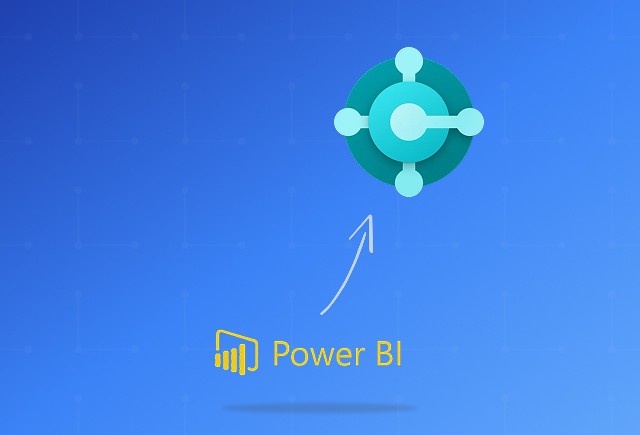
Dynamics 365 Business Central Power BI Integration [A Complete Guide]
Jan 07, 2026

Smart Ways to Cut Tariff Risk with AI Agents in Dynamics 365
Dec 16, 2025

Power BI Salesforce Integration Guide
Dec 16, 2025
Category
Our Expertise
About Author

Aiswarya Madhu
Aiswarya Madhu is an experienced content writer with extensive expertise in Microsoft Dynamics 365 and related Microsoft technologies. With over four years of experience in the technology domain, she has developed a deep understanding of Dynamics 365 applications, licensing, integrations, and their role in driving digital transformation for organizations across industries.
Never Miss News
Want to implement Dynamics 365?
We have plans which will meet your needs, and if not we can tweak them around a bit too!


