ZoomInfo Dynamics 365 Integration Methods & Benefits [With Case Study]
Dec 03, 2024 Aiswarya Madhu
Editor’s Note
Recently, we had the opportunity to work with an AEC technology client facing challenges in data quality, document management, and scalability. Through integrations like DocuSign and ZoomInfo with Dynamics 365, we helped streamline their processes, boost lead generation, and drive efficiency. This article shares insights into how these solutions created lasting impact and inspired us to explore integration possibilities even further.
When the Architecture, Engineering, and Construction (AEC) client approached us, they were seeking a way to manage and enrich their lead data to improve sales effectiveness and efficiency. Operating on Microsoft Dynamics 365, they faced challenges with fragmented data sources, manual lead qualification, and scalability limitations, which hindered their ability to engage effectively with high-quality prospects. After understanding their needs, we recommended integrating ZoomInfo with Dynamics 365 to enhance data enrichment, improve lead quality, and streamline sales workflows. The integration transformed their approach to data, enabling automated lead qualification, seamless data synchronization, and a centralized platform for accessible, actionable insights. The results spoke for themselves: With our Dynamics 365 integration services, the client experienced faster lead qualification, higher-quality insights, and greater alignment between their sales and marketing teams. In this integration guide, we’ll explore how ZoomInfo CRM integration can enhance customer data, optimize sales outreach, and provide a competitive edge.
Benefits of ZoomInfo Integration with Microsoft Dynamics 365
ZoomInfo Dynamics 365 integration provides a lot of benefits that empower sales and marketing teams to operate more efficiently and effectively. Below is an in-depth exploration of the key benefits this integration offers:
Centralized and Up-to-Date Customer Insights
Imagine a sales rep preparing to reach out to a high-value lead. Traditionally, they would gather information from multiple sources—LinkedIn for job changes, company sites for announcements, and CRM data for interaction history. With ZoomInfo integrated into Dynamics 365, all this data is instantly accessible in one platform. This centralization provides them with current contact details, company news, and role-specific insights, helping them reach out with relevant, informed messages. The rep can skip the time-consuming research, knowing they’re contacting prospects with precise, updated information.
Automated Data Synchronization to Boost Efficiency
Manual data entry is a common burden for sales teams. Suppose an account manager must update a client’s contact details or segment leads by industry. With ZoomInfo and Dynamics 365 integration, this data entry is automated. Contacts and accounts are updated seamlessly within Dynamics, eliminating the need for repetitive administrative work. Sales teams benefit by spending less time on CRM maintenance and more time on outreach and closing deals. This efficiency boost also reduces errors, ensuring data accuracy across the CRM.
Enhanced Personalization in Outreach Efforts
Personalization drives engagement, and integration makes it possible to tailor interactions effectively. Suppose a sales rep learns that a prospect’s company recently completed a major funding round, which ZoomInfo highlights in Dynamics. With this insight, they can craft a message that acknowledges the milestone, offering solutions that align with the prospect’s recent growth and upcoming needs.
AI-Powered Predictive Insights for Timely Engagement
Timing is everything in sales. ZoomInfo’s AI-powered Copilot uses Dynamics 365 data to analyze customer behavior and identify ideal engagement times. Imagine an AI-driven suggestion indicating that a prospect is likely to be receptive to a proposal based on recent actions, such as downloading a whitepaper or browsing product pages. Sales reps receive guidance on the best time to reach out, helping them connect when prospects are most ready to engage, improving conversion rates without relying on guesswork.
Target Account Prioritization to Drive Revenue
Prioritizing leads effectively can make or break a sales team’s performance. With the integration, ZoomInfo can flag high-potential accounts in Dynamics 365 based on factors like intent signals or engagement levels. For instance, accounts showing increased web traffic on product pages or signals of interest (such as RFPs) are highlighted, allowing sales reps to focus on leads most likely to convert.
Advanced Search and Filtering for Precision Prospecting
ZoomInfo's advanced search and filtering capabilities within Dynamics 365 empower sales teams to find high-potential leads more effectively, refining the prospecting process. With industry-specific filters, sales reps can narrow down prospects by industry, company size, geographic location, or revenue thresholds. For example, if a team focuses on midsize technology companies, they can apply filters to instantly identify firms that meet this profile.
Consistent Messaging through Aligned Sales and Marketing Strategies
With ZoomInfo data integrated into Dynamics 365, both sales and marketing teams work from the same set of insights, helping them create consistent messaging. When marketing has access to sales data—like specific customer pain points or buying signals, they can develop campaigns that directly address these needs. For instance, if sales identify that certain clients are expanding or seeking software upgrades, marketing can design targeted campaigns around these trends.
Shorter Sales Cycles with Real-Time Contact Updates
The integration’s job change tracker enables real-time updates on key contacts, even if they switch roles or companies. This feature reduces the time sales reps spend on researching contact details, allowing them to reconnect with former prospects immediately. For example, if a decision-maker moves to a new company in the target industry, the rep can reach out with a message tailored to their new role. This capability keeps the pipeline intact and helps reps close deals faster by capitalizing on established relationships.
Explore More on Microsoft Dynamics 365 Integrations
Steps to Integrate Microsoft Dynamics 365 with ZoomInfo
ZoomInfo Microsoft Dynamics 365 integration allows organizations to enhance their data management capabilities by synchronizing valuable B2B data directly into their CRM system. Below are the steps to carry out this integration:
1. License Requirements
- ZoomInfo License: A valid ZoomInfo license is required to access its features within Dynamics 365. Ensure you have this license for integration.
- Dynamics 365 License: Either Dynamics 365 Sales Premium or Dynamics 365 Sales Enterprise licenses are necessary to support this integration. These licenses provide the advanced CRM functionalities that complement ZoomInfo’s data enrichment capabilities.
2. Role Requirements
- System Administrator Role: Only users with a System Administrator role in Dynamics 365 have the necessary permissions to install and configure the ZoomInfo app. This role is essential for setting up export options, mapping data fields, and customizing how ZoomInfo data is accessed within Dynamics 365.
3. Access the ZoomInfo Tab
Navigate to Dynamics 365 and log in to your Microsoft Dynamics 365 account. On the left-hand navigation bar, locate and select the ZoomInfo tab to access the integration features.
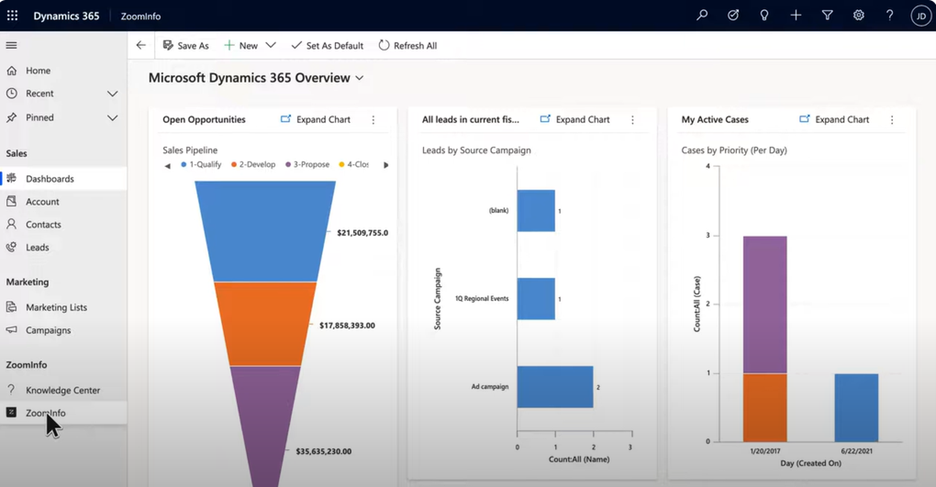
4. Configure Export Settings
Go to the ‘More’ section on the top and open the Admin Portal. Navigate to the admin portal within the admin dashboard.
Now go to the admin settings menu, select Dynamics settings located on the left.
In the export menu, configure which object types (such as accounts, contacts, and leads) your users are allowed to export to Dynamics 365. You will have options to:
- Allow the creation of new objects.
- Allow duplicate objects to be created.
- Allow existing records to be updated.
After adjusting the necessary settings, be sure to select the Save button at the bottom of the page.
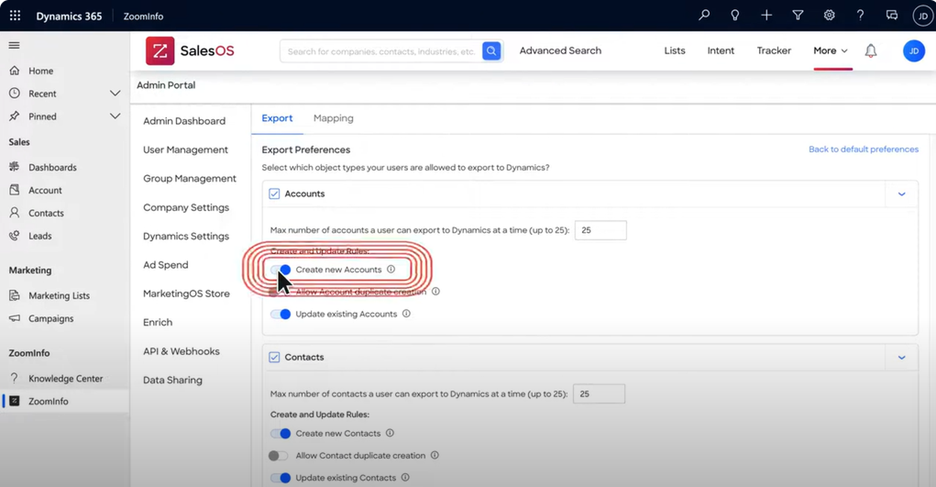
4. Mapping Fields
Access the Mapping Tab to define how ZoomInfo fields correspond with your Dynamics 365 fields.
Use the drop-down arrows next to each field in either the ZoomInfo or Dynamics column to choose which fields should be mapped.
In the update option column, decide whether ZoomInfo fields will overwrite existing fields within Dynamics or only overwrite those fields that are currently empty.
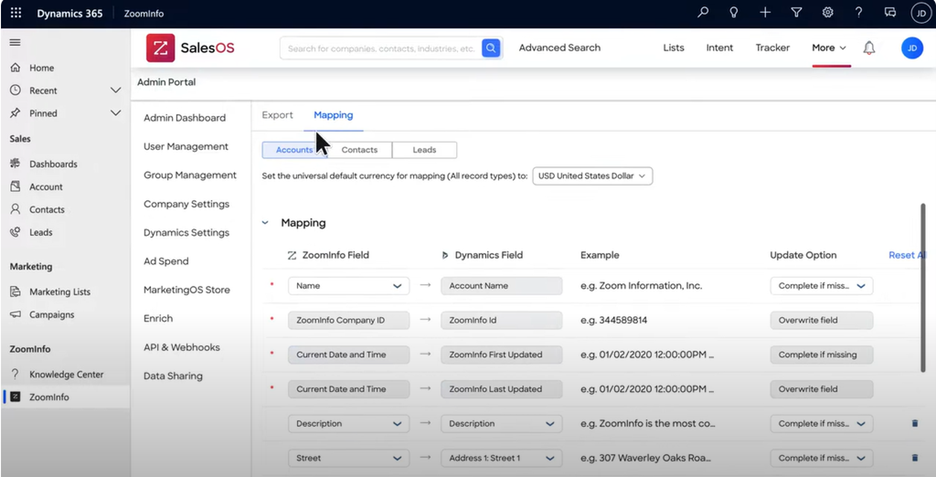
5. Configure Dynamics Admin Settings
Adjust your Dynamics admin settings as needed to maintain control over data management, help eliminate data decay, and support business growth.
Verify Integration
Once the configuration is complete, conduct tests to ensure that the data flows correctly between ZoomInfo and Dynamics 365, confirming that exports and updates function as intended.
Best Practices for Successful ZoomInfo-Dynamics 365 Integration
To maximize the impact of ZoomInfo Dynamics 365 integration, the following best practices can help streamline processes and boost productivity. These practices focus on efficient use of templates and automation, alongside comprehensive pilot testing and user training.
1. Implement Templates and Automation
Setting up pre-built templates and automated workflows within Dynamics 365 can greatly enhance efficiency and ensure consistency across teams. Here’s how to get started:
Use Pre-Built Templates:
- Lead Capture Forms: Use standardized lead capture forms to gather consistent information across the organization, ensuring data quality from the outset.
- Sales Playbooks: Leverage sales playbooks that outline engagement strategies for reps, such as suggested questions, tailored pitches, and follow-up steps.
Automate Routine Tasks:
- Automate Lead Assignment: Set criteria-based rules to automatically assign leads to sales representatives based on region, industry, or product interest.
- Automated Data Enrichment: Implement scheduled workflows to automatically update existing records with ZoomInfo’s latest data. This way, sales reps always access the most up-to-date information without manual input.
2. Conduct Pilot Testing and Training for Key Users
Introducing the integration to a select group of users helps identify and address potential issues before a full-scale rollout. Here’s a breakdown of a smooth testing and training process:
Pilot Testing:
- Select Key Users for Testing: Choose a group from different departments, such as sales and marketing, to pilot the integration and provide initial feedback.
- Define Clear Objectives: Set clear goals to measure pilot success, such as tracking time saved per task or improvements in lead quality.
- Gather User Feedback: Post-testing, gather insights from pilot users to identify any necessary improvements and validate the workflow's effectiveness.
Provide Comprehensive Training:
- Role-Specific Training: Tailor training to each team’s needs. For example, train sales reps to efficiently use data within lead scoring models, while focusing on campaign insights for the marketing team.
3. Monitor Data Quality for Long-Term Accuracy
Maintaining accurate and high-quality data is crucial for effective CRM use. Regular data audits help keep customer profiles up-to-date and ensure reliable reporting.
Data Audits:
- Duplicate Check: Merge duplicate records to maintain accurate, single customer profiles.
- Data Accuracy Reviews: Periodically compare CRM data with trusted external sources, like ZoomInfo, to validate information.
Data Quality Standards:
- Completeness: Ensure all essential customer fields are filled.
- Validity: Confirm that entries meet business rules and compliance standards.
- Consistency: Standardize formats for entries like phone numbers and addresses to enhance data organization.
Conclusion
No system can reach its full potential without seamless communication with others. Integrating ZoomInfo with Dynamics 365 enhances lead management by enriching data and streamlining the lead qualification process. With advanced sales lead automation, this integration enables teams to prioritize high-quality leads, improving overall sales effectiveness and efficiency in Dynamics 365.
At Nalashaa Digital, we help businesses with specialized integration tools, custom APIs, and secure data migration, ensuring Dynamics 365 integrates seamlessly with your existing systems. To know more about how we configure ZoomInfo Dynamics 365 Integration, get in touch with our Dynamics 365 integration experts.
Recent Posts
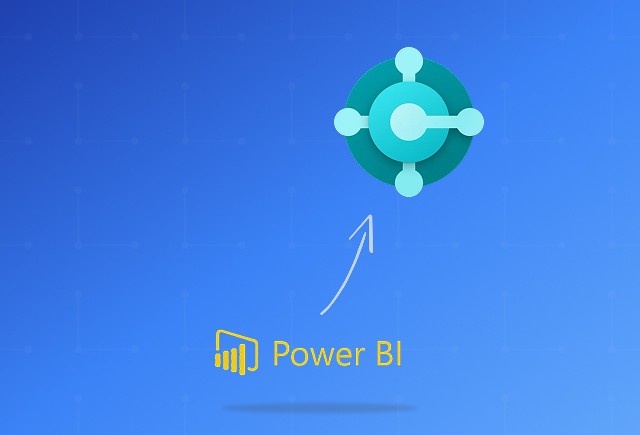
Dynamics 365 Business Central Power BI Integration [A Complete Guide]
Jan 07, 2026

Smart Ways to Cut Tariff Risk with AI Agents in Dynamics 365
Dec 16, 2025

Power BI Salesforce Integration Guide
Dec 16, 2025
Category
Our Expertise
About Author

Aiswarya Madhu
Aiswarya Madhu is an experienced content writer with extensive expertise in Microsoft Dynamics 365 and related Microsoft technologies. With over four years of experience in the technology domain, she has developed a deep understanding of Dynamics 365 applications, licensing, integrations, and their role in driving digital transformation for organizations across industries.
Never Miss News
Want to implement Dynamics 365?
We have plans which will meet your needs, and if not we can tweak them around a bit too!


