Why Use Power BI Over Excel?
Feb 09, 2024 Aiswarya Madhu
Wondering why you should use Power BI over Excel? Well, it’s high time! Many of the fortune 500 companies are turning to Power BI
Using Power BI over Excel for data visualization is advantageous due to its ability to analyze large volumes of data effectively. Power BI's customized dashboards provide a comprehensive 360-degree view, and users can set alerts on Key Performance Indicators. In contrast, Microsoft Excel offers more limited interactivity and functions for dashboards.
Moreover, Picture making decisions 5 times faster and executing them 3 times more effectively. With Power BI, you're not just streamlining, you're turbocharging. Managers find info effortlessly and slash 24% off those never-ending business meetings.
Now let's explore why use Power BI over Excel and explore its remarkable benefits.
On this page
Is Power BI Better than Excel?
Power BI and Excel, often compared in the context of data analysis and visualization, serve distinct purposes.
What is Power BI?
Power BI, by Microsoft, is a leading self-service Business Intelligence tool designed for creating visually appealing reports and interactive tables from various data sources. It offers two versions: Desktop for local use and a cloud-based Service. Its Power Query engine connects to a wide array of data sources, while the Data Analysis Expressions (DAX) language allows for complex data manipulation. Power BI emphasizes visual aesthetics and facilitates easy sharing and collaboration through cloud capabilities. It also supports mobile access and includes security features to ensure data integrity.
What is Excel?
Excel is a renowned spreadsheet application known for its broad capabilities, including interactive dashboard creation, complex calculations, and data analysis. It supports the Visual Basic for Applications (VBA) language for automation and offers templates for dashboards. While its visual and data filtering features may not match Power BI's, Excel excels in financial modeling and prediction. It's a versatile tool that can be used for a variety of tasks beyond data visualization, such as data scraping. Sharing platforms like OneDrive and SharePoint can mitigate the risk of distributing outdated data.
Understanding the Key Differences and Similarities Between Excel and Power BI
Excel and Power BI both use Power Query and Power Pivot, which makes knowing how to use these features useful for both programs. They fit together well because Microsoft made both of them. You can make a data model in Excel and then easily use it in Power BI without any problems.
Both Excel and Power BI work well with other Microsoft Office tools like Teams and the rest of the Power platform. This compatibility helps in saving time and streamlining workflows.
You don't really have to pick one over the other since Excel and Power BI complement each other. If you're looking into data and doing analyses, Excel is a great choice. For creating reports and sharing insights, Power BI is the go-to option.
If you want, you can use Excel and Power BI together. Through Power BI excel Integration, you can publish Excel files to Power BI, analyze Power BI datasets in Excel, and import Excel workbooks or data into Power BI. This integration allows for enhanced collaboration, visualization, and data sharing while retaining the versatility of Excel.
Unlock the power of data with Microsoft Power BI! Discover its features, implementation insights, and FAQs. Is Power BI Desktop free? Will it replace Excel? Read more in our blog.
Top Reasons to Use Power BI Over Excel
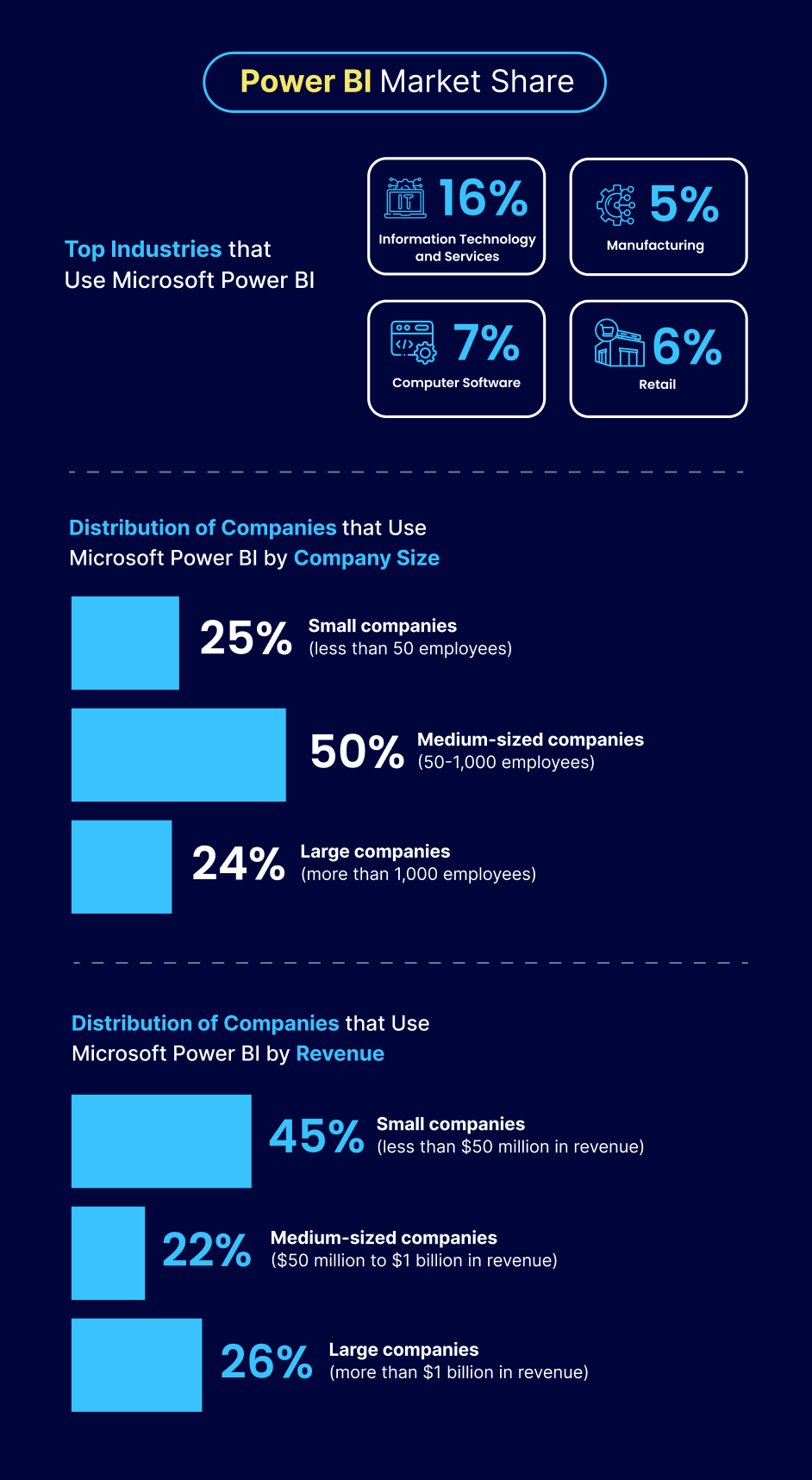
Crunch Big Data with Ease
Power BI implementation revolutionizes data handling, effortlessly managing datasets that would typically pose challenges in tools like Excel.
Imagine trying to analyze a 300 MB CSV file on your computer. Excel might choke, reports would take forever, and frustration would rise faster than Bitcoin in 2017.
But what if you could analyze that same data, with all its intricate details, in just 50 MB?
That's the spell of Power BI data visualization tool. It uses powerful compression algorithms to shrink giant datasets into manageable files.
Here's how Power BI makes crunching big data a breeze:
- Granularity Meets Efficiency: Power BI surpasses Excel by preserving intricate data details without compromising efficiency. When analyzing a vast dataset with millions of rows and numerous columns for sales performance across regions, products, and time periods, Power BI excels. Unlike Excel's potential sluggishness and data truncation issues, Power BI seamlessly handles this complex task, enabling detailed transactions, trend visualization, and insights with optimal performance.
- Relationship Revelation: Have complex data with multiple tables? No problem! Power BI helps you create relationships between them, like building bridges across islands of information. Think of it as constructing bridges between star schemas, snowflake schemas, and ensuring smooth data connections.
- Repetition Reduction: Imagine a monthly sales report where you consistently receive data in different formats and structures. In a monthly sales report, dealing with data in varied formats is a common challenge. In Excel, you'd spend hours cleaning and transforming data manually. Power BI offers a solution – define and save your data preparation steps once. When you receive updated sales data each month, Power BI automatically applies the predefined steps during data refreshers.
Still Wondering Why Use Power BI Over Excel?
Integrate Data from Diverse Sources with Ease
Imagine having all your valuable business data scattered across different platforms – your CRM, marketing platform, accounting software, even those trusty Excel spreadsheets. Reaching each platform for insights would be a tedious ride, wouldn't it?
Here’s where Power BI acts as your savior, effortlessly connecting over 70 data sources into a single, unified platform. Now say goodbye to time-consuming manual data transfers and hello to a streamlined analysis experience.
Here's how Power BI makes data integration a breeze:
- Cloud Connectors: You can manage customer interactions on Salesforce, track website performance on Google Analytics, handle leads on HubSpot, and store documents on Dropbox effortlessly. Power BI's cloud connectors allow seamless connections to these popular cloud apps with no complex configurations or coding. Just select the app, authorize your account, and explore your data.
- Strong On-premise Connections: Power BI ensures your local data is integral. If you have critical data in an on-premise SQL Server database, Power BI seamlessly integrates with databases like SQL Server, Oracle, or MySQL. This enables unified analysis of your entire data ecosystem, regardless of its location.
- Custom Connectors: When your data resides in a specific application not on the standard list, Power BI understands the need for flexibility. For instance, if you have proprietary software for project management, Power BI's custom connector capabilities let you create a connection to almost any imaginable data source.
Nalashaa Digital streamlined a global logistics firm's complex data visualization into a Microsoft Power BI dashboard, boosting efficiency. This overhaul offered quick insights, region-based filtering, and improved interpretation of current business trends, reducing overhead and enhancing overall performance.
Spotting Trends and Predict Insights in Seconds
Data is great, but raw numbers rarely tell the whole story. That's where Power BI's time intelligence magic comes in. It's like having a time machine for your data, letting you spot trends and predict the future at lightning speed.
Here's how Power BI makes you a trend-spotting pro:
- Time Travel for Your Data: While Excel offers static views, Power BI provides a dynamic timeline view for tracking monthly sales trends over several years. Easily navigate through time to unveil patterns like surging holiday sales or identify top-selling products in different seasons.
- Predict Like a Pro: Unlike Excel's reliance on historical data, Power BI goes beyond by using advanced forecasting algorithms to predict the future. It turns historical data into a powerful tool, empowering informed decisions based on future projections, eliminating guesswork.
- Zoom In Like a Detective: While Excel shows the big picture, Power BI allows you to drill down into details. For instance, if you spot a dip in sales for a specific month, Power BI lets you click on that data point to uncover the reasons behind it. You can instantly delve deeper into the dataset, revealing factors contributing to the sales decline, such as specific products or regions, enabling targeted analysis and corrective actions.
Leverage Advanced Analytics Through Seamless Integration with 'R'
Power BI integrates seamlessly with 'R,' a powerful programming language tailored for data analysis and statistical computing. 'R' offers extensive libraries for tasks like data analysis, statistical modeling, and visualization. This integration empowers data scientists to directly utilize 'R's advanced analytical and statistical capabilities within Power BI, enriching insights derived from data.
- Enhanced Data Analysis: Imagine a retail business using Power BI with 'R' for sales trend analysis. 'R' enables intricate statistical measures, unveiling deeper insights into customer behavior and market trends beyond standard metrics.
- Flexibility and Customization: In forecasting for manufacturing, integrating 'R' with Power BI allows high customization. Unlike rigid models, 'R' offers flexibility to tailor algorithms to industry nuances, ensuring precise predictions.
- Collaborative Data Analysis: In a scenario where marketing and finance collaborate, Power BI's 'R' integration facilitates a collaborative environment. 'R' enables complex financial analysis, seamlessly integrating results into Power BI reports for cross-functional discussions.
- Cost-Effectiveness: For startups implementing predictive modeling, Power BI's 'R' integration is cost-effective. The open-source nature of 'R' allows leveraging advanced analytics without extra expenses, overcoming traditional budget constraints.
- R Script Visual in Action: Visualize a supply chain manager optimizing inventory using Power BI's R Script Visual. This feature allows direct 'R' scripting in Power BI, enabling custom visualizations and data transformations to meet specific business needs.
- R Custom Visuals Marketplace: A data scientist exploring Power BI's marketplace discovers a unique 'R'-driven visualization. Incorporating this custom visual into reports showcases regional sales patterns in a visually compelling manner, departing from conventional static visuals.
- Data Transformations with Power Query: In healthcare analytics, Power BI's Power Query editor with 'R' scripts enhances data accuracy. 'R' scripts in Power Query process patient data, ensuring more precise diagnostic predictions, surpassing traditional data processing capabilities.
- Advanced Analytics and Machine Learning: For e-commerce, 'R' integrated with Power BI enables predictive analytics. The business optimizes product recommendations based on user behavior, leveraging 'R's machine learning capabilities within Power BI, going beyond simple recommendation algorithms.
Cloud Collaboration for Effortless Data Sharing
From cloud publishing to intuitive natural language queries, tailored dashboards, and smart alerts, Power BI sets a new standard in cloud collaboration, leaving traditional Excel methods far behind.
- Effortless Publishing and Distribution: Power BI revolutionizes insights sharing, replacing traditional methods. Unlike Excel's manual email attachments, Power BI lets users publish analyses directly to the secure Microsoft hosted cloud service, Power BI Service, with a click on the "Publish" button.
- Intuitive Natural Language Queries: Power BI breaks communication barriers between data and users with its natural language query feature, contrasting Excel's formula-based queries. Users, including executives and those less familiar with Power BI, can ask questions in plain language instead of constructing complex Excel formulas for insights.
- Tailored Dashboards: Power BI enables personalized dashboards, unlike Excel's static charts. For instance, a sales manager monitoring key metrics for different product categories can create a tailored dashboard with visualizations from various reports, each customized for specific roles. The dashboard's size, layout, and visuals can be easily adjusted, integrating visualizations connected to different data sources.
- Smart Alerts: Power BI introduces smart alerts, allowing users to set up email alerts for specific KPIs directly from the dashboard. This feature automates monitoring, setting it apart from Excel. Users can set alerts for inventory levels, trial processes, or critical metrics, ensuring prompt notifications and proactive responses without constant manual checks.
Want to transform your business with seamless data insights?
Intuitive Drag-and-Drop Interface
Power BI excels in user-friendly design, mirroring Microsoft Office for a seamless experience. The drag-and-drop feature simplifies element arrangement without requiring a design degree. Resizing and copy-pasting in Power BI streamline the creation of consistent dashboards, while themes and the Format Painter feature maintain branding and uniformity. Users can make custom format changes, such as adjusting data labels or turning on markers, empowering the creation of visually engaging dashboards.
Security You Can Trust
Enhance your data security and streamline access control with Power BI's robust Row Level Security (RLS) features. Power BI's Row Level Security (RLS) enhances data security and access control with ease. Once a complex task in Excel, RLS in Power BI is now user-friendly, allowing non-coders to effortlessly implement access filters for different groups. This ensures employees view only relevant data based on geography, reducing the risk of unauthorized data exposure when sharing Excel files. The setup process involves managing roles, utilizing DAX expression filters for access criteria, and conveniently assigning roles online post-publishing to the Power BI Service.
Mobile Accessibility
Microsoft's Power BI mobile apps offer a solution, allowing users to seamlessly access reports and dashboards on their mobile devices or tablets. With quick access to reports and dashboards, users stay connected to their data whenever needed. While not designed for report creation or editing, the apps enhance collaboration through features like annotations, enabling users to share notes, emotions, or freehand graphics with their teams. Additionally, users can set up personalized data alerts for single-number visuals, receiving notifications when data surpasses predefined limits.
Summing Up
At Nalashaa Digital, we empower businesses across diverse sectors by delivering tailored solutions that harness the full potential of Microsoft Power BI Services. Our expertise extends to crafting interactive and advanced data dashboards, seamlessly integrating Azure solutions, creating robust data lakes, and ensuring secure data encryption and movement on the cloud. With a focus on industries such as healthcare, mortgage, education, and retail, we enable clients to unlock meaningful insights, drive informed decisions, and stay ahead in their respective domains.
A leading enterprise in energy and base materials sought to streamline the analysis of extensive data from governing bodies. The goal was achieved by creating Data Models/Views, building cubes, and utilizing Power BI for efficient data visualization in MS Excel. This approach optimized data handling, resolved typecasting issues, and provided a dashboard for swift insights. The chosen technology stack included MS Excel and Power BI, offering a powerful solution for the enterprise's complex data analysis needs.
Common Power BI Queries Answered
Here are the key scenarios where Power BI stands out as the preferred choice over Excel:
For High-Level Analytics: Power BI excels in providing comprehensive business analytics, making it easier to identify trends and insights from data.
Collaboration Needs: If teamwork and data sharing are crucial for your project, Power BI's cloud-based features facilitate easier and more efficient collaboration than Excel.
Handling Large Data Sets: Power BI is better suited for analyzing large files without the performance issues you might encounter with Excel, thanks to its powerful data compression algorithms.
- AI-Powered Analytics: Enables advanced image recognition and text analytics, simplifying complex analyses and uncovering deeper insights.
- Hybrid Deployment Support: Offers flexibility in deployment options, catering to diverse business needs.
- Quick Insights: Automatically generates insights from data, saving time and effort in data exploration.
- Common Data Model Support: Facilitates data management and integration, enhancing data consistency across applications.
- Customization and APIs for Integration: Allows for tailored analytics experiences and seamless integration with other applications.
- Self-service Data Prep: Empowers users to prepare data for analysis without extensive technical knowledge.
- Modeling View: Provides advanced data modeling capabilities, enabling complex data analysis.
Here's a simplified step-by-step guide to get you started:
- Open Power BI: Start by logging into your Power BI account.
- Get Data from Excel: Navigate to "Get Data" and select "Excel" as your data source.
- Choose Your Excel File: Browse and select the Excel file you wish to use.
- Load Your Data: Choose the specific data you want to import from Excel into Power BI. This could be a range of cells, a table, or even a complete sheet.
- Create Visualizations: Once your data is loaded into Power BI, you can begin creating visualizations, reports, and dashboards based on your Excel data.
- Publish and Share: After creating your reports and dashboards in Power BI, you can publish them to the Power BI service, making it easy to share insights with colleagues or stakeholders.
Recent Posts
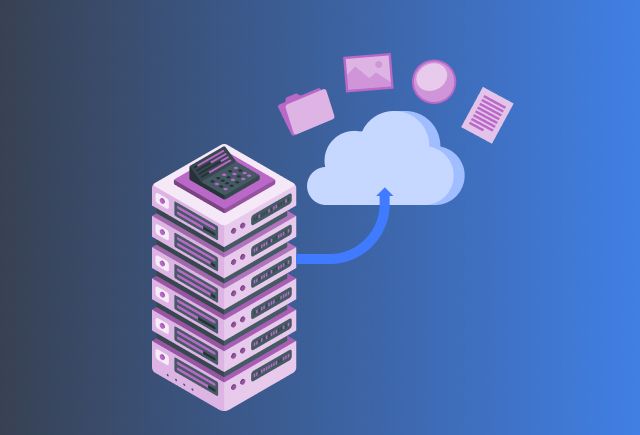
Dynamics 365 On Premise to Cloud Migration [Everything You Need to Know]
Oct 16, 2024
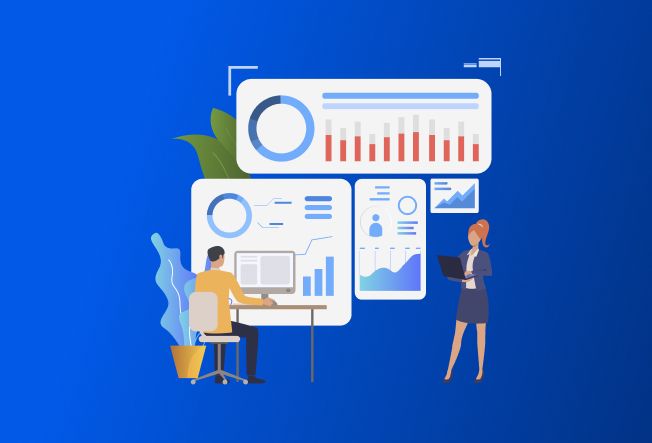
From Horizontal to Vertical CRM [Is Dynamics 365 the Ideal Fit?]
Sep 03, 2024
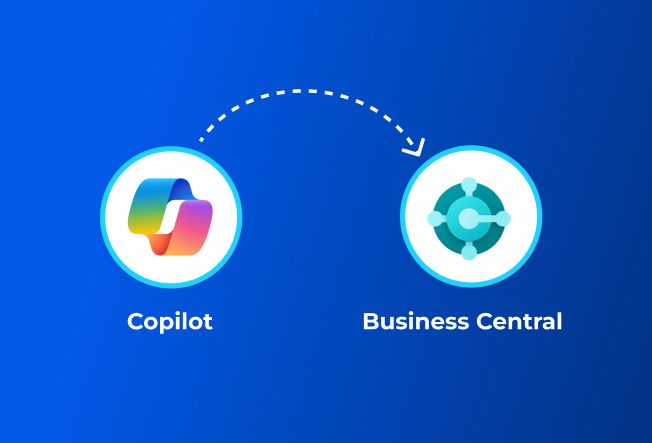
Copilot in Business Central [Top 16 Questions Answered]
Aug 13, 2024
Category
Our Expertise
About Author

Aiswarya Madhu
In the ever-changing tech landscape, my mission is to craft content that simplifies complex concepts and brings the wonders of modern technology closer to my audience. With a rich experience spanning over 2 years, I have honed my skills in crafting captivating and informative content for B2B domain that deeply resonates with the tech-savvy audience. When not working, you'll often find me with a steaming cup of tea and an inspiring book, fueling my curiosity and passion for knowledge.
Never Miss News
Want to implement Dynamics 365?
We have plans which will meet your needs, and if not we can tweak them around a bit too!


