Exchange to Office 365 Migration Project Plan [Best Practices]
Oct 11, 2023 Aiswarya Madhu
The shift towards cloud-based solutions has become a prevailing trend, with Microsoft Office 365 emerging as a leading choice for organizations worldwide. If you're already using an Exchange account and are eyeing the extensive benefits of Office 365, you might wonder if a simple login would suffice. While that's partially true, there's more to the story.
While the prospect of logging directly into Office 365 with your Exchange credentials is enticing, migrating from Exchange to Office 365 unlocks a world of benefits and opportunities for organizations.
Delve deep into our comprehensive guide to learn how we help you with creating an Exchange to Office 365 Migration Project Plan.
On this page
- Microsoft Exchange Server Vs Office 365
- Key Reasons to Migrate Exchange to Office 365
- Exchange to Office 365 Migration Steps
- Exchange to Office 365 Migration Methods
- Common Office 365 Migration Challenges
- Benefits of Office 365 Migration
- Benefits of Dynamics 365 with Office 365 Integration
- Why Choose Nalashaa Digital?
- Frequently Asked Questions
What is the Difference Between Microsoft Exchange and Office 365
| Aspect | Microsoft Exchange Server | Office 365 |
|---|---|---|
| Definition | On-premises email solution providing control over hardware, data security, and infrastructure. Requires IT management for security updates, disaster recovery, and scalability. | Cloud-based email and productivity suite. Relinquishes hardware control to Microsoft. Offers automatic security updates, disaster recovery, and scalability. Especially beneficial for small to medium-sized businesses. |
| Data Security | Control over security configurations and updates. | Security managed by the provider with automatic updates and compliance measures. |
| Disaster Recovery | On-premises backup and recovery required. | Cloud-based backup and easy access to data in case of disaster. |
| Control | Full control over hardware, infrastructure, and data protection. | Less direct control, reliance on the cloud provider. |
| Integration | Easier integration with on-network applications. | Integration expertise available for Office 365, allowing seamless integration with various applications. |
| Scalability | Limited scalability, potential capacity limits. | Highly scalable, suitable for growing businesses, and global expansion. |
| One-Stop-Shop | Primarily email-focused, additional tools may require separate licensing. | Comprehensive suite with productivity and collaboration tools included. |
| Cost | Capital and operational expenses for servers, equipment, and licenses. | Subscription-based model with potential cost savings and included applications. |
| Microsoft Exchange Server Details | Office 365 |
|---|---|
| Definition: On-premises email solution providing control over hardware, data security, and infrastructure. Requires IT management for security updates, disaster recovery, and scalability. | Cloud-based email and productivity suite. Relinquishes hardware control to Microsoft. Offers automatic security updates, disaster recovery, and scalability. Especially beneficial for small to medium-sized businesses. |
| Data Security: Control over security configurations and updates. | Security managed by the provider with automatic updates and compliance measures. |
| Disaster Recovery: On-premises backup and recovery required. | Cloud-based backup and easy access to data in case of disaster. |
| Control: Full control over hardware, infrastructure, and data protection. | Less direct control, reliance on the cloud provider. |
| Integration: Easier integration with on-network applications. | Integration expertise available for Office 365, allowing seamless integration with various applications. |
| Scalability: Limited scalability, potential capacity limits. | Highly scalable, suitable for growing businesses, and global expansion. |
| One-Stop-Shop: Primarily email-focused, additional tools may require separate licensing. | Comprehensive suite with productivity and collaboration tools included. |
| Cost: Capital and operational expenses for servers, equipment, and licenses. Initial setup and maintenance require significant investment. | Subscription-based model with potential cost savings and included applications. Reduces the need for in-house IT infrastructure and personnel. |
| Updates: Manual updates, requiring IT staff to apply patches and manage server health. | Automatic updates, with Microsoft managing the infrastructure to ensure the latest features and security are always in use. |
| Access: Access primarily within the corporate network, though remote access can be configured with additional security measures. | Designed for cloud access, offering flexibility and accessibility from anywhere with an internet connection. |
| Compliance: Compliance and data sovereignty responsibilities are managed by the organization, requiring a comprehensive understanding of legal requirements. | Compliance features built-in, with Microsoft providing a robust set of compliance tools and certifications to help organizations meet regulatory requirements. |
Dive deeper into the world of Microsoft's Power Pages and its integration with Dynamics 365 in our comprehensive blog. Uncover how this evolution in low-code, no-code solutions can transform your business, from seamless website design to secure data handling.
Why Migrate from Exchange to Office 365
- Data Migration:When migrating from a hosted Exchange server to Office 365, your existing email data, contacts, calendars, and other mailbox items need to be moved to the cloud. This process involves careful planning and execution to ensure a seamless transition without data loss. It's important to note that even though you can sign in using your Exchange credentials on Office 365, accessing your old data on the new cloud platform won't be automatic. Specialized data migration steps are essential to ensure that your valuable information seamlessly makes the journey to the cloud.
- Platform Changes: Microsoft frequently updates and enhances its cloud services like Office 365. Microsoft Office 365 offers a broader set of features and tools beyond basic email and productivity applications. These include cloud storage, advanced collaboration tools like Microsoft Teams, and enhanced security features. Users can benefit from these additional features only when their organization fully transitions from Exchange to Office 365
- Hybrid Environments: Some organizations opt for a hybrid setup, where they maintain both on-premises Exchange servers and Office 365 mailboxes simultaneously. This scenario requires a migration strategy to move mailboxes between environments and ensure smooth coexistence.
- Compliance and Security: Regulatory changes or increased security requirements may necessitate migrating to Microsoft products that offer enhanced compliance features and security measures. This can involve data migration to meet new compliance standards.
- End of Support: Microsoft eventually ends support for older products, meaning they no longer receive security updates. To maintain a secure IT environment and protect against vulnerabilities, organizations may need to migrate to supported products or services.
Migrate Microsoft Exchange to Office 365 Effortlessly
Exchange to Office 365 Migration Steps
Before embarking on your Office 365 migration journey, it's essential to explore how to migrate Exchange to Office 365. Each office 365 migration steps offers distinct advantages and considerations, allowing you to customize your approach to align with your organization's unique needs. Understanding these options and creating an Exchange to Office 365 migration project plan empowers you to make a well-informed decision that paves the way for a successful transition to Office 365.
Start by evaluating your current Exchange setup, ensuring it meets migration prerequisites. Then, select the most suitable migration method for your needs:
Your choice will depend on your organization's size, the number of mailboxes, and how you plan to manage user identities.
Step 2: Install and configure the Migration Tool:Install and configure the migration tool by setting up a direct connection to your source Exchange server using admin credentials and opting for Exchange Web Services (EWS) for efficient data transfer.
Step 4: Mailbox Matching and Customization:Automatically match and customize the migration of Exchange mailboxes to Microsoft 365 using the tool's auto-match feature, enabling selective migration of specific mailboxes, folders, or data for a streamlined process.
Step 5: Perform the Migration:Start the migration when convenient, monitoring with the tool's dashboard. Conclude with a delta migration, which captures any items changed or added since the initial move, ensuring complete data transfer.
Step 6: Post-Migration Tasks:After migration, thoroughly test and validate all mailboxes in Microsoft 365 for completeness and functionality, then decide whether to decommission the on-prem Exchange server or maintain a hybrid setup.
Step 7: Train Your Users:Educate your staff on the new Microsoft 365 environment. Provide training on any new features or changes in workflow they might encounter.
Step 8: Ongoing Support:Plan for post-migration support to address any issues quickly. Consider establishing a dedicated helpdesk or support channel for migration-related queries.
Top 4 Exchange to Office 365 Migration Methods
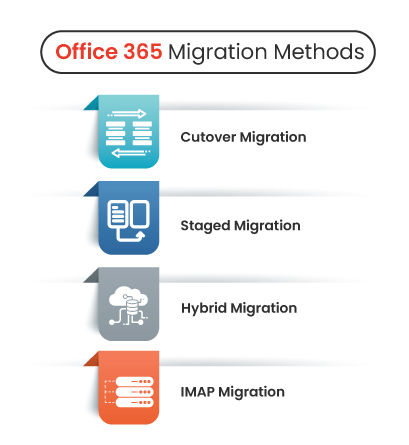
Cutover Migration:
The Cutover Migration method is highly recommended for Office 365 migration, particularly for Exchange Server versions 2003, 2007, 2010, 2013, 2016, or 2019. It’s an optimal choice for smaller mailboxes but might not be as ideal for larger ones. While it supports up to 2,000 mailboxes, its performance tends to decline after 150 mailboxes. This method is initiated from the Exchange Admin Center (EAC) and proves effective for transitioning mailboxes from on-premises Exchange to Office 365.
Here's the migration roadmap breakdown to ensure a smooth and successful cutover exchange online to office 365 migration
Step 1: Domain Verification: Verify domain ownership in the Office 365 Admin Center by adding and confirming your domain.
Step 2: Exchange Server Preparation: Confirm a valid SSL certificate from a trusted authority and validate the functionality of Outlook Anywhere and Autodiscover.
Step 3: Initiate an Empty Migration Batch: In the Office 365 Exchange Admin Center, commence a 'Migrate to Exchange Online' task, opting for the 'Comprehensive Migration' approach.
Step 4: Configure Migration Settings: Furnish on-premises account details and RPC proxy server settings for Outlook Anywhere.
Step 5: Migration Commencement: Begin mailbox synchronization to Office 365.
Step 6: DNS Records Update: Post-synchronization, update MX records to reroute mail flow to Office 365. Ensure accurate Autodiscover configuration.
Step 7: Finalize Migration Batch: Conclude the migration through the Office 365 Exchange Admin Center post DNS propagation.
Step 8: License Allocation: Assign Office 365 licenses to migrated users for mailbox access.
Step 9: Validate and Test: Conduct thorough testing to ensure mailbox accessibility, seamless email transactions, and data integrity.
Staged Migration:
The staged migration method serves as an optimal approach for migrating Microsoft Exchange mailboxes to Office 365 in a gradual, stage-by-stage manner. Specifically applicable to Exchange 2003 and 2007 versions, this method accommodates a systematic migration process spread over several weeks or months. Tailored for organizations with larger-scale mailbox requirements, it efficiently supports the migration of over 2,000 mailboxes, ensuring a phased and seamless transition from Microsoft Exchange to Office 365.
Here's the breakdown to ensure a smooth and successful staged migration from Microsoft Exchange to Office 365!
1. Synchronization Setup: Before commencing the migration process, ensure seamless synchronization between on-premises and Office 365 environments.
2. Segmented Batch Selection: Divide your user base into manageable segments for migration, considering factors such as department, role, or geographic location.
3. Pre-Migration Assessment: Evaluate mailbox sizes, user dependencies, and potential data complexities within each segment to plan and mitigate risks.
4. User Communication: Transparently communicate the migration plan to users, outlining timelines, potential interruptions, and support available during the process.
5. Pilot Migration: Conduct a pilot migration with a small subset of mailboxes to validate the process, assess performance, and identify any unforeseen challenges.
6. Data Integrity Checks: Perform comprehensive checks post-migration to ensure data integrity, including mailbox access, email flow, and calendar synchronization.
7. Progressive Rollout: Gradually migrate each segment, carefully monitoring the process to address any emerging issues promptly.
8. User Experience Validation: Engage users to confirm seamless access, functionality, and satisfaction post-migration.
9. Finalization and Optimization: Conclude the migration process by decommissioning on-premises infrastructure, ensuring optimal performance, and refining configurations.
Hybrid Migration:
Migrating Microsoft Exchange to Office 365 through a hybrid approach enables a phased transition of mailboxes, accommodating 150 to 2,000 mailboxes across all Exchange versions. Ideal for organizations utilizing Exchange Server 2010 or newer, this method serves as an intermediary stage, facilitating a gradual shift towards Office 365. Its flexible nature allows step-by-step migration, ensuring smoother integration and providing the flexibility to manage the transition in stages before complete adoption of Office 365.
Here's the step-by-step guide to ensure a smooth and successful hybrid migration from Microsoft Exchange to Office 365!
1. Domain Validation: Validate ownership of the domain used for Office 365 email addresses through the Office 365 Admin Center. Verify domain ownership by completing the prescribed validation process.
2. Exchange Server Configuration: Ensure accurate setup of your Exchange Server for the hybrid deployment. Confirm the presence of a valid SSL certificate from a trusted certificate authority (non-self-signed). Configure Outlook Anywhere, Autodiscover, and EWS (Exchange Web Services) appropriately.
3. Establish Directory Synchronization (DirSync): Initiate DirSync to replicate on-premises Active Directory users onto Office 365. This critical step maintains identical user, group, and contact profiles on Office 365 as in your local Active Directory.
4. Execution of the Hybrid Configuration Wizard (HCW): Utilize the Hybrid Configuration Wizard, a Microsoft-provided tool that automates the setup of hybrid deployment. HCW configures essential components like organizational relationships and secure mail transport, streamlining the configuration process.
5. Batch Migration of Mailboxes: Leverage the flexibility of hybrid migration to transfer mailboxes in incremental batches. In the Exchange Admin Center on Office 365, access Recipients > Migration > ‘+,’ then opt for ‘Migrate to Exchange Online.’ Select ‘Remote move migration’ and proceed by choosing mailboxes for migration.
6. Allocation of Office 365 Licenses: Upon completion of mailbox migration batches, assign an Office 365 license to each user. Unlicensed users won't have mailbox accessibility.
7. Iterative Migration for Additional Batches: Replicate Step 23 for each batch of users intended for migration. This phased approach allows for controlled migration pacing, minimizing network impact.
8. Sustain Hybrid Environment Management: Active management is pivotal for a sustainable hybrid deployment. Regular monitoring of its health, updating Exchange server roles, certificates, and effective user account management across both environments are crucial for seamless functioning.
IMAP Migration:
When considering the migration from Exchange to Office 365, particularly in the context of moving from Exchange 2013, it's essential to explore suitable methods such as IMAP migration. This approach is particularly fitting for users transitioning from Gmail or other IMAP-enabled email systems. While the IMAP migration efficiently moves emails, it's crucial to note that calendar items, tasks, and contacts remain in the source mailbox. This method proves beneficial for organizations with up to 50,000 total mailboxes and a maximum of 5,000,000 items. The migration process can be conveniently initiated either through the Exchange Admin Center or PowerShell, providing flexibility and options for seamless migration from Exchange 2013 to the advanced capabilities of Office 365.
Here's the comprehensive guide to ensure a smooth and successful IMAP migration from Microsoft Exchange to Office 365!
1. Confirm Source Email System Compatibility: Ensure that the source email system supports IMAP access. Validate compatibility with IMAP protocols to facilitate the migration process.
2. Gather User Credentials: Collect user login credentials, including usernames and passwords, for the mailboxes intended for migration. These will be crucial during the migration process.
3. Configure Office 365 Account and Mailbox Setup: Set up user accounts and mailboxes in Office 365, ensuring they are fully functional and accessible before migration commences.
4. Access Office 365 Admin Center: Log in to the Office 365 Admin Center and navigate to Admin Centers > Exchange to begin the migration process.
5. Initiate IMAP Migration: In the Exchange Admin Center, choose Recipients > Migration > ‘+’ to start a new migration. Select ‘Migrate to Exchange Online’ and opt for ‘IMAP migration’ from the provided options.
6. Provide Source Email Server Details: Input the source email server's IMAP server address and credentials (username, password) for accessing the mailboxes on the source server.
7. Map Source and Destination Mailboxes: Map the source mailboxes (IMAP mailboxes) to the corresponding Office 365 mailboxes. Ensure alignment between source and destination mailboxes for accurate migration.
8. Commence Migration and Monitor Progress: Initiate the migration process. Monitor the progress closely within the Office 365 Admin Center to ensure smooth and error-free migration.
9. Validation and Testing: Post-migration, validate migrated mailboxes in Office 365. Conduct thorough testing to ensure mailbox functionality, including sending and receiving emails.
10. Communicate Migration Completion: Notify users about the successful migration completion. Provide necessary guidance on accessing and using Office 365 mailboxes.
11. Ongoing Management and Support: Regularly manage and support users during the initial phase of the transition. Address any concerns or issues that may arise post-migration.
Get Started with Exchange to Office 365 Migration!
Common Office 365 Migration Challenges
Mastering the Hybrid Balance
Maintaining a harmonious coexistence of on-premises and cloud environments demands careful planning. This complexity often arises when organizations have a diverse workforce, with some members working remotely and others on-site. Striking the right equilibrium is crucial to preserve operational continuity.
Application-Specific Complexities
Each application within the Office 365 suite has its own idiosyncrasies during migration. While migrating Exchange mailboxes may be straightforward, navigating the intricacies of SharePoint Online migrations can be challenging. Additionally, managing the seamless migration of interconnected Excel sheets requires meticulous planning and execution.
Confronting Network Bottlenecks
A robust network infrastructure is the backbone of a successful Office 365 migration. Inadequate bandwidth can grind the migration process to a halt. Furthermore, sluggish internet connectivity can adversely affect cloud performance post-migration. Addressing network limitations demands a thorough evaluation of existing hardware and potential upgrades, alongside leveraging specialized tenant migration tools.
Fortifying Data Security
Preserving the integrity and security of data is paramount. Unauthorized access to sensitive information can result in severe legal and reputational consequences. Microsoft has implemented multiple layers of security measures to safeguard personal data, offering organizations a reliable shield against breaches.
Benefits of Moving from Exchange to Office 365
Predictable IT Costs: Office 365's subscription-based model ensures steady IT expenses without the need for large initial investments in infrastructure.
Scalability: Easily adapt to business growth with the ability to add new users or services without the complexities of traditional hardware procurement.
Remote Work Flexibility: Access email, documents, and productivity tools from anywhere, enhancing the flexibility of remote work.
Automatic Updates: Benefit from the latest features and security enhancements without manual intervention.
Robust Security Features: Leverage advanced security measures, including threat intelligence and data loss prevention, with Microsoft managing platform security.
Enhanced Collaboration: Utilize productivity tools like Word, Excel, PowerPoint, and Teams for efficient teamwork.
Data Protection in the Cloud: Ensure data resilience against hardware failures or disasters.
Simplified Compliance: Easily adhere to industry standards such as GDPR and HIPAA with built-in compliance features.
Benefits of Dynamics 365 with Office 365 Integration
In addition to these benefits, Microsoft 365 seamlessly integrates with other Microsoft 365 services, further enhancing collaboration, productivity, and security:
Track Emails Seamlessly: One of the most impactful integrations lies in email tracking through Outlook. This synergy allows you to effortlessly monitor sales interactions, appointments, and meetings from within your Outlook Calendar. Moreover, it offers flexibility - you can choose to track emails "without regarding" or instantly link them to a specific record, ensuring a synchronized approach when multiple team members engage with prospects or customers.
Collaborate Effortlessly with SharePoint: Combining SharePoint with Dynamics 365 streamlines collaboration and document sharing, both internally and externally. By moving files to SharePoint, you not only save storage space but also simplify accessibility. It's a robust solution but remember to pay heed to critical security considerations highlighted in integration tutorials.
Supercharge Productivity with Teams: Microsoft Teams is a powerhouse for team management, consolidating conversations, files, and tools in one platform. Integrating Teams with Dynamics 365 empowers users to seamlessly collaborate on customer data and share files, leading to enhanced team productivity and efficiency.
Elevate Data Analysis with Excel: While Dynamics 365 offers data export options, users may find them limiting. To streamline data analysis, consider integrating Dynamics 365 with Excel. The Dynamics 365 Add-in for Excel offers a direct link to Dynamics 365 data, enabling users to import and create comprehensive reports and charts. For advanced integration, explore third-party platforms like Connect Bridge, opening doors to custom integrations with various data sources, including Microsoft SQL Server, Salesforce, or SharePoint.
Why Choose Nalashaa Digital?
While Microsoft offers robust built-in tools and resources for migrations to their cloud services, such as Office 365, some organizations opt to collaborate with third-party migration service providers. The decision to choose third-party services may stem from various factors, including the complexity of the migration process and the desire for specialized expertise. For individuals seeking a tailored Exchange to Office 365 migration project plan, engaging with Office 365 migration providers offers the advantage of customized solutions, streamlined processes, and expert guidance to ensure a seamless transition.
- Complexity: Migrations can vary in complexity. While Microsoft's tools are effective for straightforward migrations, some organizations have intricate IT infrastructures, custom configurations, or unique requirements that require specialized expertise. Migration service vendors or partners often have the experience and capabilities to handle such complexities.
- Time and Resources: Migrations can be time-consuming and resource intensive. Organizations may not have the internal resources or bandwidth to allocate to migration projects, especially if they have other critical IT initiatives to manage. Outsourcing the migration to vendors or partners can free up in-house resources for core business activities.
- Specific Requirements: When you have unique migration requirements, such as compliance needs or specialized configurations, a migration partner can tailor the migration to meet these specific demands.
- Ongoing Support: Migration service vendors or partners may offer ongoing support and maintenance services post-migration. This can include monitoring, troubleshooting, and optimizing the environment for the best performance.
Let’s Wrap Up
Migrating from Exchange to Office 365 is more than just a migration—it's a strategic move that can reshape how organizations operate. This shift brings a wealth of benefits, from cost-effectiveness and flexibility to enhanced security and collaboration.
So, why wait? Migrate exchange to office 365 and discover a world where your business can thrive in the digital age. Your journey to transformation starts here. At Nalashaa Digital, we offer comprehensive services that cater to various migration needs, including Exchange to Office 365 migration project plan
Common Queries on Office 365 Migration
- Step 1: Download and install EdbMails Exchange migration software.
- Step 2: Connect to your Exchange 2010 server.
- Step 3: Select mailboxes and folders for migration.
- Step 4: Connect to your Office 365 account.
- Step 5: Map source mailboxes to target mailboxes.
- Step 6: Start migration and monitor progress.
- Step 7: Verify migration completion with EdbMails log report.
- Prepare Source Environment:
- Set up full access accounts for each mailbox
- Obtain user credentials
- Ensure mailbox readiness
- Prepare Destination Environment:
- Create an admin account in Office 365
- Establish connection to Exchange Online
- Migration Details:
- Inventory on-premises Exchange servers
- Confirm data readiness
- Bandwidth Limitations: Slower migration due to inadequate network capacity.
- Potential for Data Loss: Errors can result in data being misplaced or lost.
- Time Investment: Requires significant time due to its complexity.
- Hybrid Configuration Hurdles: Difficulties in managing both on-prem and cloud setups.
- Security and Compliance Demands: Ensuring adherence to strict security policies.
- Manual PST File Handling: Necessitates hands-on management for Office 365 preparation.
Recent Posts
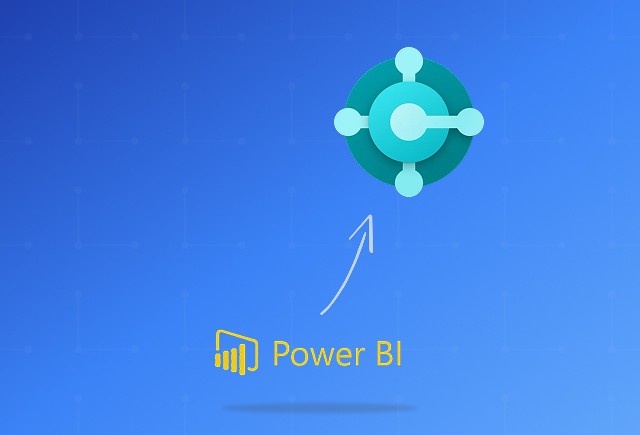
Dynamics 365 Business Central Power BI Integration [A Complete Guide]
Jan 07, 2026

Smart Ways to Cut Tariff Risk with AI Agents in Dynamics 365
Dec 16, 2025

Power BI Salesforce Integration Guide
Dec 16, 2025
Category
Our Expertise
About Author

Aiswarya Madhu
Aiswarya Madhu is an experienced content writer with extensive expertise in Microsoft Dynamics 365 and related Microsoft technologies. With over four years of experience in the technology domain, she has developed a deep understanding of Dynamics 365 applications, licensing, integrations, and their role in driving digital transformation for organizations across industries.
Never Miss News
Want to implement Dynamics 365?
We have plans which will meet your needs, and if not we can tweak them around a bit too!


