Why Microsoft 365 Project Management is a Popular Choice for Project Managers
Nov 20, 2023 Aiswarya Madhu
Microsoft 365 Project Management refers to a collection of applications and functionalities aimed at assisting users in managing tasks, projects, and even intricate portfolios. Whether you're a seasoned project manager overseeing large-scale initiatives or an individual seeking to manage personal tasks, Microsoft 365 offers a versatile set of tools to meet your unique needs.
Let’s take an in-depth ride through Office 365 Project Management & its capabilities
Top Reasons Why Microsoft 365 Project Management Stands Out
Streamlined Integration
Microsoft 365 emerges as the go-to choice for individuals and businesses valuing seamless integration. The suite allows users to work on the same file across different applications, significantly expanding the array of available features. Whether crafting a document in Word or designing an organized chart in Excel, the integration possibilities are virtually limitless. Additionally, Microsoft 365 facilitates the incorporation of add-ins and third-party content, offering a vast selection of templates, elements, fonts, and more.
User-Friendly Interface: Modern & Intuitive
From the moment of download and installation, Microsoft 365 welcomes users with an interface designed for clarity and ease of use. The clean, modern design, coupled with the "Ribbon" toolbar interface, ensures that all tools are well-organized and recognizable. The suite's commitment to delivering applications seamlessly results in a familiar experience, making it accessible even for beginners. Users can further customize their experience with an abundance of settings, accessibility tools, and comprehensive online and offline help documents.
Effortless Collaboration: Efficiency Meets Communication
Microsoft 365 introduces robust tools for collaboration and communication, fostering efficiency within teams. Real-time updates to shared documents, in-app chat functionality, and the ability to leave suggested edits and comments streamline the collaborative process. Changes made to a document are entirely reversible, and comments remain accessible even after discussions conclude. This feature-rich collaborative environment minimizes barriers to effective communication and collaboration.
Anywhere Access: Empower Work from Anywhere
The cloud-based architecture of Microsoft 365 ensures that users never need to wonder about the location of their files. With projects stored in OneDrive, the suite facilitates easy sharing and synchronization of files across diverse devices. This "anywhere access" empowers users to retrieve and edit files from any corner of the world, provided there is a stable internet connection.
Reliability Redefined: Guaranteed Uptime
Microsoft 365 brings enterprise-grade reliability to the forefront, equipped with tools for disaster recovery, multiple data centers, and automatic failovers. The result is a remarkable 99.9% uptime guarantee, ensuring that users can access and share documents whenever needed, without concerns about service availability.
Fortified Security: Safe Digital Haven
In its evolved form, Microsoft 365 places a heightened emphasis on security, offering features designed to protect both individuals and businesses from potential threats. Outlook, for instance, comes with robust email encryption, while other applications provide options to set strict limitations on document access. The suite's shift to cloud storage further contributes to preventing data loss.
Continuous Enhancement: Real-Time Updates
Post the rebranding from Office 365 to Microsoft 365, the suite has undergone substantial changes, welcoming new tools and features. Microsoft's commitment to continuous improvement means that the suite will continue to receive updates, ensuring users have access to the latest features and improvements. This commitment positions Microsoft 365 as a forward-looking and enduring investment.
Cross-Platform Harmony: Bridging OS Divides
Microsoft 365 champions cross-platform functionality, allowing users to work on the same file seamlessly across different operating systems. Whether operating on Windows, iOS, or other platforms, most applications within Microsoft 365 offer a consistent experience. When combined with cloud-based storage, this cross-platform capability becomes a potent asset, enabling efficient remote work and collaboration.
Diverse Applications: Tailored for All Needs
Basic subscribers to Microsoft 365 gain access to a suite of applications tailored to meet various needs. Premium subscriptions unlock additional applications and services, providing a comprehensive set of tools for users across tablets, Macs, PCs, iPhones, and Androids.
Budget-Friendly Options: Affordable Solutions
Microsoft 365 caters to diverse needs with multiple versions available at varying price points. While all editions require a subscription, the accessibility of pricing ensures that users can choose a plan that aligns with their requirements. The range starts from $6.99 USD per month with Microsoft 365 Personal (formerly Office 365 Personal) and extends to $20.00 user/month for the advanced features of Microsoft 365 Business Premium (formerly Microsoft 365 Business).
Cost-Efficient Updates: Continuous Innovation
Upon subscribing to Microsoft 365, users benefit from a cost-efficient model where updates come as part of the subscription, requiring no additional expenditure. This ensures that all applications within Microsoft 365 stay up-to-date, delivering the newest features and security improvements without any additional financial commitment.
Top Microsoft 365 Project Management Tools
To make the most of Microsoft 365 Project Management, it's essential to be familiar with the top Microsoft 365 Project Management apps & tools available within the suite. Here are some of the top-notch tools that will help you optimize your business.
Microsoft Project:
Microsoft Project is indispensable for complex project planning. It allows you to create detailed project schedules, define task dependencies, allocate resources, and set milestones, making it ideal for managing intricate projects.
Resource Allocation:The tool excels at resource management. You can assign team members to specific tasks, ensuring that resources are allocated efficiently, and workloads are balanced.
Critical Path Analysis:Identify critical tasks and sequences to determine the shortest possible project duration. It's crucial for understanding what aspects of the project have the most significant impact on the timeline.
Microsoft Project Online:
Project Online is designed for organizations managing multiple projects. It provides a consolidated view of project portfolios, allowing project managers to prioritize and allocate resources effectively.
Real-Time Updates:With web-based access, Project Online offers real-time updates on project progress. Team members can collaborate on tasks, share data, and instantly update project information.
Comprehensive Reporting:It offers prebuilt reports that cover project progress, resource utilization, program status, and portfolio statistics. These reports provide insights into the performance of projects and portfolios.
Microsoft Teams:
Microsoft Teams is a collaboration hub where project teams can communicate, share files, and conduct meetings. It's perfect for fostering real-time collaboration, ensuring that all team members are aligned.
Planner Tab Integration:By adding the Planner tab, you can manage tasks efficiently within Teams. It centralizes all your project-related discussions, files, and tasks in one place, enhancing coordination and productivity.
Microsoft Planner:
Planner is designed for task management, making it ideal for individuals and teams. You can create tasks, assign them to team members, set due dates, and monitor progress.
Task Views:It offers various task views, including boards, charts, and lists, making it easy to visualize your tasks. Use it to prioritize work, allocate resources, and keep everyone on track.
Microsoft To Do:
If you're looking for a simple and efficient way to manage personal tasks, Microsoft To Do is your go-to tool. It's perfect for prioritizing and organizing personal to-do lists, ensuring you stay on top of daily tasks.
SharePoint:
You can customize these sites to include task lists, document libraries, calendars, and collaborative features, making it a hub for project-related activities.
Document Management:It ensures that project-related documents are organized, version-controlled, and accessible to the team. It's particularly beneficial for projects with extensive documentation needs.
Intranet Sites:It's an ideal tool for building intranet sites for your organization. Use it to share resources, news, and information, enhancing collaboration and communication.
Microsoft OneNote:
Microsoft OneNote is a digital note-taking tool that allows you to create, store, and share notes and information related to your projects. It's an excellent tool for capturing ideas, brainstorming, and keeping project-related content organized.
Boost project success with Microsoft 365! Reach out to Nalashaa Digital for expert Microsoft Project guidance
Contact UsHow to Access & Leverage Microsoft Project Management Capabilities
Now that we've explored the key features and tools within Microsoft 365 Project Management, let's delve into how you can access and utilize these resources to manage your projects effectively.
To begin using Microsoft Project, follow these steps:
Install Microsoft Project on your device
- Depending on your subscription and licensing, you can choose from different versions of Microsoft Project, such as Project Online Professional, Project for the Web, or Project for the Web Essential.
- After installation, you'll need to set up your project. Start by defining the project's title and parameters. This initial setup helps establish the project's framework.
- With the basic project structure in place, you can start outlining project objectives, deliverables, and goals. Clearly defining what your project aims to achieve is a crucial step in project management.
- Once you've identified project objectives, it's time to structure the project's timeline. In Microsoft Project, you'll be working with various project views to plan and manage tasks. These views include Grid View, Board View, and Timeline View, each tailored to different aspects of project management.
- Assign roles and permissions to team members. Effective project management relies on clear communication and collaboration among team members. Establishing roles and permissions ensures that the right individuals have access to specific project information and tasks.
Creating Gantt Charts for Visualizing Project Timelines
- Microsoft Project is known for its robust Gantt chart capabilities, which provide a visual representation of your project's timeline.
- Start by creating tasks in your project. These tasks should represent the work items or activities that need to be completed to achieve your project's goals.
- Define task dependencies. Task dependencies specify the order in which tasks should be completed. By linking tasks and establishing sequences, you create a roadmap for your project.
- Set task durations and milestone dates. Tasks in your project will have specific durations, representing the amount of time required to complete them. Additionally, milestones mark significant points in your project's timeline.
- Identify the critical path. Critical path analysis is a crucial aspect of project management. It helps you identify the sequence of tasks that, if delayed, could impact the project's overall timeline. Understanding the critical path allows you to focus your efforts on the most important tasks.
- Customize the Gantt chart. Microsoft Project allows you to customize Gantt charts to tailor them to your specific project needs. You can adjust the appearance of tasks, timelines, and dependencies to create a visual representation that suits your project's requirements.
Resource Allocation and Management
- Allocate team members to tasks. Assigning resources to tasks is a critical step in project management. It ensures that the right people are working on the right tasks at the right time.
- Balance workloads and resolve over allocations. Over allocation occurs when a resource is assigned to multiple tasks that overlap in time. Microsoft Project's resource-leveling feature helps you balance workloads by adjusting task assignments to ensure that resources are not over allocated.
- Track and manage resource expenses. Resource expenses are an important aspect of project budgeting. Microsoft Project allows you to track and manage resource expenses, ensuring that your project stays within budget.
- Create and manage a resource pool. A resource pool is a central repository of resources that can be shared across multiple projects. Microsoft Project enables you to create and manage a resource pool to ensure that resources are effectively utilized.
- Analyze resource utilization. Resource utilization reports provide insights into how resources are allocated and used in your project. By analyzing resource utilization, you can make informed decisions about resource assignments and project timelines.
Progress Tracking
- Update task status and completion. As tasks are completed or progress, it's important to update their status in Microsoft Project. This allows you to track the overall progress of your project.
- Monitor critical tasks. Critical tasks are those that have the potential to impact your project's timeline. Monitoring critical tasks and making necessary adjustments helps ensure that your project stays on track.
- Generate project reports and dashboards. Microsoft Project provides a range of project reports and dashboards that can be used to communicate project status and progress to stakeholders. These reports offer insights into project performance and help keep stakeholders informed.
- Address project roadblocks and delays. In the course of a project, roadblocks and delays can occur. It's important to address these issues promptly and make adjustments to your project plan as needed to keep it on track.
- Share updates with stakeholders. Effective communication is key to successful project management. Sharing regular updates with stakeholders ensures that everyone involved in the project is informed and aligned.
Discover the power of Microsoft Modern Workplace tools for a future-ready, efficient workplace. Explore A-Z insights and make the most of the latest innovations
How Much Does Microsoft Project Management Tools Cost?
| Plan | Starting Price | Cloud-Based | On-Premises | Views | Collaboration | Features |
|---|---|---|---|---|---|---|
| Project Plan 1 | $10 per user per month | ✔ | X | Grid, Board, Gantt | Via Microsoft Teams | Browser-based, Gantt, grid, and board views |
| Project Plan 3 | $30 per user per month | ✔ | ✔ | Grid, Board, Gantt | Via Microsoft Teams | Cloud and desktop access, roadmapping, resource management |
| Project Plan 5 | $55 per user per month | ✔ | ✔ | Grid, Board, Gantt | Via Microsoft Teams | Project portfolios, demand management, resource planning |
| Project Standard 2021 | $679.99 per license | X | ✔ | Grid, Gantt | N/A | On-premises, single license, task and budget management |
| Project Professional 2021 | $1,129.99 per license | X | ✔ | Grid, Gantt | N/A | On-premises, sync with Project Online, resource management |
Discover the future of low-code, no-code development with Microsoft Power Pages. Explore Microsoft’s latest tools and innovations in this comprehensive guide.
Microsoft Project vs. Dynamics 365 Project Management
Though both Microsoft Project and Dynamics 365 Project Management belong to the Microsoft ecosystem, there are significant differences in their focus and functionality. While Microsoft Project is a specialized tool primarily for project planning, scheduling, and resource management, Dynamics 365 Project Management offers a broader spectrum, incorporating project planning alongside comprehensive customer relationship management and business operations. Understanding these distinctions is crucial in selecting the right solution for your specific project management needs.
| Feature | Microsoft Project | Dynamics 365 Project Management |
|---|---|---|
| Specialization | Specialized project management tool for planning and resource management | Integrated with CRM and ERP, aligning project management with customer relationships and financial operations |
| Focus | Task-oriented, emphasizing project schedules and dependencies | End-to-end project management, including project data, customer information, and financial data |
| Resource Management | Offers advanced resource management capabilities for efficient resource allocation | Integrates with financial systems for advanced financial tracking and control |
| Project Complexity | Ideal for handling complex projects with multiple tasks, dependencies, and resources | Suitable for businesses of all sizes, providing scalability across various industries |
| Customer-Centric Approach | Focused on project outcomes and task management | Prioritizes customer relationships and integrates customer expectations with project management |
Unlock Project Success with Microsoft Office 365 Project Management Tools
By understanding the features and capabilities of each tool and assessing your project management requirements, you can leverage Microsoft 365 to streamline your projects, enhance collaboration, and achieve successful outcomes. Microsoft's continuous enhancements and integration of these tools ensure that you're equipped with the best resources to tackle your projects efficiently. To know more about how you can leverage and use Microsoft Project management tool, get in touch with our experts at Nalashaa Digital today.
Recent Posts
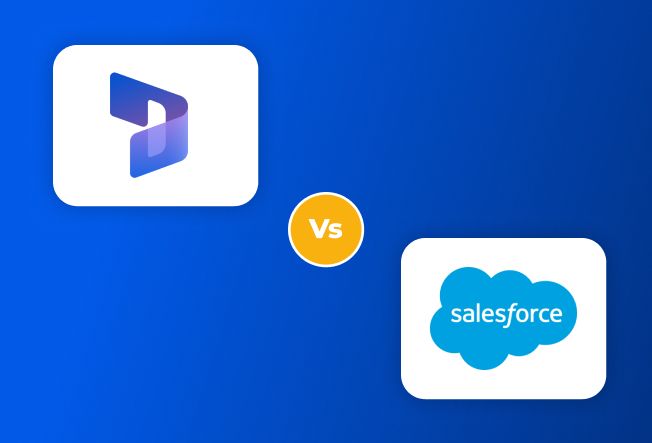
D365 vs Salesforce [Survive with the Most Adaptable Solution]
Jul 12, 2024
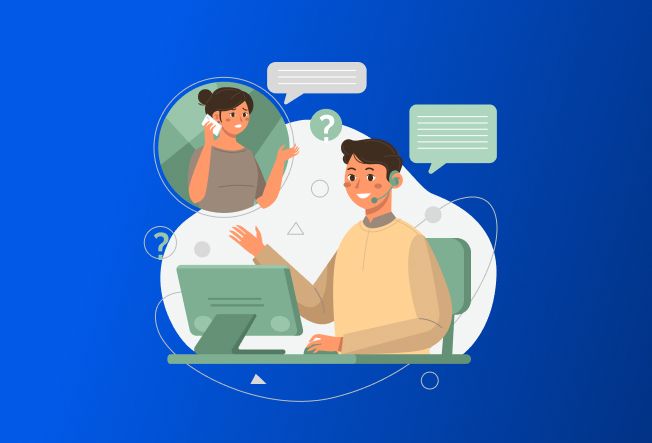
Can Dynamics 365 Be Used as a Ticketing System?
Jul 11, 2024

Top 20 Dynamics 365 Supply Chain Management Features
Jul 09, 2024
Category
Our Expertise
About Author

Aiswarya Madhu
In the ever-changing tech landscape, my mission is to craft content that simplifies complex concepts and brings the wonders of modern technology closer to my audience. With a rich experience spanning over 2 years, I have honed my skills in crafting captivating and informative content for B2B domain that deeply resonates with the tech-savvy audience. When not working, you'll often find me with a steaming cup of tea and an inspiring book, fueling my curiosity and passion for knowledge.
Never Miss News
Want to implement Dynamics 365?
We have plans which will meet your needs, and if not we can tweak them around a bit too!


