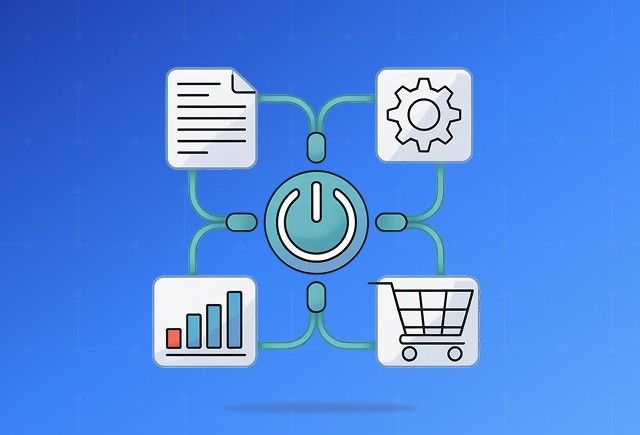To Pare Down Retention Policy Gaps: While D365 offers some built-in data retention and recovery features, they may not cover all scenarios. For example, accidental mass deletions or system failures may not be adequately addressed by default retention policies.
Advanced & customized backup solutions provide additional flexibility and control over data retention, ensuring comprehensive protection against data loss.
To Ensure Robust Offsite Storage: Storing backups offsite is crucial for disaster recovery and business continuity planning. Research says only 15% of IT managers and 12% of IT users follow the “3-2-1” backup rule, which involves creating at least three copies of data, storing them on at least two different storage media, and keeping one copy off-site.
In case of instances such as a fire, flood, or cyberattack affecting the primary data center, offsite backups ensure critical data remains safe and accessible, allowing for quick restoration and minimal downtime.
Discover the transformative power of Self-Service Web Portals in Dynamics 365 with our comprehensive guide.
Steps to Backup Dynamics 365
Getting Started
First, log into the Power Platform Admin Center using System Admin or System Customizer credentials. This access level is required to navigate and perform backup and restore operations.
Creating a Manual Backup
Manual backups offer greater flexibility than system backups, allowing you to control when backups are created and retained for up to 30 days. Here’s how to create one:
- Log into the Power Platform Admin Center: Ensure you have the necessary admin rights.
- Select the Environment: Choose the Dynamics 365 environment you wish to back up.
- Navigate to Backup and Restore: Go to the backup and restore section within the selected environment.
- Create a New Backup:
- Click on the "New Backup" option.
- Provide a name and label for the backup, e.g., "Manual Backup May 2024."
- Add any additional notes if necessary.
- Click "Create" to initiate the backup process.
- Monitor Backup Status: The status will show as "Creating" and change to "Available" once completed.
Restoring Data
Restoring from a backup allows you to revert to a specific point in time. You can restore data to the same environment or a different one. Here’s how to restore from a manual backup:
- Select the Backup: In the Power Platform Admin Center, choose the backup you want to restore.
- Initiate Restore: Click the "Restore" button next to the selected backup.
- Choose the target environment. If restoring to a different environment, select it from the list.
- Confirm and Execute:
- Review the restore details.
- Click "Restore" to begin the process. Note that this might take some time depending on the data size.
- Post-Restoration Steps:
- The environment will enter Administration mode to prevent changes during the restore.
- Disable Administration mode once the restore is complete to resume normal operations.
Considerations
- System vs. Manual Backups: System backups are automated and retained for 7 days, while manual backups can be retained for up to 30 days, offering more control.
- Sandbox vs. Production: Restorations cannot be directly performed on Production environments. Convert your Production environment into a sandbox for such operations.
- Backup Retention: Ensure you are aware of the retention periods and manage backups accordingly to prevent data loss.