Dynamics 365 Shopify Integration [Methods, Benefits, and Tips]
May 18, 2025 Aiswarya Madhu
Your e-commerce platform (Shopify) and enterprise resource planning system (Dynamics 365) should not operate in silos—otherwise, you risk missed sales, inaccurate shipping information, or redundant manual entries.
By integrating Shopify with Microsoft Dynamics 365 Business Central, you can sync vital data (customer details, orders, inventory levels, product information) between both systems in real time.
However, before you start, there are several critical factors to consider—such as mapping data fields accurately, planning your desired workflows, and ensuring secure authentication. This blog will walk you through all the intricacies of Dynamics 365 Shopify integration.
Methods to Integrate Dynamics 365 with Shopify
1. Dynamics 365 Business Central App
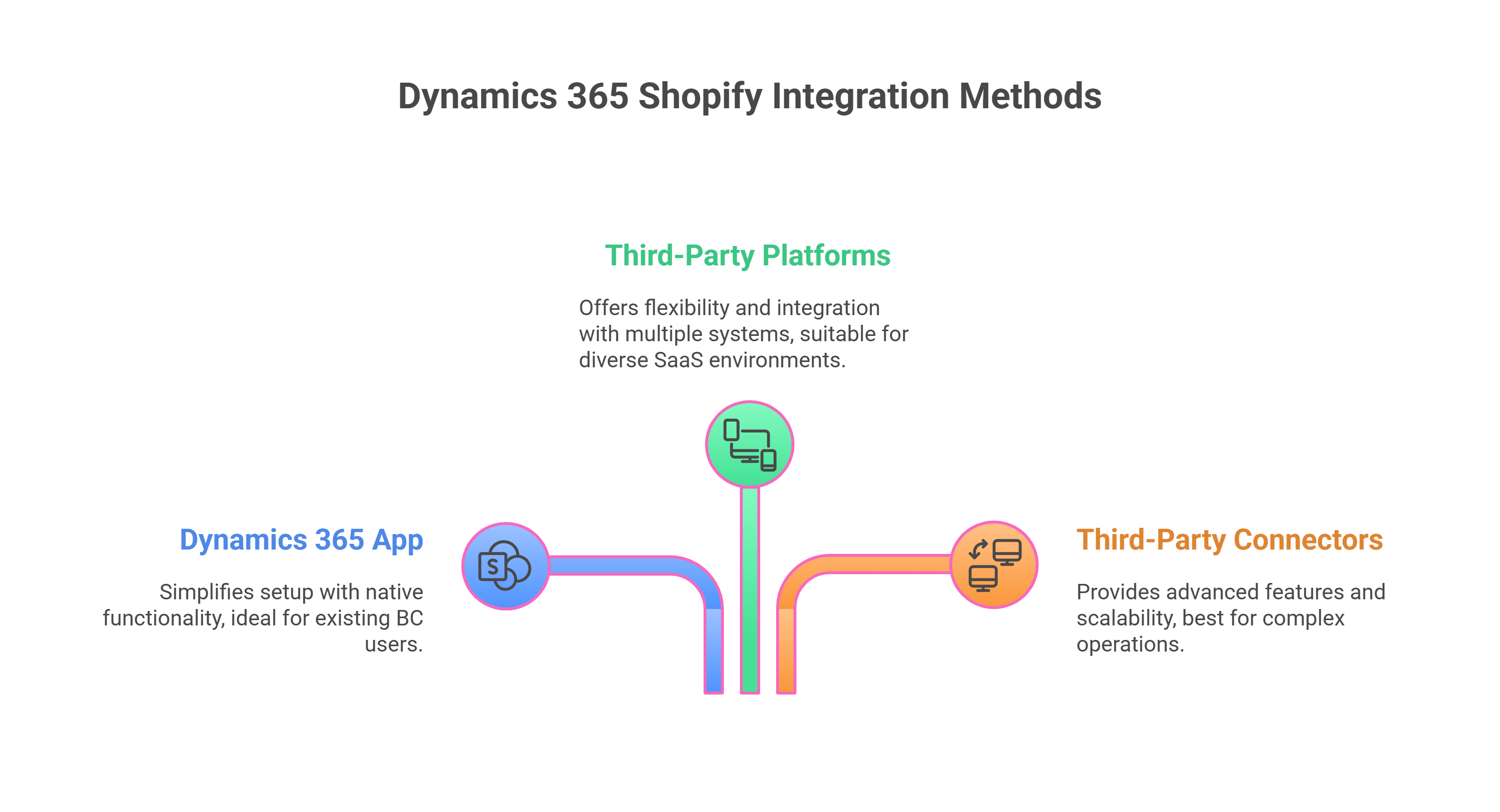
If you’re using Dynamics 365 Business Central as your ERP, Microsoft provides an official Shopify app. You can find it in the Shopify App Store and connect it directly to your BC environment.
Here’s how it works:
- Install the Dynamics 365 Business Central app from the Shopify App Store.
- Sign in to your Shopify account and pick the online store to integrate.
- Review the app’s permissions and install it.
- Either start a Business Central trial or log into your existing BC tenant.
- Enter your Shopify URL in Business Central and enable the connection.
Key Advantages
- Simplified setup and native functionality for syncing products, customers, and orders.
- This option is ideal if you already use BC for your finance and operations and want a no-code, built-in connector.
2. Third-Party Integration Platforms
Platforms like Jitterbit or Zapier offer low-code/no-code connectors and workflow automations between Shopify and various Dynamics 365 modules.
Here’s how it works:
- Sign up for an integration platform that supports both Shopify and your Dynamics 365 product.
- Configure “recipes,” “workflows,” or “zaps” to specify triggers (e.g., a new Shopify order) and actions (e.g., create or update a record in Dynamics 365).
- Schedule syncs or run them in real time based on your business needs.
Key Advantages
- Codeless or minimal-code approach.
- Flexibility to integrate with many other systems beyond Shopify and Dynamics.
- Ideal for broad integration across multiple SaaS apps or business units.
3. Third-Party Connectors
Several vendors offer ready-made connectors that streamline Dynamics 365 Shopify Integration, including solutions from Folio3, APPSeCONNECT, DBSync, and i95Dev. These connectors are particularly useful for businesses that want reliable, configurable tools without building custom integrations from scratch.
Here’s how it works:
- Install a cloud-based or on-premises connector.
- Map data between platforms—for example, syncing orders, payments, inventory, customer details, product attributes, and refund information.
- Set up workflows to automate syncs in real time or at scheduled intervals.
- Customize behavior to fit unique processes, such as multi-store or multi-warehouse operations.
Key Advantages
- Pre-built and battle-tested for Shopify–Dynamics 365 integration.
- Advanced functionality such as multi-currency support, localized tax handling, support for Shopify POS and other sales channels.
- Scalability, supporting high order volumes and complex fulfillment logic.
- Vendor-backed support with onboarding, troubleshooting, and customization help.
Tips to Choose the Right Integration Method
While planning your Dynamics 365 Shopify integration, it’s also important to choose an approach that aligns with your business model. Here’s how you should choose your Dynamics 365 Shopify integration path:
- Business Central Users: The official Dynamics 365 Business Central Shopify app is often the simplest and most direct way to integrate.
- Large or Complex Deployments: Third-party connectors or integration platforms may better handle complex workflows, multi-site operations, or custom ERP setups.
- Rapid Prototyping: Tools like Zapier can quickly spin up basic “order in → record in” workflows, though they may not cover advanced features like variant syncing or deep financial integrations.
- Industry-Specific Needs: Solutions like i95Dev or Folio3 often include specialized modules (e.g., for manufacturing, distribution, or retail) that can handle niche processes.
Benefits of Dynamics 365 Shopify Integration

Real-Time Inventory Accuracy
Automatically update stock levels in Shopify whenever you process receipts or sales in Business Central.
Prevent overselling and reduce the likelihood of backorders or canceled orders.
Centralized Product and Pricing Management
Maintain product details, pricing, and descriptions in Business Central; changes flow directly to Shopify.
Eliminate the need for double data entry, ensuring product records remain consistent and error-free.
Streamlined Order Fulfillment
Pull Shopify orders into Business Central as soon as they’re placed online.
Quickly handle picking, shipping, and invoicing in a single ERP system, and update the Fulfillment status in Shopify automatically.
Faster Financial Reconciliation
Link Shopify payment transactions directly to corresponding GL or bank accounts in Business Central.
Consolidate revenue and payout data for smoother bookkeeping and improved cash flow visibility.
Reduced Manual Work and Errors
Automate workflows via background tasks and job queues to sync products, inventory, and orders at set intervals.
Free up staff from repetitive data entry tasks, allowing them to focus on higher-value activities.
Enhanced Customer Experience
Show accurate product availability and pricing on your Shopify storefront.
Ensure swift shipping confirmations, fewer stockouts, and consistent product information—resulting in higher customer satisfaction.
Scalability and Flexibility
Expand to additional Shopify stores or new sales channels while retaining the same centralized backend.
Utilize advanced Business Central features (such as multiple warehouse management or manufacturing) as your business grows.
Comprehensive Reporting and Analytics
Leverage Business Central’s financial and operational data to analyze sales performance, trends, and profitability.
Combine with Power BI for advanced dashboards that blend online orders and ERP data in real time.
Shipping & Tax Handling
Choose which platform (Shopify or Dynamics) calculates taxes, depending on your compliance requirements or preferred tax engine.
Keep shipping details—carrier, tracking number, and shipping fees—in sync, ensuring both systems show accurate cost and status.
Payment Processing
Transfer payment details from Shopify (credit card, PayPal, etc.) into Business Central for comprehensive financial tracking.
Configure payment capture timing (immediately at checkout or after shipment) to align with your accounting workflow.
Dynamics 365 Shopify Integration Challenges and Best Practices
Potential Dynamics 365 Shopify Integration Challenges
Version Limitations
The official Shopify connector is only available for Business Central online, so on-premises or older environments may need custom solutions.
Certain region-specific requirements (for currency or taxes) may require additional extensions.
Incomplete Data Mappings
If you have custom fields (e.g., unique product attributes or specialized shipping methods), you might face issues mapping them between Shopify and Business Central.
Overlooking these fields can cause data discrepancies or missing information in orders.
API and Authentication Issues
Browser pop-up blockers can prevent the connector from completing its setup.
OAuth token errors (“invalid_request”) can occur if permission settings in Shopify or Business Central are incorrect.
Environment Conflicts
Sandbox or testing environments sometimes encounter different API endpoints, causing connection problems.
If the Shopify admin console isn’t open in the same browser session, certain authentication handshakes may fail.
Performance and Scalability
High transaction volumes can lead to data bottlenecks if you rely on real-time sync for every small update.
Failing to optimize your sync schedule may cause order delays or slow system performance.
Tips and Best Practices
- Plan Your Data Model First
Outline exactly which data you intend to sync (customers, orders, inventory, refunds) and which fields matter most to your workflows. This preparation prevents overlooked details later. - Test in a Dedicated Sandbox
Use separate test environments for both Shopify and Business Central before connecting them in production. Validate item syncs, orders, refunds, and shipping data to detect any missing mappings or permissions problems. - Create Secure API Credentials
Keep your authentication keys and tokens restricted to essential permissions only. Confirm both Shopify and Business Central apps are under the same admin browser session to avoid “OAuth invalid_request” errors. - Watch for Browser Blocks
Temporarily disable pop-up blockers or whitelist Business Central URLs during setup. This ensures the connector’s “waiting for response” pages can open properly. - Maintain Regular Backups
Always back up data before turning on major syncs or modifying connector settings. In case of misconfiguration, you can roll back swiftly without losing data. - Align Sync Frequency with Business Needs
For fast-moving inventory, consider more frequent updates. For moderate volumes, syncing every 30 minutes or hourly can reduce system load while staying current. - Monitor Logs & Alerts
Check logs in Business Central and Shopify for sync warnings or errors. Set up alerts so you can quickly respond to failures or mismatches. - Document Configuration & Customizations
Keep records of mapped fields, sync schedules, and any applied custom code. This simplifies troubleshooting and supports future upgrades. - Stay Current with Connector Updates
The connector evolves rapidly. Regularly install updates from AppSource to stay compatible with Shopify changes and get new features.
Final Thoughts
So, you’ve decided to integrate Shopify with Dynamics 365 Business Central—now it’s all about choosing the right approach. Whether you go with the simplicity of a pre-built connector or opt for a more tailored custom integration, the goal remains the same: a unified system that reduces manual work, keeps data consistent, and helps your business scale with confidence.
Evaluate your business needs, technical capacity, and growth plans, then choose the path that gets you there with the least friction and the most value.
If you want to know more about Dynamics 365 Shopify integration or need help choosing the right approach for your business, get in touch with our integration experts. We’ll help you map the best path forward based on your goals, systems, and workflows.
Frequently Asked Questions
Recent Posts

Smart Ways to Cut Tariff Risk with AI Agents in Dynamics 365
Dec 16, 2025

Power BI Salesforce Integration Guide
Dec 16, 2025
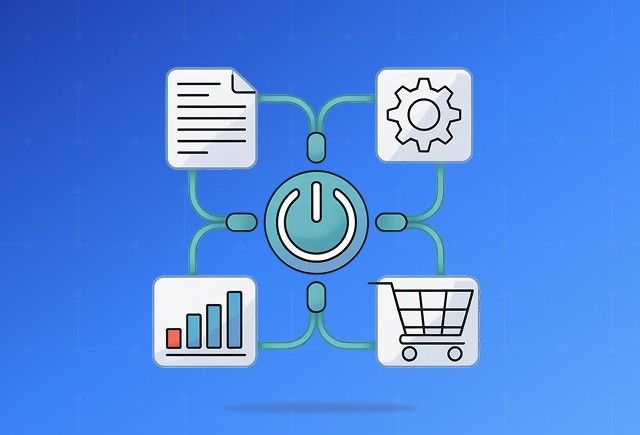
Power Automate Use Cases for Every Team and Industry
Dec 16, 2025
Category
Our Expertise
About Author

Aiswarya Madhu
Aiswarya Madhu is an experienced content writer with extensive expertise in Microsoft Dynamics 365 and related Microsoft technologies. With over four years of experience in the technology domain, she has developed a deep understanding of Dynamics 365 applications, licensing, integrations, and their role in driving digital transformation for organizations across industries.
Never Miss News
Want to implement Dynamics 365?
We have plans which will meet your needs, and if not we can tweak them around a bit too!


