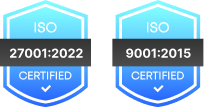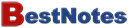We know retail isn’t one-size-fits-all. At Nalashaa Digital, we help you choose and implement the best CRM for your retail business, whether it’s Dynamics 365, Zoho, HubSpot, or Salesforce. We make sure your workflows are studied first, so the CRM fits how you work, not the other way around.
Retail CRMs We Implement and Customize for You
Here’s a look at the best CRM for retail businesses we help you implement, customize, and optimize based on how your business runs.
Retailers face unique challenges like fragmented inventory visibility, inconsistent customer experiences across channels, and high pressure on margins. Microsoft Dynamics 365 for Retail addresses these with a tightly connected suite that unifies your sales floor, digital storefront, supply chain, and customer data.
Ready to Find the Right CRM for Your Retail Business?
Let’s talk about your goals and help you pick a solution that fits your store operations.
Our CRM Solutions for Retail Businesses
We provide end-to-end retail CRM implementation services tailored to your business model. Whether you run a single storefront or a multi-location chain, we help you implement the best CRM for retail business, be it Dynamics 365, Zoho, Salesforce, or HubSpot, to fit your specific workflows.
CRM Customization and Configuration

Every CRM for retail business needs custom workflows to match the way your teams operate. We configure deal stages, custom fields, and dashboards based on your inventory, sales cycle, and service structure. Our CRM customization for retail ensures your system supports daily operations without forcing major process changes.
CRM Integration with POS and Inventory

We help you connect your retail CRM software with POS systems, inventory tools, and eCommerce platforms. This ensures unified visibility across online and offline operations. Our CRM integration with POS and inventory tools enables real-time stock updates, accurate order tracking, and consistent customer experiences.
Data Migration and CRM Setup

We handle CRM data migration from spreadsheets or legacy systems into your new CRM software for retail. We ensure clean data imports, deduplication, and proper field mapping so your teams can start with a system that’s ready to use from day one.
Omnichannel Enablement

Using CRM platforms like Zoho CRM for retail or Salesforce for retail, we enable customer tracking across email, social, SMS, live chat, and in-store channels. Our omnichannel CRM solution setup helps you deliver a consistent experience no matter how customers engage with your brand.
CRM Automation and Workflows

We automate repetitive tasks like follow-ups, abandoned cart reminders, or loyalty rewards using built-in tools in HubSpot CRM for retail and Dynamics 365 for retail. This improves efficiency and ensures no lead or customer request is missed. Our CRM automation for retail services are designed to reduce manual work for your staff.
Reporting and Dashboards

We set up retail CRM dashboards to give your sales, service, and leadership teams the right insights. Whether you need store-wise performance data or campaign metrics, we use built-in reporting tools or integrate with Power BI and Salesforce Analytics for detailed views.
CRM Training and Support

After implementation, we provide hands-on training so your teams can make the most of your CRM for retail. We offer ongoing support, admin assistance, and help with system updates to keep your setup running smoothly.
Looking to implement a CRM that fits your retail workflow?
Let’s talk about how we can tailor Dynamics 365, Zoho, Salesforce, or HubSpot to your business.
How Our CRM Services Empower Every Retail Role
Here’s how we customize Dynamics 365, Zoho CRM, HubSpot, and Salesforce to meet the daily needs of your retail teams:
Why Choose Nalashaa Digital?
At Nalashaa Digital, we understand that digital transformation requires more than just new technology, it demands a shift in mindset. We focus on building this mindset shift within your organization, empowering your team to become catalyst of change. Through adequate training, we ensure that your team understands the technology thoroughly and can make the most of its capabilities.

Global ERP and CRM Expertise
14+ years of global expertise in ERP, CRM, and industry-specific solutions.

Proven Track Record of Success
Over 400 successful implementations and 100+ upgrades across various industries.

24/7 Support
Our round-the-clock support ensures your operations run smoothly without interruption
Trusted by Clients Worldwide
Ready to make CRM work smarter for you?
Talk to our experts today.
Frequently Asked Questions
CRM software for the retail industry isn’t just about managing customer data. It’s a strategic tool that connects sales performance with operational efficiency. By analyzing purchase history, browsing behavior, and stock movement, retail CRMs help forecast demand more accurately.
This enables smarter replenishment, reduces excess inventory, and minimizes stockouts. Sales teams can also identify high-value customers and target them with relevant offers, while inventory managers stay informed about fast-moving or slow-moving SKUs — all from a single dashboard.
Yes, a well-built CRM software for retail industry use cases is designed with omnichannel in mind. Whether your customers are shopping in-store, via your website, mobile app, or through social media, a CRM centralizes their interactions and data. This means your marketing team sees the same unified customer profile as your store associate or support team. It allows for consistent messaging, timely promotions, and contextual customer support — no matter the channel.
You can customize the layout, rearrange fields, apply themes, and add controls like dropdowns or sliders. For added functionality, you can include validation rules and formulas to manage user input and trigger actions. Finally, use built-in functions like SubmitForm() to save changes or Patch() to update existing data. Power Apps ensures your forms are both dynamic and responsive—ideal for business apps that need to be built fast and work on any device.
Absolutely. The best retail CRM software, whether you're running a neighborhood store or managing hundreds of outlets, offers scalable architecture. Platforms like Zoho CRM, Microsoft Dynamics 365, Salesforce, and HubSpot provide flexible pricing, modular features, and integration capabilities that let you start small and expand without switching systems. This future-proofs your operations and helps avoid painful transitions later on.
Yes. These platforms are built with compliance and privacy in mind. Most offer:
- End-to-end encryption (both at rest and in transit)
- Role-based access control
- Audit logs
- Compliance with standards like GDPR, CCPA, and even HIPAA (when handling sensitive health-related data in retail sub-verticals)
Retailers can also configure user permissions to limit exposure and ensure that only the right team members access sensitive customer information.
Yes! Most e-commerce CRMs let you automate cart recovery emails or texts and also manage loyalty programs like points, rewards, and referrals — all based on customer activity.
How do I choose the right CRM for my e-commerce store?
Start with your biggest challenge . Is it retention, segmentation, or communication? Then:
- Look for easy integrations with your store (Shopify, WooCommerce, etc.)
- Don’t go for complex tools too early
- Pick one that’s simple to use and fits your team’s size