What's new in MS CRM 2015? | Blog
Dec 02, 2015 Madhavi Krishnayya
It’s always good to be up to date on the releases and features of Microsoft Dynamics CRM. Knowing the features increases your Microsoft Dynamics CRM knowledge as well as let you analyze the suitability of customizations for a CRM project.
With the release of Microsoft Dynamics CRM 2015 and Microsoft Dynamics CRM Online Update, various enhancements and new capabilities on CRM, that makes life easier for both developers as well as CRM users.
To begin with, let’s discuss about Global search in today’s blog.
Global Search
MS CRM 2015 came up with a new feature called Global Search. Global search allows users to query across multiple entities at a time.
Once user logs into the CRM system, he/she can see a query box in the top navigation bar between the quick create and advanced find icons.
To initiate search user can enter text on the query box and click on magnifying glass or click enter.
The resultant view will show all the records with the given name. The search can further more grilled down by selecting desired entity from the Filter with pick list.
Out of box, Filter with pick list displays only 8 of the main entities used in Sales, Marketing and Service modules.
Global Search can be configured to include a different set of entities based on business needs. To configure entities, navigate to Settings ? Administration ? System Settings. On the General tab, scroll down until you see Set up Quick Find. Click Select… button and select the entities which need to be searched globally.
User have the flexibility to include the entities for search by selecting and adding the entities from available entities list to selected entities list. The available entities list includes both system entities and custom entities.
The order of the search can also be changed by selecting the entity in the Selected Entities List and moving them up or down using Move up & Move down buttons.
CRM will allow up to 10 entities to be configured for Global search. User can add as many entities from Available Entities list to Selected Entities list. But if the Selected Entities count exceeds more than 10, an error message will be displayed on initiating save.
Once required entities are added and order is set as required, then click on OK to save the configurations.
Limitation: Only up to 10 Entities can be configured for Global search.
Checkout How Global Search Works to know more!!
That’s it for today’s blog. We will share knowledge on other features in our upcoming blogs..
Recent Posts

Why Dynamics 365 Sales is Important for Sales Teams?
Jun 09, 2025
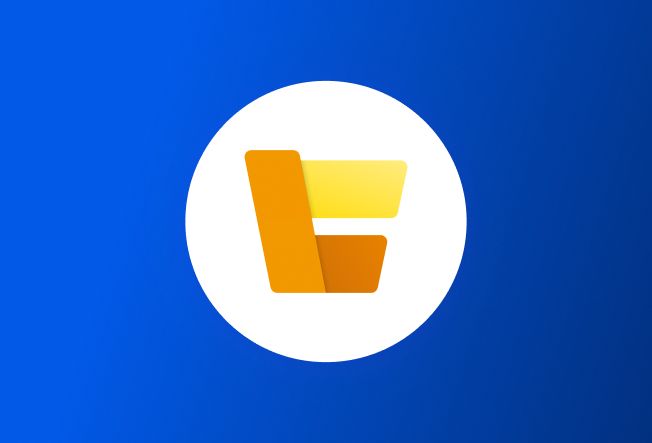
Microsoft Dynamics 365 Commerce [Features, Pricing, and Reviews]
Jan 09, 2020

Microsoft Dynamics 365 Talent – Your road to reach out to the best in the business
Dec 31, 2019
Category
Our Expertise
About Author

Madhavi Krishnayya
A Dynamics CRM developer who runs off to the hills, every chance she gets.
Never Miss News
Want to implement Dynamics 365?
We have plans which will meet your needs, and if not we can tweak them around a bit too!


