What is Dynamics 365 Business Central for IWs?
Mar 12, 2025 Aiswarya Madhu
Choosing the right ERP system is a major decision for any business. Before making a commitment, it’s essential to ensure the platform aligns with your operational needs and business goals. Microsoft Dynamics 365 Business Central, recognized as the top ERP for 2024 by Forbes Advisor, offers a structured way for businesses to experience its features firsthand.
To help organizations evaluate its capabilities, Microsoft provides a trial environment through Business Central IWs licenses.
This free trial option allows multiple users within a company to explore its functionalities, assess usability, and determine whether it meets their specific requirements—all before making a purchase.
This blog covers everything you need to know about Dynamics 365 Business Central for IWs, including:
On this page
- What is Business Central for IWs?
- What’s Included in the Business Central IWs Trial?
- Top Ways Business Central for IWs Adds Value to Your Business
- How to Get Started with Dynamics 365 Business Central for IWs?
- Types of Business Central Trial Accounts
- Make the Most of the Trial Experience
- Tips to Manage Trial Users in Business Central
- What Happens When the Business Central Trial Expires?
- Ready to Take Business Central Beyond the Trial?
What is Business Central for IWs?
The term IW, or Information Worker, refers to users assigned trial access to Business Central. Microsoft provides 10,000 IW licenses within an organization's Azure Active Directory (Azure AD) when they sign up for the Business Central trial.
Information workers are professionals who rely on digital tools to manage data, improve workflows, and collaborate efficiently. Through Business Central for IWs, these users can interact with core ERP functions, analyze business insights, and streamline day-to-day tasks without committing to a paid license. Whether handling financial records, tracking inventory, or optimizing workflows, the IW trial provides a real-world testing environment, helping businesses make an informed decision before implementation.
What’s Included in the Business Central IWs Trial?
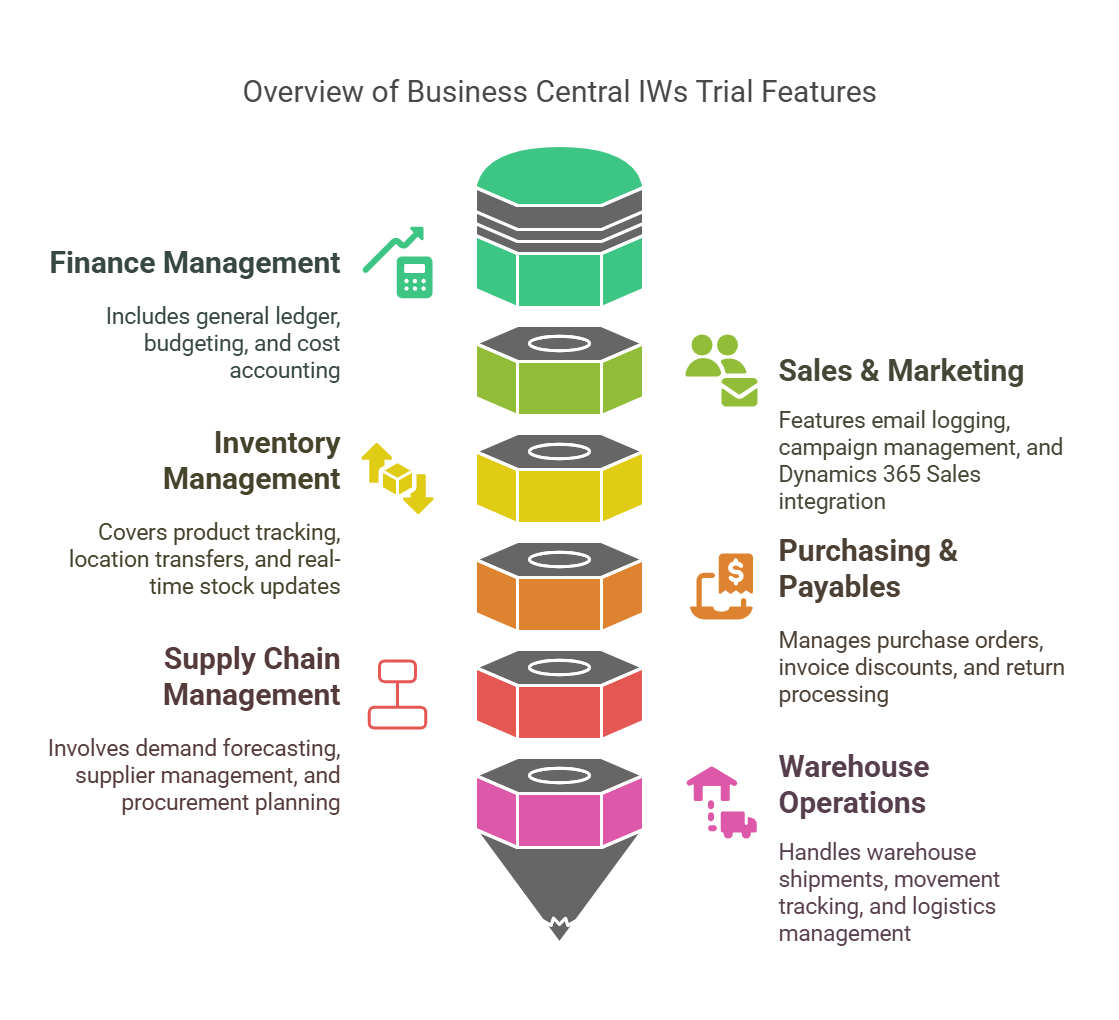
The trial version includes access to:
- Finance Management – General ledger, budgeting, cost accounting.
- Sales & Marketing – Email logging, campaign management, Dynamics 365 Sales integration.
- Inventory Management – Product tracking, location transfers, real-time stock updates.
- Purchasing & Payables – Purchase order management, invoice discounts, return processing.
- Supply Chain Management – Demand forecasting, supplier management, procurement planning.
- Warehouse Operations – Warehouse shipments, movement tracking, logistics management.
Note: Some advanced features available in paid versions (Essentials & Premium) may have limited access in the trial.
If you want to explore the full capabilities of Business Central, get in touch with us for expert guidance and a seamless transition to a fully licensed version.
Top Ways Business Central for IWs Adds Value to Your Business
Here are the key ways Business Central for IWs enhances business operations, providing seamless management of sales, procurement, inventory, supply chain, and reporting—all within a centralized, user-friendly platform.
Sales and Order Processing
Business Central for IWs simplifies order management by providing a structured way to process sales, track deliveries, and manage returns. Sales teams can access real-time order status, update shipping details, and monitor transactions within a single system. With automated workflows, manual data entry is reduced, ensuring accurate order tracking and faster fulfillment.
Managing Procurement and Payables
The IW trial account allows businesses to test purchase order creation, supplier management, and invoice processing. Automated tracking ensures that purchasing teams can monitor spending, apply invoice discounts, and maintain supplier relationships without relying on multiple systems. The integration with financial modules provides a clear view of payables and cash flow, ensuring better cost management.
Inventory Visibility and Tracking
Business Central enables information workers to oversee inventory levels across multiple locations. The system provides real-time stock updates, automated reordering, and detailed tracking of product movements. Shelf-level visibility helps businesses prevent stock shortages and overstocking, ensuring better control over warehouse operations.
Supply Chain Coordination
IW users can leverage demand forecasting tools to estimate supply needs, analyze trends, and align purchasing with sales performance. Business Central enables users to optimize distribution processes, reducing lead times and ensuring that suppliers and warehouses are synchronized. Automated supply chain workflows help businesses balance demand and availability without manual intervention.
Warehouse and Distribution Efficiency
Information workers can manage warehouse logistics by overseeing inventory transfers, shipment tracking, and automated fulfillment processes. Business Central for IWs allows teams to test how barcode scanning, movement planning, and automated picking processes improve warehouse operations. The system provides visibility into warehouse capacity and product locations, ensuring smoother distribution.
Integrated Data and Collaboration
With all operational data stored in Business Central, information workers no longer need to switch between platforms to find relevant information. Integration with Microsoft Teams and SharePoint enables seamless document sharing and communication. Users can access financial data, sales reports, and operational insights from a single interface, eliminating data silos and improving decision-making.
Automated Reports and Real-Time Insights
Information workers can generate custom reports on sales, procurement, inventory, and supply chain performance without manual data collection. Business Central’s built-in analytics tools provide real-time financial insights, automated reporting, and forecasting models. Users can analyze trends, track KPIs, and generate reports tailored to their specific business needs.
Simple and User-Friendly Navigation
Business Central for IWs provides a customizable dashboard where users can access relevant data without unnecessary clutter. The intuitive interface enables quick navigation between modules, role-based views, and real-time alerts. Users can test how personalized workspaces improve efficiency and reduce onboarding time for new employees.
Ready to leverage the full potential of Business Central?
Take the next step beyond the trial with expert guidance on implementation, customization, and seamless integration.
Get in touch with Nalashaa Digital
How to Get Started with Dynamics 365 Business Central for IWs?
Getting started with a Business Central trial for IWs account is a straightforward process that allows businesses to explore its features before committing to a paid subscription. By following these steps, you can create a trial account and begin testing Business Central’s capabilities.
Step 1: Visit the Microsoft Business Central Trial Page
Go to the official Dynamics 365 Business Central website and navigate to the "Start Free Trial" option. This will redirect you to the sign-up page where you can initiate the process.
Step 2: Provide Business Details
Fill out the registration form with your name, business email, company name, phone number, and country. Ensure that you use a work or school email address, as personal email providers like Gmail, Hotmail, or Outlook.com are not supported.
Step 3: Choose Deployment Type
Microsoft Business Central offers two deployment options:
- Cloud Deployment: Business Central is hosted on Microsoft Azure, allowing users to access the system from anywhere.
- On-Premises Deployment: The software is installed on local servers, giving businesses more control over data management.
Select the option that best suits your business requirements. If you choose cloud deployment, you will need to specify your preferred region and language settings.
Step 4: Accept Terms and Conditions
Before proceeding, review Microsoft’s terms of use and privacy policy. Agree to the conditions and ensure you understand the trial’s limitations and expiration period.
Step 5: Create the Trial Account
Click on the "Create" button to finalize the setup. Microsoft will process your request and generate a Business Central trial account.
Step 6: Access Your Trial Account
You will receive a confirmation email containing login credentials and setup instructions. If the email doesn’t arrive in your inbox, check your spam or junk folder. Follow the instructions provided to access the trial environment.
Trial Account Validity and Next Steps
The trial account is available for 30 days, allowing businesses to explore Business Central’s functionalities, including finance, sales, supply chain management, and reporting tools. If you decide to continue using Business Central beyond the trial period, you can subscribe to a paid plan and retain your data without interruption.
Types of Business Central Trial Accounts
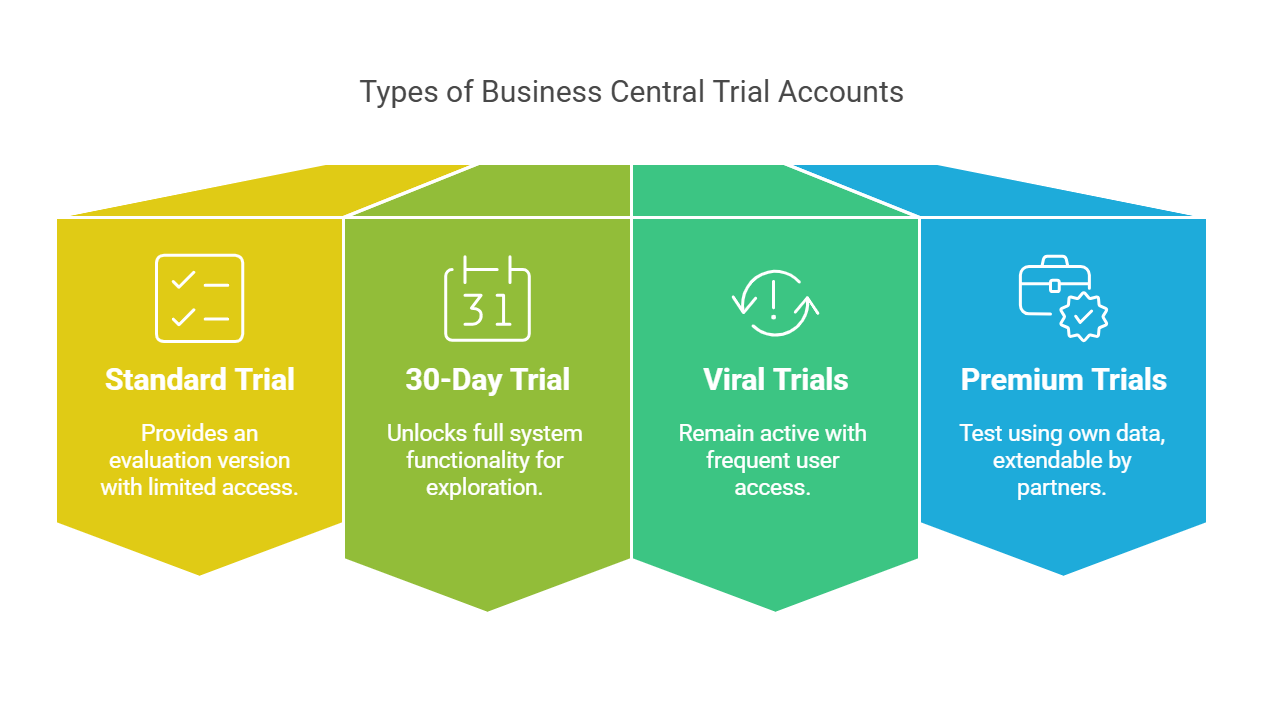
The trial environment offers different experiences based on business needs.
- Standard Trial – Provides an evaluation version with limited access to advanced capabilities.
- 30-Day Trial – Unlocks full system functionality, allowing businesses to explore all features.
- Viral Trials – These trials remain active as long as users frequently access Business Central.
- Premium Trials – Available through Microsoft partners, these trials allow businesses to test Business Central using their own data. They expire after 30 days, but partners can extend access for another 30-day period if needed.
Make the Most of the Trial Experience
Business Central’s trial environment includes sample data, interactive guides, and industry-specific tools to help businesses evaluate its capabilities. The "Get Started" checklist walks users through setup and key features, while tooltips and teaching guides assist with navigation. Nearly all Business Central functionalities are available in the trial, ensuring businesses can fully assess the platform before implementation.
Tips to Manage Trial Users in Business Central
Here’s how to add, assign permissions, and onboard users within the trial environment.
Adding New Users
- Log in to your Business Central account.
- Click on Search and enter "Users" in the search bar.
- Select "Update Users from Microsoft 365" to automatically sync new users from your Microsoft 365 directory.
Assigning User Permissions
- Navigate to the User Card for the specific user.
- Choose a Permission Set that aligns with the user’s role.
- Alternatively, go to "Permission Set by User" to assign custom permissions based on access needs.
Reviewing User Access
- Select "Effective Permissions" within the User Card.
- Verify which features and data the user has access to, ensuring they have the appropriate permissions for their role.
Onboarding New Users
- Add a homepage banner with key trial instructions to help users navigate Business Central.
- Provide an onboarding checklist with essential setup tasks, including profile setup, workflow configurations, and reporting tools.
- Implement virtual training tours that offer step-by-step guidance on Business Central’s core functionalities.
What Happens When the Business Central Trial Expires?
The Business Central IWs trial lasts for 30 days.
After expiration, businesses must purchase a paid license (Essentials, Premium, Team Member).
If not upgraded, access to Business Central will be revoked.
Ready to take Business Central beyond the trial?
A Business Central IW trial account provides you with a valuable opportunity to explore the platform’s capabilities before making a long-term commitment. From streamlining operations and automating workflows to optimizing inventory and enhancing collaboration, the trial environment helps organizations assess how Business Central fits their unique needs.
However, once the trial period ends, the real transformation begins. To fully make use of Business Central’s potential, businesses need structured implementation, role-based customization, and seamless integrations that align with their processes. That’s where Nalashaa Digital comes in.
As a Microsoft Dynamics 365 service provider, we specialize in Business Central implementation, customization, and ongoing support to ensure a smooth transition from trial to full-scale deployment. Whether you need assistance in choosing the right license, configuring workflows, or optimizing Business Central for your industry, our expertise ensures that you get the most out of your investment.
Frequently Asked Questions
The Dynamics 365 P1 Trial for Information Workers is a trial license automatically assigned when users are added to a trial Dynamics 365 instance. It allows users to test Dynamics 365 applications with restricted usage, such as a limit of 5 users per organization (max 25 users per tenant) and no option to copy trial data to a sandbox environment.
This trial provides access to Customer Engagement applications like Sales, Customer Service, Field Service, and Marketing, as well as Finance, Supply Chain Management, Commerce, and Human Resources for 30 days. While standard trial support is included, premium support options are not available. Businesses can activate a subscription anytime during the trial to retain data and customizations.
Yes, Dynamics 365 Business Central for IWs is available as a free trial license. When you sign up for a Business Central trial through the self-service portal, 10,000 IW licenses are automatically added to your Azure Active Directory (Azure AD).
These licenses allow multiple users within an organization to explore Business Central’s features, test workflows, and assess its functionality before making a purchasing decision. While the IW trial provides full access to the system’s capabilities, it is limited to the trial period and does not include premium support options.
To get a free 30-day trial of Microsoft Dynamics 365, follow these steps:
- Visit the Dynamics 365 Trial Page – Go to the official Microsoft Dynamics 365 website and navigate to the specific application you want to try, such as Sales, Customer Service, Finance, or Supply Chain Management.
- Click "Try for Free" – Select the free trial option on the application’s overview page.
- Enter Your Microsoft Work Account Email – Use your Microsoft work or school account to sign up. If you don’t have one, you can create a Microsoft 365 trial account first and then use it to access the Dynamics 365 trial.
- Complete the Registration – Fill in the required details, agree to the terms, and submit your request.
- Check Your Email for Access Instructions – Microsoft will send a confirmation email with login details and setup guidance.
The trial lasts for 30 days, giving users full access to the platform’s features. If you wish to continue using Dynamics 365 after the trial, you can purchase a subscription without losing your data and configurations.
Recent Posts
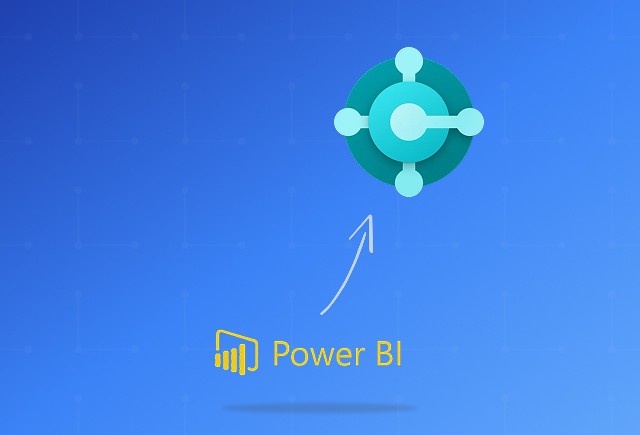
Dynamics 365 Business Central Power BI Integration [A Complete Guide]
Jan 07, 2026

Smart Ways to Cut Tariff Risk with AI Agents in Dynamics 365
Dec 16, 2025

Power BI Salesforce Integration Guide
Dec 16, 2025
Category
Our Expertise
About Author

Aiswarya Madhu
Aiswarya Madhu is an experienced content writer with extensive expertise in Microsoft Dynamics 365 and related Microsoft technologies. With over four years of experience in the technology domain, she has developed a deep understanding of Dynamics 365 applications, licensing, integrations, and their role in driving digital transformation for organizations across industries.
Never Miss News
Want to implement Dynamics 365?
We have plans which will meet your needs, and if not we can tweak them around a bit too!


