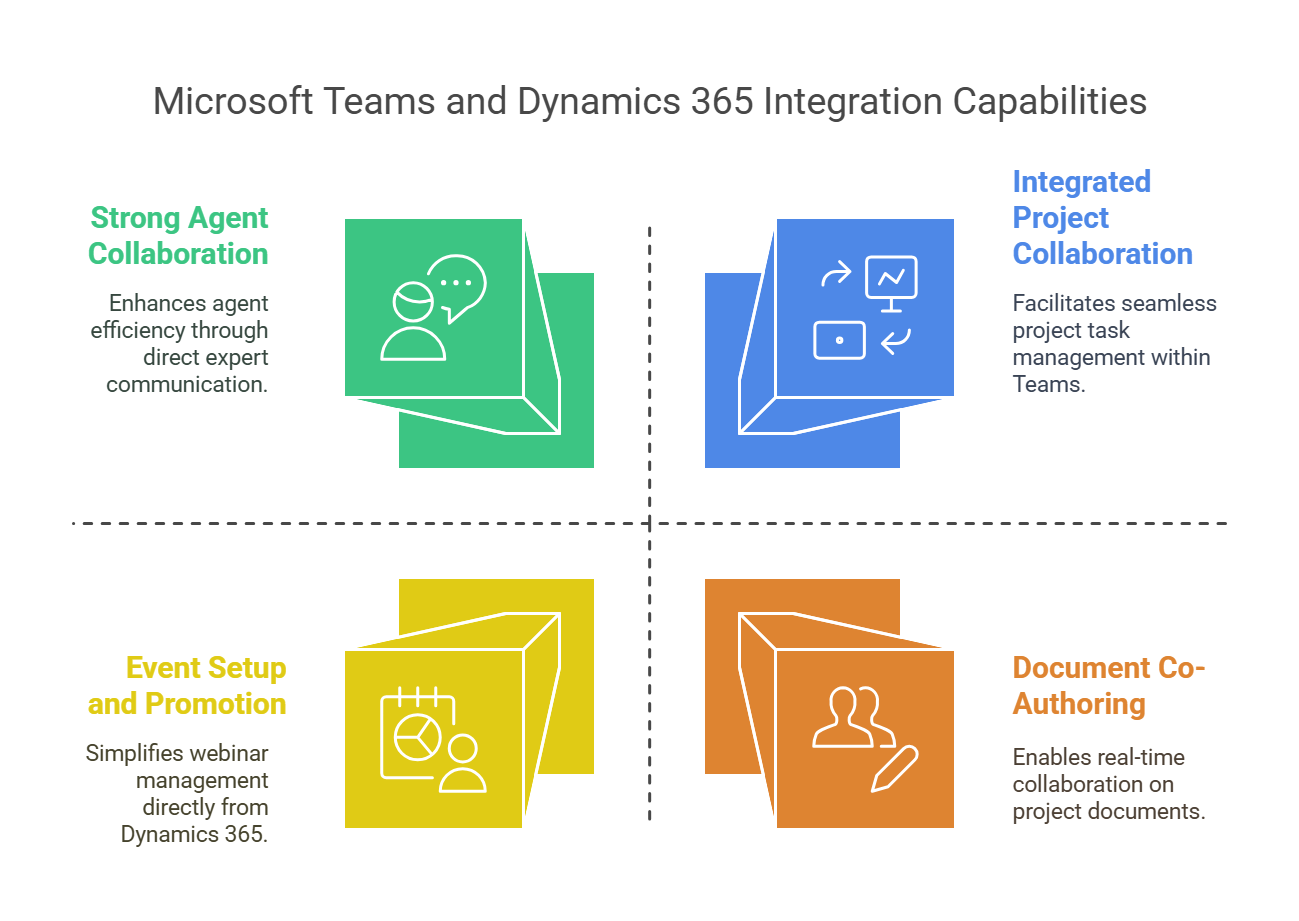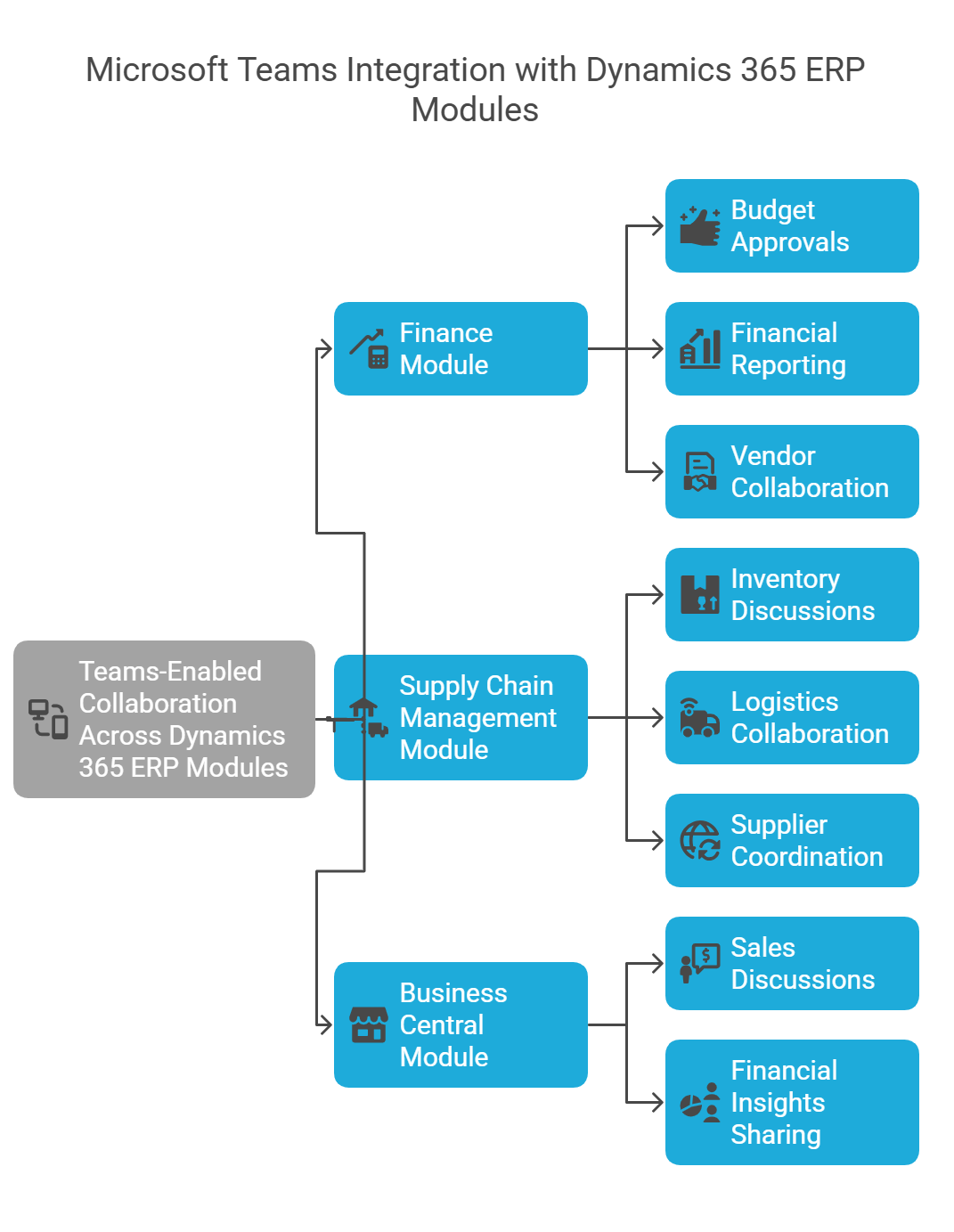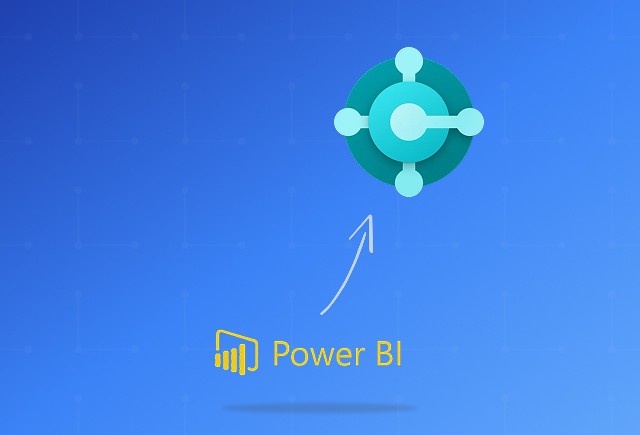As we’ve been exploring common queries from the community, one thing has become clear—many users are eager to understand how Microsoft Teams integrates with Dynamics 365, especially when trying to set it up with trial instances or ensuring smooth communication between various modules.
From concerns about compatibility with different Dynamics 365 apps to troubleshooting Teams chat integration and even setting up the integration for demo purposes, the need for clear guidance is evident.
In this guide, we’ll address these frequently asked questions and break down the essentials of Microsoft Teams Dynamics 365 Integration—covering setup processes, use cases, limitations, and how this powerful combination can enhance collaboration and productivity.
Whether you’re using Dynamics 365 Customer Engagement, Finance, Supply Chain Management, or Business Central, we’ve got you covered.
On this page
Microsoft Teams Dynamics 365 CE Integration
Dynamics 365 CE brings together Sales, Customer Service, Field Service, Marketing, and Project Operations to create a unified customer engagement platform.
Let’s explore how integrating Teams with these Customer Engagement modules enhances collaboration and efficiency.