Microsoft Power BI: Features, Implementation Insights & FAQs
Dec 11, 2023 Aiswarya Madhu
Businesses have tons of data, but making sense of it can be tough without the right tools. Microsoft Power BI is a premier business analytics tool that enables analysts to visualize data, create detailed reports, and share insights across an organization. It simplifies acquiring, cleaning, and analyzing data from diverse sources like databases and spreadsheets. Power BI supports analysts in crafting interactive visualizations and dashboards to enhance data-driven decision-making.
Whether your data resides in Excel spreadsheets or spans hybrid data warehouses across cloud-based and on-premises platforms, Power BI seamlessly facilitates connections, visualization, and sharing of critical insights across audiences.
Now, you might wonder, how does Power BI stand out from other business intelligence tools? Let’s explore what makes Power BI stand out and how you can leverage its capabilities to maximize your data potential.
Power BI Vs Other Business Intelligence Tools
| Features | Power BI | Other BI Tools |
|---|---|---|
| User Interface | Intuitive, user-friendly with Excel familiarity | Varied interfaces, may require training |
| Integration | Seamless integration with Microsoft ecosystem and other data sources, including Salesforce, Google Analytics, and SAP | Varies based on platform compatibility |
| Data Connectivity | Extensive connector library, cloud & on-premises | May have limited connector options |
| Data Visualization | Wide range of visualizations, responsive design | Varied visualization options, less adaptable |
| Advanced Analytics | AI integration, predictive analytics capabilities | May lack advanced analytics functionalities |
| Real-time Data Refresh | Real-time data updates, flexible scheduling | Limited real-time data refresh capabilities |
| Mobile Accessibility | Responsive design, comprehensive mobile app | Varies in mobile app functionality |
| Data Transformation | Power Query for easy data shaping and cleaning | May lack user-friendly data transformation |
| Interactive Dashboards | Interactive and comprehensive dashboard design | Dashboards may lack interactive features |
| Data Security | Robust security measures, compliance focus | Varies in security features and compliance |
| Community Support | Active community, strong support infrastructure | Support may vary, limited community engagement |
| Cost-Effectiveness | Free version available, scalable pricing model | Variable pricing models, fewer free options |
Comparing Power BI intelligence with other BI tools showcases its robust features across various crucial aspects. Power BI excels in its user-friendly interface, seamless integration capabilities with various data sources, extensive data connectivity, and advanced analytics functionalities like AI integration and predictive analytics. Its real-time data refresh, mobile accessibility, and robust data security measures also stand out. Additionally, Power BI offers cost-effectiveness with a free version and a scalable pricing model, setting it apart in terms of value for businesses seeking powerful yet economical BI solutions.
Let us help with Power BI Implementation
Power BI Implementation Tips
Challenges & Support Needs
- Data Integration: Integrating diverse data sources from various formats and locations can be challenging. Partner with support experts to establish robust data governance frameworks and ensure data accuracy and consistency.
- Customization and Configuration: Power BI's default visual presentation may not always align with specific business needs. Support partners can assist in enhancing Power BI's visual capabilities through custom solutions.
- Security and Compliance: Adhering to strict security requirements and compliance standards can be complex. Support partners provide guidance on implementing robust security measures to safeguard data confidentiality and integrity.
- Training and Knowledge Transfer: Equipping teams with the necessary Power BI skills can be time-consuming. Collaborate with expert support to facilitate a smooth transition through hands-on training and knowledge transfer sessions.
- Troubleshooting and Technical Support: Ongoing technical assistance is crucial for addressing any issues encountered during implementation. Collaborate with support partners to ensure prompt troubleshooting and resolution for Power BI-related challenges.
Explore the power of Microsoft Fabric in our detailed blog. Uncover how this analytics platform revolutionizes data insights.
Steps to Implement Power BI
Step 1:Understand Licensing and Setup
Evaluate existing licenses and acquire additional ones if needed. Choose from Power BI Free, Power BI Pro, or Power BI Premium based on organizational needs.
| Features | Power BI Free | Power BI Pro | Power BI Premium |
|---|---|---|---|
| Connect to Data Sources | Limited variety of data sources | Expanded data source connectivity | Enhanced data source connectivity |
| Reports & Dashboards | Basic report and dashboard creation | More complex report and dashboard creation | Advanced report and dashboard creation |
| Sharing & Collaboration | Limited user access to shared content | Increased user access for collaboration | Large-scale user access and collaboration |
| Publish to Power BI Service | Limited publishing capabilities | Full publishing capabilities | Enhanced publishing features |
| Mobile App Access | Basic access to Power BI mobile apps | Access to Power BI mobile apps | Utilization of Power BI mobile apps |
| Advanced Features | Limited access to advanced functionalities | Access to custom visuals, R integration, etc. | Advanced features like row-level security |
Step 2: Configure Power BI Workspace and Security
- Create a Power BI Workspace: Establish a dedicated workspace to manage and store your organization's Power BI content.
- Establish Data Connections: Configure secure connections to your organization's data sources, such as cloud-based platforms, on-premises databases, and Excel spreadsheets.
- Implement Security Measures: Apply appropriate security measures, such as access control mechanisms, encryption, and data governance policies, to safeguard sensitive information.
Step 3: Define Business Needs
- Identify Data Sources and User Requirements: Evaluate existing data sources, assess their quality and relevance, and identify opportunities to integrate data from multiple systems.
- Envision Connections Between Different Systems: Plan how to connect various data sources to gain a holistic view of your organization's operations.
- Consider Self-Service BI: Evaluate the feasibility of empowering users to generate reports and dashboards using Power BI's self-service BI capabilities.
Step 4: Create Mockups for Visualization
- Develop Report Mockups: Create mockups of desired reports and dashboards to capture visualization requirements.
- Specify Data Cuts, Filters, and User-Specific Needs: Define the specific data elements, filters, and user-specific visualizations for each report or dashboard.
Step 5: Build Data Models
- Design a Data Model: Create a data model that aligns with your organization's business needs and data sources.
- Establish Relationships Between Data Entities: Identify and define relationships between data entities to ensure data integrity and consistency.
- Incorporate Key Performance Indicators (KPIs): Integrate relevant KPIs into the data model to measure and track performance effectively.
Step 6: Visualization
- Explore Built-in Visualizations and Templates: Leverage Power BI's extensive library of built-in visualizations and templates to create impactful data visualizations.
- Utilize Custom Visualizations: Incorporate custom visualizations from the Power BI marketplace to address unique visualization needs.
Step 7: Testing
- Employ Power BI Deployment Pipeline: Utilize Power BI's deployment pipeline to rigorously test reports and dashboards for data accuracy, functionality, and compatibility across devices.
Step 8: Publication and Sharing
- Leverage Power BI's Publishing Options: Employ Power BI's publishing options to securely share reports and dashboards within the organization or externally with clients and partners.
- Establish User Access Levels and Permissions: Define appropriate access levels and permissions to ensure that users only have access to the reports and dashboards they need.
Discover the evolution from Power Apps Portals to Microsoft Power Pages! Learn how this transformative leap enhances database sharing with external users. Read our blog for insights on leveraging its full potential
How Much Does Microsoft Power BI Cost
| Power BI Edition | Features | Monthly Price (Per User) | Additional Information |
|---|---|---|---|
| Free | Create rich, interactive reports; visual analytics in Microsoft Fabric Preview. | ₹ 0.00 | No credit card required. Upgrade for sharing reports. |
| Pro | Modern, self-service analytics; publish and share reports; view content across the organization. | ₹ 785.30 | Included in Microsoft 365 E5. Available for individual purchase. |
| Premium | Access to larger model sizes, more frequent refreshes, XMLA read/write, deployment pipelines, and other enterprise-scale features. Includes all features of Power BI Pro. | ₹ 1,570.60 | Available for individual purchase. |
| Premium Capacity | License organization for unified product experience with the same compute capacity and storage. Includes all features of Power BI Premium per user. | ₹ 3,92,257.40 (P1 SKU) | Gain access to Microsoft Fabric in a unified product experience. |
| Capacity Reservation | License organization for unified product experience; same compute capacity and storage with additional flexibility. Includes full Microsoft Fabric workloads. | ₹ 3,92,650 (F64 P1 equivalent) | Smaller entry-level compute starting at F2. Azure Consumption Commitment (MACC) eligible. |
| Pay-as-You-Go Capacity | License organization for unified product experience; same compute capacity and storage with flexibility to scale dynamically. Enjoy pay-as-you-go pricing, scalable usage commitment. Includes full Microsoft Fabric workloads. | ₹ 6,60,405.90 (F64 SKU P1 equivalent) | Small entry-level compute starting at F2. Azure Consumption Commitment (MACC) eligible. Scale up/down dynamically, pause with no commitment. |
Power BI Success Stories
Nalashaa revolutionized data visualization for a leading energy enterprise by leveraging Power BI to tackle challenges posed by intricate data structures and discrepancies across multiple datasets. Addressing evolving data types and complex relationships, Nalashaa strategically crafted Data Models and Views, setting up efficient cubes for representation in Power BI. This implementation facilitated faster insights by offering a comprehensive view of diverse data types, empowering quicker decision-making processes crucial for the enterprise's operations. Explore the full case study to delve deeper into how Nalashaa transformed data analysis with Power BI.
The potential of Power BI intelligence for unlocking actionable insights from data is immense, yet its effective implementation demands strategic planning and expertise. Partnering with Nalashaa Digital ensures a seamless Power BI integration, addressing challenges from data integration to visualization customization.
Frequently Asked Questions
Is Microsoft Power BI desktop free?
Yes, Microsoft Power BI Desktop is a free tool that you can download and install on your computer. It allows you to connect to data sources, transform and clean data, create visualizations, and share your reports with others.
Will Power BI replace Excel?
Power BI and Excel are both powerful tools for data analysis, but they serve different purposes. Excel is a spreadsheet program that is well-suited for data entry, calculations, and simple data analysis. Power BI is a business intelligence (BI) tool that is designed for more complex data analysis and visualization.
While Power BI can be used for some of the same tasks as Excel, it is not a direct replacement for Excel. In many cases, Excel and Power BI can be used together to create a more comprehensive data analysis solution.
Recent Posts

Smart Ways to Cut Tariff Risk with AI Agents in Dynamics 365
Dec 16, 2025

Power BI Salesforce Integration Guide
Dec 16, 2025
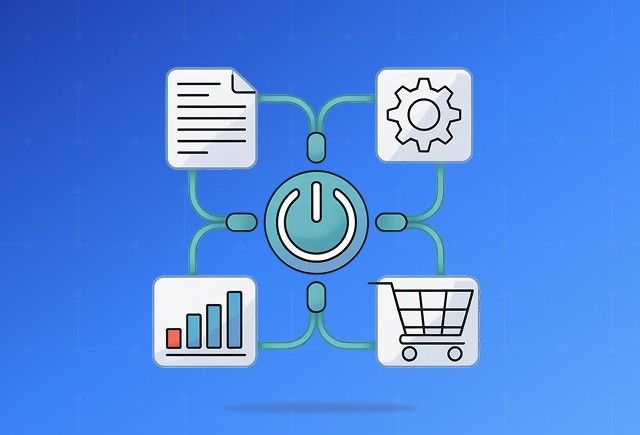
Power Automate Use Cases for Every Team and Industry
Dec 16, 2025
Category
Our Expertise
About Author

Aiswarya Madhu
Aiswarya Madhu is an experienced content writer with extensive expertise in Microsoft Dynamics 365 and related Microsoft technologies. With over four years of experience in the technology domain, she has developed a deep understanding of Dynamics 365 applications, licensing, integrations, and their role in driving digital transformation for organizations across industries.
Never Miss News
Want to implement Dynamics 365?
We have plans which will meet your needs, and if not we can tweak them around a bit too!


