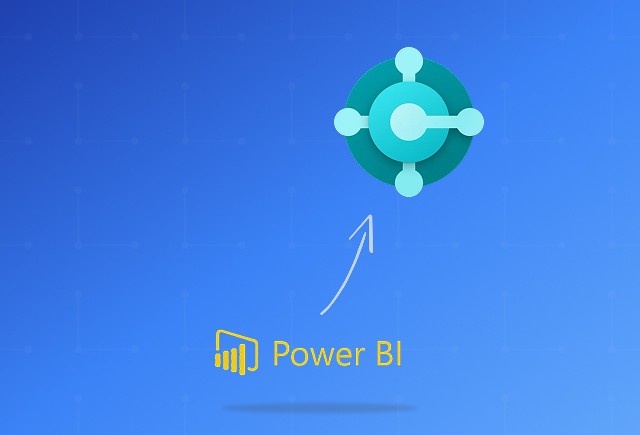Your peers are already using data as a competitive weapon. Over 250,000 organizations worldwide run on Microsoft Dynamics 365, and most of them aren’t exporting spreadsheets anymore. They’ve embedded Power BI directly into their ERP and CRM, turning raw numbers into living dashboards.
The results are hard to ignore. Companies report 30–50% faster decision-making cycles because sales teams, service managers, and finance leaders no longer wait for weekly reports. What once took hours of manual effort now happens in real time, with up to 40% of reporting work eliminated.
And it’s not just about speed. Businesses see a measurable ROI across sales, service, and finance. Sales pipelines are more transparent, customer support teams are benchmarked against real-time performance, and expense management is tracked without leaving Dynamics 365. Some, like BCR Associates, have reimagined lead management entirely; others, like the Miami Dolphins, use it to run stadium operations and fan engagement on live dashboards.
In short, Dynamics 365 Power BI integration isn’t a “nice-to-have”, it’s becoming the baseline of how modern enterprises operate. If your competitors can analyze and act instantly while you’re still exporting CSVs, the gap will only widen. The question is no longer whether to connect Dynamics 365 and Power BI, but how fast you can make the move.
Step-by-Step Procedure to Integrate Power BI with Dynamics 365
1. Enable Connectivity in Dynamics 365
a. For Dataverse (Common Data Service)
Log in to Power Platform Admin Center.
Select the Environment where Dynamics 365 is deployed.
Go to Settings → Features.
Enable the TDS Endpoint (Tabular Data Stream) option to allow SQL DirectQuery access.
Optionally, enable User-level access control to enforce Dynamics security roles on data queries.
b. For Dynamics 365 Finance and Operations (F&O)
Register a Power BI application in Azure Active Directory (Azure AD).
Configure API permissions, client ID, and client secret for authentication.
In the F&O client, configure the registered Power BI app under PowerBI.com configuration settings.
2. Connect from Power BI Desktop
Open Power BI Desktop.
Click Get Data → Dataverse (or Common Data Service connector).
Select your Dynamics 365 environment.
Choose the tables (entities) you want to include in your report.
Choose data connectivity mode:
- Import: Data is cached, better for performance, offline analysis.
- DirectQuery: Real-time data, respects Dynamics security roles.
Tip: For datasets larger than 80 MB or with complex types (images), prefer the Dataverse (Legacy/CDS) connector.
Alternatively, if using TDS Endpoint (preferred for DirectQuery):
- Use the SQL Server connector in Power BI.
- Connect using your environment URL (with port 5558 if needed) and Azure AD credentials.
- Write SQL queries for granular data access.
3. Prepare and Build Reports in Power BI Desktop
Use the Power Query Editor to clean, transform, and filter your data.
Remove unnecessary columns to optimize performance.
Define relationships manually if not auto-detected (e.g., link Contact and Account tables via GUIDs).
Build your report visuals (tables, charts, slicers).
Add filters including relative date filters for dynamic user interaction.
5. Embed Power BI Reports in Dynamics 365
In Dynamics 365 (Sales, Finance & Operations, etc.), create a new dashboard.
Select Power BI Dashboard as the dashboard type.
Choose the Power BI workspace and select the dashboard or report you want to embed.
To make it a System Dashboard, add it via the Power Apps Maker Portal.
For Dynamics 365 Finance & Operations:
- Use custom X++ extensions to embed Power BI reports with drill-through and context filtering capabilities.
Should You Really Go Solo with Power BI + Dynamics 365?
You Can DIY Only If…
Your data environment is truly simple. If you are handling just a handful of Dynamics 365 entities with clean, structured data, you might be safe. But once you start migrating large or messy datasets, the risks skyrocket. Companies have spent $25,000+ cleaning up bad data migrations and reported $15,000 in lost productivity from broken sales reports.
You have seasoned Power BI experts in-house. Not casual users, but analysts who understand data modeling, performance tuning, and Row-Level Security (RLS). Without that expertise you risk building slow, error-prone reports or exposing sensitive data.
Your reporting needs are basic and internal. If you are only creating simple dashboards for small teams, DIY might work. As soon as you integrate across departments or systems, mistakes in architecture can cause API throttling, failed integrations, and thousands of dollars in remediation costs.
You can dedicate time to constant maintenance. Power BI with Dynamics is not “set it and forget it.” Expect ongoing work with refresh failures, user permissions, and feature updates. Without this, you will face downtime and shadow IT creeping in.
You are willing to live with inconsistent reporting. Without governance, reports multiply, metrics do not align, and teams stop trusting the data. Failed projects have shown this leads to budget overruns, wasted consulting fees, and operational slowdowns.
How Power BI Transforms Dynamics 365 Modules?
Dynamics 365 Power BI integration connects directly to Dynamics 365’s data entities, transforming raw transactional data into actionable dashboards and real-time analytics.. Each module has its own challenges when reporting is manual and fragmented, but integration changes the game by making analytics proactive, automated, and role-specific.
Here is what organizations can expect when Power BI is embedded across Dynamics 365.