Dynamics 365 Field Service Work Order Management [A-Z Explained]
Sep 25, 2023 Aiswarya Madhu
Amidst the complexities of today's business environment, where 76% of field service organizations face hurdles in achieving revenue growth, Dynamics 365 Field Service work order management serves as a beacon of hope. By seamless Dynamics 365 field service implementation, you can navigate these challenges with precision, fostering sustainable revenue growth.
Let’s explore the crucial role of work orders and how Dynamics 365 Field Service capabilities simplify your operations, enhancing efficiency and customer satisfaction.
On this page
What is Dynamics 365 Field Service Work Order Management?
Dynamics 365 Field Service Work Order Management is designed to streamline the creation and management of work orders based on predefined schedules, particularly useful in preventative maintenance scenarios. This feature allows organizations to set up agreements that automatically generate work orders at scheduled intervals, ensuring regular maintenance and minimizing downtime. Additionally, the system enhances inventory management by enabling organizations to track inventory levels across warehouses. This ensures that field technicians have the necessary resources available when delivering services, thus improving efficiency and customer satisfaction on-site.
Read our blog to Explore how Dynamics 365 Case Management enhances field service, addressing the unique challenges within various industries—from retail and manufacturing to healthcare, logistics, and banking.
Dynamics 365 Field Service Work Order Management Challenges
The absence of a comprehensive field service work order solution can lead to inefficiencies and disruptions in managing service requests.
46% of field service organizations report difficulties in meeting customer Service Level Agreements (SLAs), reflecting challenges in delivering timely and effective service (IFS State of Service 2023).
Scheduling Conflicts
One of the most significant challenges in work order management is scheduling conflicts. With a high volume of service requests, overlapping jobs, and double bookings can become frequent issues. These conflicts lead to delays, increased operational costs, and customer frustration. Moreover, unforeseen events like equipment breakdowns or sudden changes in job priority often necessitate last-minute rescheduling, adding another layer of complexity to the scheduling process.
Miscommunication
Effective communication is the backbone of successful field service operations. However, miscommunication is a common challenge, affecting both customer-technician interactions and internal coordination within an organization.
When customers fail to communicate their needs or expectations clearly, it can lead to service mismatches, resulting in dissatisfaction. Similarly, poor communication among different departments or teams involved in work order management can cause errors, delays, and operational inefficiencies, further straining the service delivery process.
Payment Issues
In the realm of field services, managing payments efficiently is crucial for maintaining cash flow and financial stability. Traditional methods of handling quotes and invoices, often paper-based and manual, are slow and prone to errors.
These inefficiencies can significantly delay the payment cycle, negatively affecting the business's cash flow. Furthermore, manual invoicing is susceptible to inaccuracies, leading to disputes with customers over billing, which can further delay payments and strain customer relationships.
These challenges underscore the critical need for an integrated approach to work order management in field service. Adopting a solution like Dynamics 365, which offers comprehensive tools to address these issues, becomes indispensable for enhancing operational efficiency and improving customer satisfaction.
Work Order Capabilities in Dynamics 365 Field Service
Easy Review and Quick Changes
Service managers can quickly check and update work orders with all the necessary tools in one place. It's like having a detailed map and the ability to instantly redraw paths as needed.
Imagine a manager at an appliance repair company. In the past, if a customer needed to change their appointment time, it could take hours to sort out. Now, with Dynamics 365, the manager can see the change request, find a new slot, and update the technician's schedule in just a few minutes, all without losing track of any details.
Smart Scheduling and Better Planning
The software suggests the best times and technicians for jobs based on how busy they are. It's like a smart assistant that helps you avoid overbooking or wasting time.
Imagine an HVAC (Heating, Ventilation, and Air Conditioning) company facing scheduling headaches. Their dispatchers spent hours trying to manually assign technicians to jobs, leading to inefficiencies like overbooked technicians or missed service windows.
With Dynamics 365, Field Service the system automatically suggests the best distribution of workers based on current workloads, ensuring every area gets the attention it needs efficiently. The software's smart scheduling feature evaluates the current workload of each technician, their skills, and their geographical location in real-time. It then automatically suggests the optimal assignments for each job request that comes in.
All Details in One Place
All information about equipment and costs is available in one spot, making it easier to keep track of everything. This is akin to having a detailed inventory list and budget that updates in real-time.
For example, for a facility maintenance team, keeping track of all the building parts they service, and the cost of each repair is a nightmare. With field service module in Dynamics 365, they can look at a work order and see every piece of equipment involved and the expected costs, helping them stay on budget without surprises.
Tools and Information for Technicians
Adoption of video support has increased by 47% since 2020, highlighting the growing reliance on visual assistance and remote troubleshooting methods (Salesforce State of Service Report, 5th Edition).
This necessitates the prominence of having a CRM for field service that provides technicians with robust tools and features that include video support. In such a case, Technicians using D365 Field Service module can get access to guides, procedures, and helpful information right on their device, making it easier to complete jobs correctly and quickly. It's like having a virtual expert guiding them through each step.
For example, in a scenario where HVAC technicians are tasked with repairing advanced air conditioning systems, Field Service in Dynamics 365 plays a crucial role. Technicians receive a service call for a system with a complex malfunction. Instead of relying on bulky manuals or making time-consuming calls for assistance, they can access d365 Field Service Mobile App.
The platform provides them with instant access to digital manuals, troubleshooting procedures, and even augmented reality guides tailored to the specific model they are repairing. This on-the-go library not only guides them through the diagnostic and repair process but also ensures they apply the most efficient and correct solutions.
Expand your field service knowledge with our guide on Dynamics 365 Advanced Warehouse Management. This extra reading is a guide to help you simplify complex warehouse tasks and meet customer demands efficiently.
How Field Service Work Order Actually Works?
The Dynamics 365 field service work order management begins when a service request is generated, which can be done manually or automatically through agreements or sales orders. Initially, a work order is in an "open and unscheduled" status.
The next step is scheduling, where the work order is assigned to the appropriate resources, including technicians and equipment. Upon completion of the service task, a work order can be submitted for approval. Once approved, it can trigger invoicing for the customer or adjustments to inventory, as necessary.
Here’s an imaginary scenario that will help you understand how Dynamics 365 Field Service work order actually works:
Service Request Generation:
- An operator stationed at the assembly line notices abnormal sounds and performance issues with a critical machine responsible for shaping metal components.
- The operator immediately informs the maintenance supervisor about the problem, detailing the symptoms observed and the potential impact on production.
Work Order Creation:
- Upon receiving the service request, the maintenance supervisor logs into Dynamics 365 and creates a work order to address the issue.
- They input essential information such as the machine ID, description of the problem, and urgency level into the system.
- The work order is marked as "open and unscheduled," indicating that it requires attention but has not yet been assigned to a specific technician.
Scheduling:
- The maintenance manager reviews the open work orders and assigns the one related to the malfunctioning machine to a qualified maintenance technician.
- Using Dynamics 365's scheduling feature, they identify the technician's availability and allocate a suitable time slot to perform the necessary maintenance tasks.
- Considerations are made to ensure that the repair does not disrupt the ongoing production schedule, minimizing downtime.
Service Task Completion:
- The assigned technician receives the scheduled work order on their mobile device via Dynamics 365.
- They gather the necessary tools and equipment and proceed to the assembly line where the faulty machine is located.
- Upon arrival, the technician inspects the machine, identifies the root cause of the issue, and performs the required repairs or adjustments to restore its functionality.
- Throughout the process, they document their actions and observations directly within Dynamics 365 for future reference and analysis.
Approval and Invoicing:
- After completing the maintenance tasks, the technician updates the status of the work order in Dynamics 365 to indicate that the work has been successfully completed.
- If required by company protocol, a supervisor reviews the completed work order to ensure that the repair was conducted according to standards and safety regulations.
- Once approved, the work order triggers the generation of an invoice for the maintenance service rendered, including labor costs, spare parts used, and any additional expenses incurred.
- The invoice is then forwarded to the finance department for processing and billing to the manufacturing facility.
Steps to Create a Work Order in Microsoft D365 Field Service
Step 1: Access the Work Order Form
Navigate to the Service Area: Within D365 Field Service, switch to the 'Service' area to find the options related to field services.
Select Work Orders: In the 'Scheduling' section, click on 'Work Orders'. This action takes you to the list of active work orders.
Initiate a New Work Order: Click on 'New' to start the creation of a new work order.
Step 2: Fill in the Required Fields
You must enter specific details in the required fields to create a work order:
- Service Account: Choose an existing service account from the list or create a new one. This account represents the customer or entity requesting the service.
- Work Order Type: Select the appropriate type of work order from the dropdown list. This could be a new installation, repair, maintenance, etc. You can also create a new work order type if the existing options do not fit the service request.
- System Status: Set the status to 'Unscheduled' to indicate that the work order has not yet been assigned a service slot.
- Price List: Choose a price list that will apply to this work order. This list determines the pricing for any products or services included in the work order. You can select an existing price list or create a new one.
- Taxable: Decide whether the work order is taxable. If not, products and services associated with the work order will also be considered non-taxable, regardless of their individual taxable settings.
Step 3: Add Optional Information
You have the option to add more detailed information to the work order, such as service tasks, products, or services, at this stage or later.
If no service task or incident type is added, the system defaults the estimated duration of the work order to a standard booking duration. This estimated duration can be adjusted by updating the Booking Setup Metadata for the msdyn_workorder entity.
Step 4: Save the Work Order
After filling in all the necessary information, you can choose to either save the work order for further editing later by selecting 'Save', or save and close the work order form by choosing 'Save and close'.
Creating a Work Order from the Get Started Page
For Field Service administrators or system administrators:
Access the Get Started Page: Navigate to the 'Get Started' page within the Field Service app.
Initiate Work Order Creation: Click on 'Create' in the 'Create your work orders' section.
Enter Basic Information: Fill in the fundamental details about the work order and add any tasks, products, and services as required.
Save Options: To immediately schedule the work order, select 'Save & Book'. Alternatively, 'Save & Close' will save the work order without scheduling.
Enhance your customer service strategy with our concise guide on Dynamics 365 Customer Service Insights. Learn how this tool differentiates from Dynamics 365 Customer Insights to proactively addresses service issues, boosting customer satisfaction. A perfect additional read for businesses aiming to revolutionize their customer service approach.
Dynamics 365 Field Service Pricing Overview
Field Service module in Dynamics 365 is designed to empower businesses to deliver outstanding customer experiences by ensuring the right resources are dispatched to the right location at the perfect time.
Here's a concise overview of the pricing for D365 Field Service offerings:
D365 Field Service:
Priced at $95 per user per month, this plan provides comprehensive field service management capabilities. It includes access to step-by-step guides and remote expert assistance, among other features, facilitating complete management of field service operations.
Dynamics 365 Field Service Contractor:
Available at $50 per user per month, this option is ideal for businesses looking to seamlessly assign and manage external frontline technicians. It offers a streamlined way to expand your service capabilities with the help of contractors.
Additionally, there are add-ins available to enhance your MS Dynamics Field Service experience:
Resource Scheduling Optimization Add-in:
For an additional $30 per schedulable resource per month, this add-in automatically optimizes scheduling for resources, making it easier to manage appointments and technician dispatches efficiently.
Wrapping Up
In conclusion, navigating the complex landscape of field service management and optimizing Dynamics 365 Field Service work order processes requires robust and integrated solutions that Microsoft Field Service provides.
From streamlining work order management to optimizing scheduling and enhancing communication, Dynamics 365 empowers businesses to efficiently manage every aspect of their service operations, including the crucial dynamics of work orders. If you're looking to implement or enhance your Dynamics 365 work order management capabilities, get in touch with Nalashaa Digital.
Our team of experts specializes in customizing Dynamics 365 solutions to meet your unique business needs, ensuring you fully leverage the platform's powerful features to improve operational efficiency, customer satisfaction, and overall business performance.
FAQs
A work order in Microsoft Field Service is a detailed document that specifies the job to be completed. It acts as a set of instructions for field technicians, outlining the necessary resources, activities, and scheduling requirements for tasks like installations, repairs, or preventive maintenance. Distinct from a Case, which may simply record a customer issue, a work order provides a comprehensive plan for resolving that issue through field service.
Incident Types categorize common issues or tasks that a customer might report, incorporating predefined service tasks, products, services, required skills, and an estimated duration for the work order. This categorization aids management and field workers by streamlining the creation of work orders tailored to specific issues, enhancing both efficiency and analytical capabilities.
Time-Off Requests are essential for ensuring accurate scheduling in Dynamics 365 Field Service. By logging when technicians are unavailable due to vacations or other reasons, dispatchers can accurately see and consider these absences on the schedule board. This prevents scheduling conflicts and ensures that work orders are assigned to available technicians.
Work Order Types allow organizations to categorize the various services they offer, such as inspections or installations. This classification helps in organizing and managing work orders more efficiently, ensuring that each type of service follows a consistent process and meets the specific requirements of that service category.
Resource Scheduling Optimization (RSO) is an advanced feature within the Field Service module in D365 that automates the scheduling of work orders to the most suitable resources, based on a set of predefined rules and objectives. It aims to minimize travel time, maximize efficiency, and address other scheduling constraints. RSO requires an additional add-on purchase at $30 per user/month, and at least one Dynamics 365 Enterprise Edition license must be in place to use RSO. This tool is crucial for enhancing the efficiency of scheduling and resource allocation, making it a valuable investment for field service operations.
Recent Posts
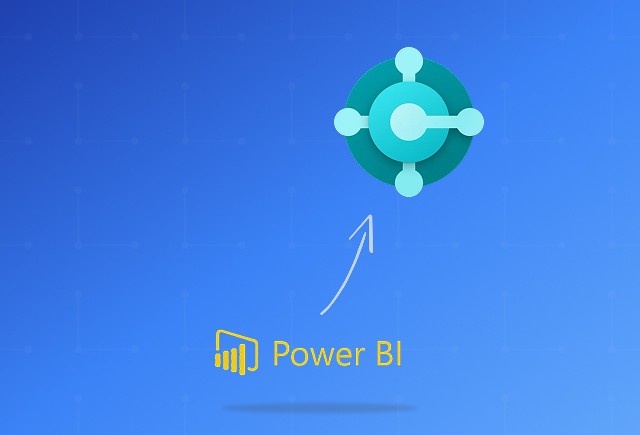
Dynamics 365 Business Central Power BI Integration [A Complete Guide]
Jan 07, 2026

Smart Ways to Cut Tariff Risk with AI Agents in Dynamics 365
Dec 16, 2025

Power BI Salesforce Integration Guide
Dec 16, 2025
Category
Our Expertise
About Author

Aiswarya Madhu
Aiswarya Madhu is an experienced content writer with extensive expertise in Microsoft Dynamics 365 and related Microsoft technologies. With over four years of experience in the technology domain, she has developed a deep understanding of Dynamics 365 applications, licensing, integrations, and their role in driving digital transformation for organizations across industries.
Never Miss News
Want to implement Dynamics 365?
We have plans which will meet your needs, and if not we can tweak them around a bit too!


