Docusign Dynamics 365 Integration Benefits, Pre-Requisites, and Methods
Dec 09, 2024 Aiswarya Madhu
When one of our clients in the Architecture, Engineering, and Construction (AEC) industry came to us with a problem, it highlighted a critical challenge many organizations face: the struggle to efficiently manage and sign essential documents in an increasingly digital world. This firm was relying on outdated manual processes that delayed project workflows, caused frustration among partners, and jeopardized compliance with industry regulations.
Seeing their pain points firsthand, we knew there had to be a better way—one that would streamline their document management, ensure compliance, and improve the overall client experience. That's when we recommended them Docusign Dynamics 365 Integration.
The results were transformative, reducing turnaround times by 50% and boosting operational efficiency across the board.
This case highlighted a growing need across industries to rethink how businesses handle critical processes like document approvals. With the rise of digital solutions, integrating tools like Docusign with robust platforms like Dynamics 365 can unlock significant value for any organization.
In this blog, we’ll explore how Dynamics 365 and Docusign work together to streamline workflows, improve compliance, and enhance efficiency, along with a step-by-step guide to achieving similar success in your business.
TOC
Things You Should Know About Docusign Dynamics 365 Integration
If you’re thinking about integrating Dynamics 365 with Docusign, there are several things you might want to understand before diving in. Let’s break down the key aspects that would be important for users who are either evaluating the integration or looking to optimize their document workflows.
Benefits of Docusign Dynamics 365 Integration
- Automated Document Signing: This feature allows businesses to automate the process of sending contracts, proposals, or agreements for electronic signatures directly from Dynamics 365 using Docusign. Automation reduces overhead time and speeds up the signing process, leading to quicker contract finalization.
- Track Signatures: Users can effectively monitor the status of documents (e.g., signed, pending, declined) within Dynamics 365. This real-time tracking enhances visibility and accountability, enabling organizations to follow up proactively with customers and stakeholders.
- Reduce Manual Processes: The integration minimizes tedious manual tasks associated with paperwork, such as printing, signing, scanning, and filing. By managing documents digitally, organizations can streamline workflows and focus on core business activities.
- Enhance Compliance: Docusign ensures that electronic signatures are secure, legally binding, and compliant with various regulations. This capability helps businesses adhere to legal requirements and standards related to document management, reducing risks associated with non-compliance.
- Seamless Document Storage: Once signed, documents are automatically stored in Dynamics 365 under their relevant records (e.g., Account, Opportunity). This facilitates easy access and management of documents, ensuring that all related information is centralized within the CRM.
Ready to streamline document workflows and enhance efficiency?
Start planning your Docusign integration with Dynamics 365 today. Discover how seamless document management can transform your business operations!
Prerequisites for Docusign Dynamics 365 Integration
Before proceeding with Docusign Dynamics 365 Integration, ensure that the following prerequisites are met:
- Docusign Account: An active Docusign account providing API access is necessary to enable integration with Dynamics 365.
- Dynamics 365 License: Businesses must hold a Dynamics 365 Customer Engagement (CE) license, which could be for Sales, Customer Service, or other modules available within Dynamics 365.
- Administrator Access: To configure the integration settings, administrator permissions in both Dynamics 365 and Docusign are required, allowing for the management of app settings and connections.
- Docusign for Dynamics 365 App: This specific application must be installed from the Microsoft AppSource marketplace to facilitate the integration.
Related Article: ZoomInfo Dynamics 365 Integration Methods & Benefits [With Case Study]
Methods to Integrate Docusign with Dynamics 365
When it comes to integrating Docusign with Dynamics 365, businesses have two main approaches: using the Docusign for Dynamics 365 app or utilizing the Docusign API for custom integrations. Each method offers different levels of flexibility depending on your business needs.
Using the Docusign for Dynamics 365 App
The first method, Docusign for Dynamics 365 app, is ideal for organizations looking for a quick, straightforward solution. This pre-built app provides a seamless way to manage document signing directly within Dynamics 365. You can send documents for signing, track their progress, and store completed documents without leaving the Dynamics 365 interface. It simplifies the entire process with minimal setup and integrates smoothly into your existing workflows. This option works well for companies that don’t need heavy customization and want to enhance their document management quickly.
Using Docusign API for Custom Integrations
On the other hand, for organizations with more complex requirements, the Docusign API provides a more customizable option. By using the API, businesses can tailor the integration to meet specific workflow needs, allowing for deeper functionality and control. This is particularly useful for those who need custom workflows, advanced automation, or industry-specific compliance needs. With the API, developers can create specialized processes that go beyond the capabilities of the standard app, ensuring that the document signing process aligns perfectly with your unique business operations.
Ready to streamline document workflows and close deals faster?
With Docusign for Dynamics 365, we can help you integrate seamless eSignatures directly within your CRM.
Steps to Integrate Docusign with Dynamics 365
Here is a comprehensive step-by-step guide for installing and configuring the Docusign for Dynamics 365 app:
Step 1: Access Microsoft AppSource
Begin by visiting the Microsoft AppSource marketplace.
Search for "Docusign for Dynamics 365."
Select the app from the results and click Get It Now. Use your Dynamics 365 admin credentials to proceed with the installation.
Step 2: Install the App in Dynamics 365
Choose the appropriate Dynamics 365 environment for installation.
Review the installation details and click Install. The process might take a few minutes.
After the installation is complete, the app will be available in the Settings or Apps section within Dynamics 365.
Step 3: Connect to Docusign
Navigate to Settings > Docusign Admin within Dynamics 365.
Click Manage to connect your Docusign account by logging in with your credentials.
After authentication, test the connection to ensure it's active.
Step 4: Setting Up Templates and Envelopes
In Docusign, create templates for documents like contracts or agreements that will be sent for signatures.
Associate these templates with relevant Dynamics 365 entities, such as Accounts or Opportunities, for easy document generation.
Step 5: Sending Documents
Open a relevant record (e.g., an Account) in Dynamics 365.
Use the Send with Docusign button to choose a template, select signers, and send the document.
Step 6: Tracking Document Status
After sending, track the document’s status (e.g., Pending, Signed) directly within Dynamics 365. Real-time updates provide visibility into the signing process.
Once signed, the document is stored automatically in the Documents section of the relevant record.
Step 7: Accessing Signed Documents
Navigate to the appropriate record in Dynamics 365 to access signed documents under the Documents or Docusign Envelopes section.
Download or view signed documents from here.
Step 8: Automating Document Management
Use Microsoft Power Automate to set up workflows that automatically move signed documents to systems like SharePoint or notify team members of status changes.
Step 9: Viewing Envelope History
Each document sent through Docusign is tracked, allowing users to monitor actions like when a document has been signed or declined.
Step 10: Generating Reports
Use Dynamics 365 reporting tools to track metrics such as document signing duration, pending documents, and completed vs. canceled requests.
Advanced Customization with the Docusign API
For more complex needs, the Docusign API offers deeper customization options.
Step 1: Access the Docusign API
Generate an API key from your Docusign account to secure authentication.
Step 2: Building Custom Workflows
Use tools like Power Automate to trigger custom workflows within Dynamics 365, such as sending documents automatically when certain actions occur.
Step 3: Handling Advanced Scenarios
Implement advanced workflows, such as automatically assigning different signers based on document type or set up real-time updates using webhooks.
Best Practices for Docusign-Dynamics 365 Integration
- Use Templates: Pre-built templates save time and ensure consistency when sending frequent documents.
- Automate Tasks: Leverage Power Automate to handle routine tasks like reminders and status updates.
- Test Before Launch: Conduct pilot tests to ensure workflows function as expected before full-scale implementation.
Troubleshoot These Common Issues
- Document Not Sent: Ensure the Docusign-Dynamics 365 connection is active and that templates are properly configured.
- Document Status Not Updating: Check synchronization settings and verify that the API is transmitting status updates correctly.
- Missing Signature Fields: Verify that all necessary signature fields are included in the Docusign template to avoid errors during the sending process.
Recommended Reading: Top Microsoft Dynamics CRM Integration Tools & Key Possibilities
Comparing In-House vs. Service Provider Integration
When it comes to integrating Docusign with Dynamics 365, many organizations weigh the option of handling it in-house versus partnering with an integration service provider. While an internal team can handle basic setups, here are compelling reasons to consider an integration service provider for an optimized, secure, and scalable solution.
1. Tailored Solutions for Complex Workflows
Service providers bring experience and custom-built solutions that are tailored to meet the unique needs of each business. For example, companies often require workflows that go beyond simple document tracking—such as multi-tiered approval processes, custom notifications, and detailed tracking capabilities. A provider can design these workflows to ensure seamless operations across departments. This allows businesses to achieve a level of automation and customization that internal teams would typically struggle to deliver without extensive time and resources.
2. Enhanced Compliance and Security Measures
In highly regulated industries like finance or healthcare, compliance with HIPAA, GDPR, or industry-specific regulations is critical. While in-house teams may handle standard security protocols, service providers have the expertise to implement advanced security features, including encryption, multi-factor authentication, and auditing capabilities. Providers stay updated on regulatory changes and know how to safeguard sensitive information across systems, ensuring not only integration success but also ongoing data protection and risk management.
3. Streamlined Integration Process with Proven Frameworks
Service providers offer pre-built integration frameworks that streamline connectivity between Docusign and Dynamics 365. Instead of spending months troubleshooting connection issues and customizing data flows, businesses can benefit from tried-and-tested methodologies that ensure the systems interact efficiently. Providers also offer configuration tools that facilitate smooth data transfer, allowing you to track and manage documents with minimal manual intervention.
4. Ongoing Support and Training for Long-Term Success
Post-integration, a service provider offers ongoing support and employee training to ensure that the system functions as intended and that employees are comfortable using it. They provide comprehensive training sessions, user manuals, and help desks, which minimize downtime and maximize system adoption. When new updates for Dynamics 365 or Docusign are released, service providers update and re-optimize the integration, ensuring you’re always using the most effective version.
5. Cost-Effectiveness Through Reduced Downtime and Increased Efficiency
While handling integration internally might seem cost-effective initially, unanticipated costs can arise from system downtime, troubleshooting, or compliance violations. Service providers mitigate these risks by implementing robust, reliable setups and by offering maintenance plans that address issues proactively. The ROI of working with a provider is evident in reduced manual intervention, higher employee productivity, and smoother operations, allowing your business to allocate resources more effectively.
6. Scalability to Support Business Growth
As your business grows, the integration needs may evolve. Service providers can scale the integration to support higher transaction volumes, more complex workflows, and additional compliance measures. They build systems that are adaptable and can be enhanced as your needs expand, ensuring that your business benefits from a future-proof solution without extensive redevelopment costs or compatibility issues.
Conclusion
Achieving a seamless integration requires a strategic approach to implementation, from understanding prerequisites to deciding between in-house versus service provider support.
At Nalashaa Digital, we specialize in Dynamics 365 integrations, offering tailored solutions to address unique business needs. Our team supports each step of the process—from setup and customization to ongoing maintenance—ensuring that your integration operates smoothly and effectively scales with your business. Get in touch with us to explore how we can help you unlock the full potential of Docusign integration with Dynamics 365 for your organization.
Frequently Asked Questions
- Electronic Signatures: Users can sign documents digitally across devices, with options to apply custom or photo-based signatures for a personalized touch.
- Document Storage and Management: Provides centralized storage for document copies, allowing users to archive or delete documents based on preset timeframes, supporting organizational retention policies.
- Automated Workflows: Automates tasks within DocuSign, such as archiving completed documents, exporting data, or triggering workflows to increase efficiency.
- Secure Sharing: Documents can be shared in a secure cloud environment, with access controls to ensure only authorized recipients view or sign documents.
- Policy Compliance: Helps enforce company policies related to document handling, retention, and security, aiding compliance and organizational consistency.
- Salesforce: Manage contracts end-to-end within Salesforce to speed up deals.
- SAP: Integrate with SAP SuccessFactors and Ariba for seamless document management.
- Microsoft: Use across tools like Word, SharePoint, Dynamics 365, and Teams.
- ServiceNow: Simplify signature requests in ServiceNow for HR and legal.
- QuickBooks: Digitize agreements directly within QuickBooks Online Advanced.
- Zoom: Review and sign documents in real-time during Zoom meetings.
- NetSuite: Automate document workflows within Oracle NetSuite.
- Workday: Support various HR processes like payroll with Workday integration.
- Zapier: Automate workflows by connecting DocuSign with thousands of apps.
- HubSpot: Simplify contract lifecycle management within HubSpot.
- Smartsheet: Create, sign, and track documents directly in Smartsheet.
- Make: Build custom workflows with multiple apps connected to DocuSign.
Recent Posts
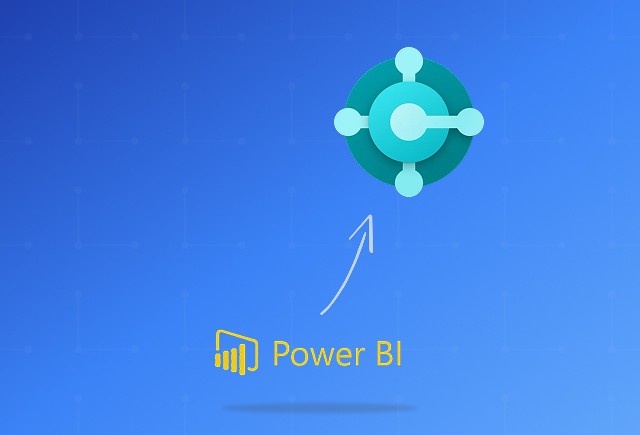
Dynamics 365 Business Central Power BI Integration [A Complete Guide]
Jan 07, 2026

Smart Ways to Cut Tariff Risk with AI Agents in Dynamics 365
Dec 16, 2025

Power BI Salesforce Integration Guide
Dec 16, 2025
Category
Our Expertise
About Author

Aiswarya Madhu
Aiswarya Madhu is an experienced content writer with extensive expertise in Microsoft Dynamics 365 and related Microsoft technologies. With over four years of experience in the technology domain, she has developed a deep understanding of Dynamics 365 applications, licensing, integrations, and their role in driving digital transformation for organizations across industries.
Never Miss News
Want to implement Dynamics 365?
We have plans which will meet your needs, and if not we can tweak them around a bit too!


