Dynamics 365 Data Migration Best Practices: A Comprehensive Guide
Jan 24, 2023 Aiswarya Madhu
Editor’s Note
Data migration is often more complex than expected. According to a recent survey, only 26% of organizations completed their migration on time, with 90% facing delays and budget overruns due to customizations. Many also overlook data quality, leading to issues post-migration. In this blog, we share best practices to help you navigate these challenges and ensure a successful Dynamics 365 data migration.
On this Page
Migrating data to Microsoft Dynamics 365 or any ERP system from a legacy system is a crucial process that can significantly impact the success of your ERP implementation. A well-executed data migration ensures seamless operations and leverages the full capabilities of Dynamics 365.
This blog provides the best guide that explains Dynamics 365 Data Migration Best Practices to help you ensure a smooth and successful transition
Four Types of Data Migrations in Dynamics 365
When migrating data to Microsoft Dynamics 365, there are typically four main types of data migrations to consider:
1. Master Data
Master data comprises the essential identifiers and attributes within an organization, such as customers, vendors, products, and suppliers. According to Gartner, this data should be consistent and uniform across the enterprise. Migrating master data to Dynamics 365 is relatively straightforward when kept simple. It can be imported from various sources, including cloud-based or on-premise databases, Excel files, and CSV files. However, relying heavily on Excel spreadsheets can lead to managing numerous migrations, which require thorough design, maintenance, and testing to ensure accuracy.
2. Transactional Data
Transactional data involves the daily transactions of a business, such as sales and purchases. Unlike master data, transactional data is generated with each transaction. It's crucial to migrate only essential transactions, such as open customer and vendor transactions, on-hand inventory, and general-ledger balances. Avoid migrating historical transactional data to prevent unnecessary complications. If historical data is necessary for reporting purposes, it should be imported into separate tables to facilitate analysis.
3. Companies or Legal Entities
Migrating data for multiple companies or legal entities requires the use of tools like Microsoft’s Data Management Framework. Using a template company can simplify the setup of new entities by duplicating necessary parameters and accounts. While this approach requires initial effort, it significantly reduces the time needed to create new companies, making it particularly beneficial for organizations with numerous entities.
4. Multiple Environments
Setup data, including configuration details such as pay rules and labor levels, is critical in multiple environments. For a single company, manual setup in the production environment is recommended. However, for multiple environments, adopting the DTA(S)P model—Development, Testing, Acceptance, Staging, Production—is advisable. Proven master data and setups are entered into the production environment first and then periodically transferred to other environments to ensure stability and consistency. Tables with fewer than 100 records, such as payment terms and item groups, should be manually entered to facilitate hands-on practice and verification.
Read More: Discover the nuances between customization and configuration in Dynamics 365
Dynamics 365 Data Migration Best Practices
A successful D365 data migration requires more than just data migration software and technical transfer; it demands a comprehensive strategy deeply aligned with your business goals.

Here’s a guide on the best Dynamics 365 data migration strategy to ensure a seamless migration process.
Understand Your Data Landscape
Identify Data Sources: Data may reside in SQL databases, third-party databases, external web services, Access databases, or flat files like Excel. Early identification of these sources is critical to streamline subsequent stages.
Analyze and Prepare Data: Understand the size and nature of your data sets. Create a comprehensive list of all entities, tables, and their volumes to inform the choice of data migration tools and integration patterns.
Develop a Robust Data Management Strategy
Data Cleansing and Master Data Management: Begin by consolidating, deduping, scrubbing, and cleansing data. Work with a Microsoft Solutions Partner to minimize complexity and accelerate the migration process.
Data Mapping: Use solutions for data modeling to systematically map data. Create an organized Excel spreadsheet with tabs for each system table to ensure every field is accurately paired with its new location in Dynamics 365.
Plan and Strategize
Define Roles and Responsibilities: Clearly identify who owns the data and who will be responsible for tasks such as extraction, provision, cleansing, and importing.
Establish Timelines and Environments: Determine project timelines, the number of environments needed, and the types of environments in which data migration activities will take place.
User Acceptance Testing (UAT): Plan for UAT on migrated data and define the number of data migration cycles or dry runs to be conducted.
Volume and Tooling
Assess Data Volume: Validate the volume of data being migrated. Knowing the number of records involved and understanding how the tool works will save time.
Select Appropriate Tools: Discuss how data will be extracted, transformed, and loaded back into the system. Ensure everyone understands the tools to be used during data migration.
Performance and Validation
Optimize Performance: Determine the best setup for performance improvement and conduct multiple rounds of tests. This includes ensuring environments are appropriately sized to handle data volumes.
Data Validation: Ensure that migrated data is complete and aligned with business requirements. Document the validation process with all necessary criteria defined.
Testing and Error Handling
Thorough Testing: Ensure that testing is thoroughly documented, unit tests exist, and results are accounted for in the next data migration cycles.
Plan for Error Handling: Define how errors will be documented and resolved. Ensure that there is a clear process for handling any issues that arise during migration.
Recommended Reading: For a comprehensive understanding of data protection in Dynamics 365, check out our complete guide on Backup and Restore strategies.
Dynamics 365 Data Migration Tools
When migrating data to Microsoft Dynamics 365, organizations have access to several tools and methods to streamline the process. Here are some of the D365 data migration tools you must be aware of:
Dynamics 365 Data Import Wizard
The Data Import Wizard is a built-in tool within Dynamics 365 that allows users to import data from various sources, including Excel, CSV, and XML files. This wizard guides users through the import process, including data mapping, field matching, and error handling.
Dynamics 365 Configuration Migration Utility
The Configuration Migration Utility is a standalone tool that enables the migration of configuration data, such as custom entities, forms, views, and workflows, between Dynamics 365 environments. This is particularly useful when moving from a development or test environment to a production environment.
Web Services
Dynamics 365 provides a robust set of web services that can be used to programmatically interact with the platform, including the ability to create, read, update, and delete data. Organizations can leverage these web services to build custom data migration scripts and integrate with third-party ETL (Extract, Transform, Load) tools.
ETL Tools
Popular ETL tools like SSIS (SQL Server Integration Services), KingswaySoft, and Scribe can be used to migrate data to Dynamics 365. These tools offer advanced features for data extraction, transformation, and loading, allowing for more complex and automated migration scenarios.
SSIS (SQL Server Integration Services)
SSIS is a component of the Microsoft SQL Server suite that can be used to build data integration and ETL solutions. It provides a visual interface for designing and executing data migration workflows and can be used to connect to a wide range of data sources, including Dynamics 365.
KingswaySoft
KingswaySoft Dynamics 365 data migration is a method that uses a third-party ETL tool to facilitate the migration process. This approach offers a user-friendly interface, advanced data mapping capabilities, and support for incremental data updates.
Scribe
Scribe is another popular ETL tool that provides seamless integration with Dynamics 365. It offers a range of pre-built connectors and templates to accelerate the data migration process, and can handle complex data transformations and business rules.
When selecting the appropriate tool for your D365 data migration, consider factors such as the complexity of your data, the need for advanced transformation capabilities, and the level of technical expertise within your team. Consulting with a Dynamics 365 implementation partner can also help you identify the best migration strategy and tools for your specific requirements.
Mistakes to Avoid During Dynamics 365 Data Migration
D365 data migration can be complex and challenging if you don’t do proper research. Avoiding common mistakes is crucial for a successful transition. Here are nine critical mistakes and how to avoid them:
Overlooking Data Migration Planning
Data migration should be a priority from the start. Failing to plan early can lead to unexpected challenges like data quality issues and mapping problems, causing delays and increased costs. Make data migration a core part of your implementation strategy.
Unrealistic Timelines and Budgets
Rushing the migration process or underestimating its complexity can result in project failures. Allocate sufficient time and resources for data transformations, testing, and addressing unforeseen issues. Set realistic timelines and budgets to avoid costly setbacks.
Neglecting Data Cleansing
Migrating unclean data can lead to operational disruptions. Prioritize data cleansing to eliminate inaccuracies, inconsistencies, and duplicates. This step is essential to ensure the integrity and reliability of the migrated data.
Ignoring Historical Data Analysis
Not all historical data needs to be migrated. Analyze and evaluate historical data to identify what is valuable and necessary. This prevents the transfer of irrelevant or "junk" data, maintaining data quality in the new system.
Incorrect Data Mapping
Improper data mapping can cause data loss, downtime, and operational issues. Ensure accurate mapping by understanding the nomenclature and functionality of both the legacy and new systems. Proper mapping is crucial for seamless data integration.
Skipping Data Transformations
Each ERP system has unique business rules and data structures. Plan for necessary data transformations to fit data into Dynamics 365’s structure. Proper transformations are vital for ensuring compatibility and functionality in the new system.
Inadequate Testing and Validation
Insufficient testing can lead to post-migration issues. Conduct thorough testing and validation to identify and rectify data errors. Validate data against the source system to ensure accuracy and consistency.
Lack of Documentation
Comprehensive documentation is crucial, especially for large projects or regulated industries. Documentation aids in troubleshooting, ensures compliance, and provides a reference for future migrations. Skipping documentation can lead to confusion and inefficiencies.
Poor Communication and Training
Effective communication and training are essential for a successful migration. Ensure all stakeholders are informed and trained on the new system. Lack of communication can lead to delays and inadequate user adoption, impacting overall project success.
Common Dynamics 365 Data Migration Challenges
Migrating data to Dynamics 365 CRM involves several critical steps and potential challenges that need to be addressed for a successful transition. In this section, we explain Dynamics 365 CRM data migration steps and challenges to help you navigate the process effectively.
Data Compatibility
In Dynamics 365, data fields have specific data types that determine the kind of data that can be stored in them. Two of the most basic data types are single line of text and whole number.
Single line of text, also known as a string, is used to store a single line of alphanumeric characters. It can be used to store data such as names, addresses, and descriptions.
Whole number, also known as an integer, is used to store numeric values without a decimal point. It can be used to store data such as quantities, prices, and ID numbers.
When mapping data fields from existing systems to Dynamics 365, it is important to ensure that the data types match. For example, if a field in an existing system contains a quantity, it should be mapped to a whole number field in Dynamics 365. Similarly, if a field contains a name, it should be mapped to a single line of text field in Dynamics 365.
Mismatching the data types may cause data loss or data to be stored incorrectly. Therefore, it is important to validate the data types of the fields in the existing systems, and then match them to the corresponding data types in Dynamics 365. This will help ensure that data is properly transferred and can be used as intended.
Built-in entities, such as "Accounts" and "Contacts": Built-in entities in Dynamics 365 refer to pre-defined data structures that store information about specific types of data.
For example, the "Accounts" entity stores information about customer accounts, such as the account name, address, and contact information. The "Contacts" entity stores information about individual contacts, such as their name, job title, and contact information. These entities can be customized and extended to fit the specific needs of an organization, and can be used in conjunction with other Dynamics 365 features, such as workflow automation and analytics.
Data Integrity
Data duplication: Migrating data from different sources can lead to duplicate data, such as multiple records for the same individual or account. This can make it difficult to ensure that the data is accurate and can lead to confusion or errors.
Data consistency: Migrating data from different sources can lead to inconsistencies in the data, such as different formats or naming conventions. This can make it difficult to ensure that the data is accurate and consistent across the system.
Data validation errors: Migrating data from different sources can lead to missing or invalid data, such as incorrect email addresses or phone numbers. This can make it difficult to ensure that the data is accurate and can be used for communication.
Data Security
Ensuring data security in Dynamics 365 involves several key practices:
Data Encryption:
Azure Information Protection (AIP): Classifies and protects sensitive data both on-premises and in the cloud. Integrates with Dynamics 365 for encryption and access control based on data labels.
BitLocker: Provides full disk encryption for devices and removable drives. Encrypts data on Dynamics 365 servers and user devices.
Third-Party Encryption Solutions: Options from vendors such as Symantec, McAfee, and Check Point offer additional encryption features.
Data Access Control:
Azure Active Directory (AAD): Cloud-based identity and access management service that centralizes user identity management and integrates with on-premises directories.
Dynamics 365 Security Roles: Controls user actions and data access within the system, with customizable roles assigned to users.
Field-Level Security: Restricts access to specific fields based on user roles to protect sensitive data.
Data Leakage Prevention:
Azure Information Protection (AIP): Works with Dynamics 365 to classify and protect data using DLP policies, labels, and other security measures.
Role-Based Access Control (RBAC): Assigns different access levels to users based on their roles to protect sensitive information.
Data Loss Prevention (DLP) Policies: Predefined custom rules to detect and prevent accidental sharing or leakage of sensitive data in Dynamics 365.
Conclusion and Next Steps
A successful D365 data migration requires meticulous planning, technical expertise, and strategic foresight. Our Dynamics 365 migration guide is the first step in this journey, offering detailed steps and best practices to help you navigate your migration confidently and effectively. For personalized assistance and to discuss your specific data migration needs, contact us today to speak with our experts.
FAQ
- Map Your Data: Align legacy data with Dynamics 365 entities by comparing database schema to the D365 data model.
- Export Your Data: Use SQL scripts, export wizards, or third-party ETL tools to export data from the legacy system.
- Transform and Cleanse Data: Cleanse or reformat exported data as necessary before importing it into Dynamics 365.
- Import Data into Microsoft Dynamics 365: Use the Dynamics 365 Data Import/Export framework to import data, starting with a smaller database to test the process.
- Test and Validate: Conduct thorough testing to validate the new Dynamics 365 environment and ensure a successful data migration.
Recent Posts

Smart Ways to Cut Tariff Risk with AI Agents in Dynamics 365
Dec 16, 2025

Power BI Salesforce Integration Guide
Dec 16, 2025
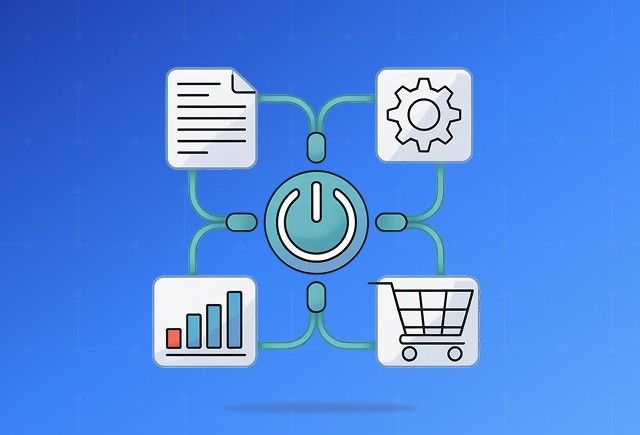
Power Automate Use Cases for Every Team and Industry
Dec 16, 2025
Category
Our Expertise
About Author

Aiswarya Madhu
Aiswarya Madhu is an experienced content writer with extensive expertise in Microsoft Dynamics 365 and related Microsoft technologies. With over four years of experience in the technology domain, she has developed a deep understanding of Dynamics 365 applications, licensing, integrations, and their role in driving digital transformation for organizations across industries.
Never Miss News
Want to implement Dynamics 365?
We have plans which will meet your needs, and if not we can tweak them around a bit too!


