A Complete Guide to Dynamics 365 Warehouse Management
Dec 27, 2023 Aiswarya Madhu
So, you've decided to use Dynamics 365 Warehouse Management to streamline your warehouse operations.
But now, the question is: which ERP solution within the broader Dynamics 365 suite is right for your business?
With Supply Chain Management (F&SCM) and Business Central (BC) offering powerful warehouse management features, the choice largely depends on your organization's size, complexity, and operational requirements.
Business Central stands out as the go-to solution for SMBs. The primary benefits of choosing Business Central over Supply Chain Management lie in its cost-effectiveness, ease of implementation, and user-friendliness.
Considering the unique challenges SMBs face—such as budget constraints, simpler processes, and a need for fast adoption—we’ve decided to focus on how Business Central can help them optimize their warehouse operations without the need for a large-scale implementation.
Let’s take a closer look at how this solution can make a real difference for your business.
On this page
Key Features of Microsoft Dynamics 365 WMS
Business Central’s warehouse management capabilities include a wide range of features designed to streamline your operations:
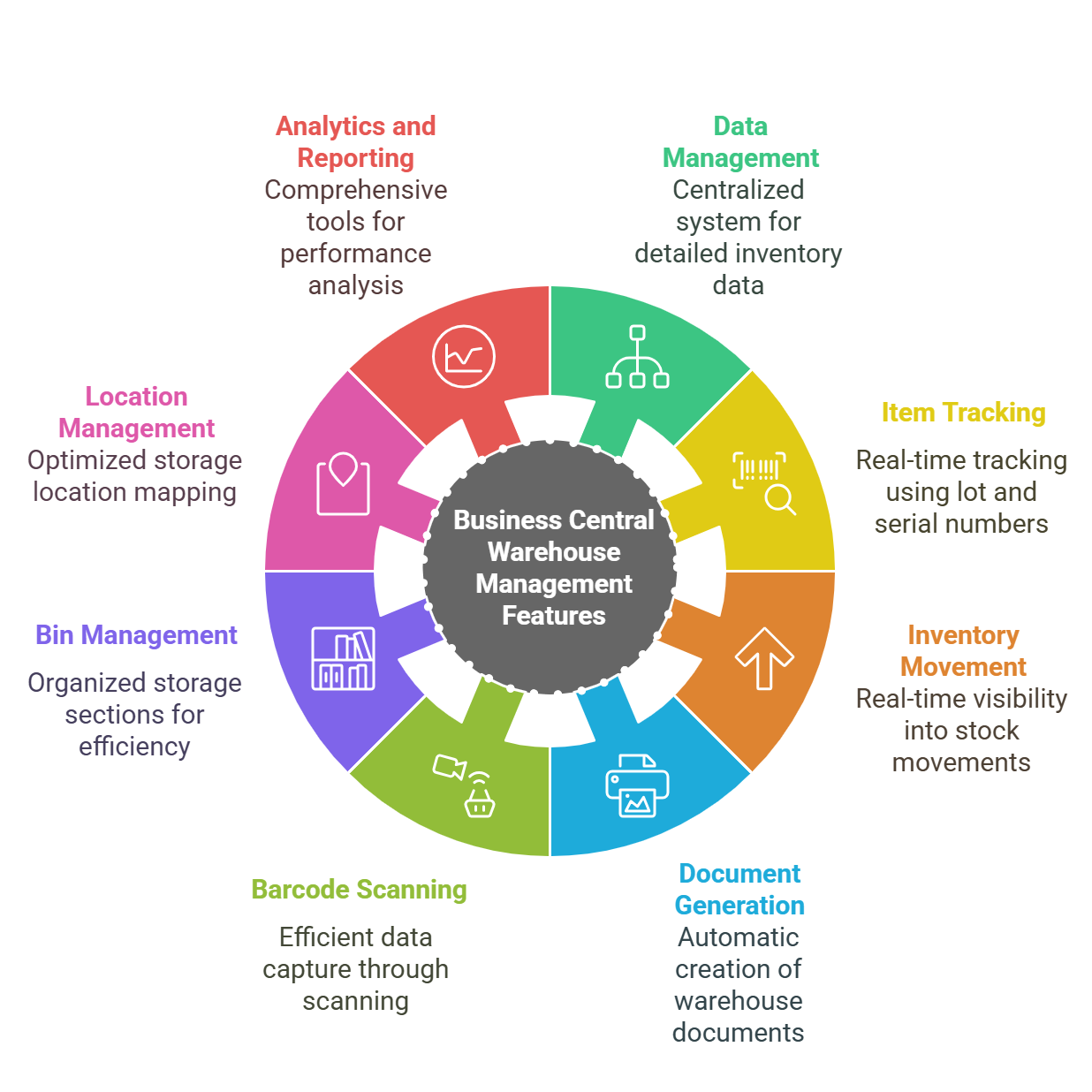
Strong Comprehensive Data Management for Inventory Items
Business Central allows businesses to manage detailed data for every inventory item, including units of measurement, cost per unit, sales prices, dimensions, and more. This centralized data management system empowers companies to optimize pricing strategies, streamline procurement, and make informed inventory control decisions.
Strong Item Tracking for Enhanced Traceability
One of the standout features of Business Central is its ability to track individual items in real-time, using criteria such as lot numbers, serial numbers, and expiration dates. This capability ensures full product traceability, maintains regulatory compliance, and enables businesses to quickly resolve any issues related to specific items, whether it’s for quality control or customer satisfaction purposes.
Strong Seamless Inventory Movement Tracking
D365 WMS offers real-time visibility into inventory movements within the warehouse. Whether it’s stock transfers, adjustments, or replenishments, this feature ensures accurate stock levels are maintained at all times. It helps optimize warehouse space and enhances inventory control by tracking movements across multiple locations, allowing for greater operational agility.
Strong Warehouse Document Generation for Accuracy
To further streamline operations, Business Central automatically generates key warehouse-related documents such as picking lists, packing slips, and shipping labels. This feature reduces the need for manual input, enhances accuracy, and speeds up order fulfillment processes—ensuring that the right items are shipped to customers with minimal errors.
Strong Barcode Scanning Integration for Efficient Data Capture
The integration of barcode scanning capabilities into Business Central significantly accelerates inventory transactions. Scanning reduces the need for manual data entry, minimizes errors, and optimizes the picking and restocking processes, making warehouse operations faster and more accurate.
Strong Advanced Bin Management for Optimized Organization
Business Central’s bin management feature allows businesses to organize their warehouse storage into smaller, efficient sections or bins. This feature makes it easier for warehouse staff to locate and retrieve items quickly, improving the efficiency of picking and put-away processes and reducing the time spent searching for products.
Strong Dynamic Location Management for Space Optimization
With dynamic location mapping, Business Central helps businesses optimize warehouse space utilization. The system automatically suggests the most efficient storage locations based on product dimensions, turnover rates, and accessibility, guiding staff to place and retrieve inventory in the most efficient manner possible.
Strong Real-Time Analytics and Reporting for Informed Decision-Making
Business Central provides comprehensive reporting tools that allow organizations to analyze essential metrics such as inventory turnover, order processing times, and resource utilization. These insights help businesses identify areas for improvement, adjust strategies, and optimize their warehouse operations to enhance overall performance.
Strong Multi-Location Management for Global Warehouses
Business Central supports the management of multiple warehouse locations, offering businesses visibility into stock levels across different regions. This feature ensures that businesses can efficiently manage inventory across their global supply chains, with automated processes that adjust stock levels and replenish items across various locations as needed.
Strong Inventory Optimization and Safety Stock Management
By leveraging advanced inventory optimization features, Business Central helps businesses ensure they maintain optimal stock levels. The system can automatically suggest replenishment orders, manage safety stock, and track order points to prevent stockouts, ensuring products are available when needed without overstocking.
How to Make the Most of Dynamics 365 Warehouse Management Features
It’s not just enough to know the features of Dynamics 365 Warehouse Management with Business Central; you need to understand how to make the most of them and where to apply them to drive efficiency in your operations. Here, we’ll walk you through some practical ways to use these features effectively.
Make Use of Real-Time Inventory Tracking for Informed Decisions
Business Central empowers businesses with real-time visibility into inventory levels, offering automated updates that track inventory movements across multiple locations. This real-time data enables better decision-making for stock availability, supply chain management, and order fulfillment.
Streamline Receiving and Shipping Processes
Business Central automates key tasks like warehouse receipts and consolidates shipments, removing bottlenecks often caused by manual entry and disorganized tracking systems. The automation improves accuracy and speeds up order fulfillment, making shipping processes more efficient.
Ensure Efficient Warehouse Organization with Bins
Business Central’s bin management feature supports the systematic organization of warehouse spaces. By creating clearly defined bins for different products and ranking them based on activity levels, your warehouse layout becomes more efficient. Frequently picked items are always within easy reach, reducing time spent searching for products.
Simplify Picking and Shipment Through Automation
Business Central automates the picking and shipment process, helping streamline order fulfillment. The system can consolidate multiple picking tasks through warehouse picks and pick worksheets, significantly speeding up operations and reducing handling time.
Take control of your warehouse operations with Dynamics 365 WMS!
Manage Internal Movements and Stock Control
Business Central simplifies the management of internal inventory movements with its movement worksheets. This functionality ensures that your warehouse is organized and well-stocked by tracking the flow of goods to production areas or stock locations.
Reduce Errors with Barcode Scanning
The integration of barcode scanning into Business Central speeds up data entry and reduces errors, making it easier to track inventory movements and transactions. This technology ensures that each action in the warehouse system is automatically recorded with minimal human intervention.
Utilize Location Management for Optimal Space Utilization
Business Central’s dynamic location mapping tool helps optimize warehouse space by automatically guiding warehouse staff to the most efficient storage locations based on demand, size, and accessibility of products.
Optimize Operations with Real-Time Analytics
With Business Central’s robust reporting tools, organizations can track essential warehouse metrics such as order processing times, inventory turnover, and resource utilization in real-time. These insights help businesses identify inefficiencies and make data-driven adjustments to optimize overall workflow.
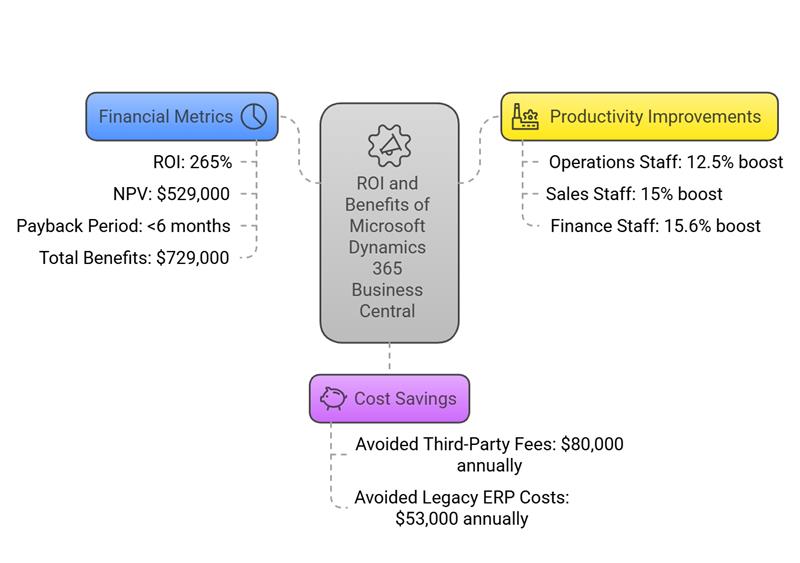
Get Started with Warehouse Management in Business Central
Here’s a comprehensive guide to help you get started with setting up warehouse management in Dynamics 365 Business Central.
1. Set Up Warehouse Locations
The first step in configuring your warehouse is setting up locations within Business Central. Locations are key to organizing your warehouse operations across different geographical areas. Whether you have one warehouse or multiple, each location should be set up with specific parameters tailored to your needs.
Create a New Location:
- Navigate to the Locations page.
- Click the New action to add a new location.
- Fill in the location details such as name, address, and type of operations (e.g., picking, packing).
Multiple Locations:
If your warehouse spans multiple regions, repeat these steps for each location, ensuring they are set up with the proper settings like calendars, routing, and inventory posting setups.
2. Configure Bin Types, Zones, and Bins
Once your locations are set up, it's time to configure Bin Types, Zones, and Bins to organize the physical space in your warehouse.
Set Up Bin Types:
- Go to the Bin Types page and define different bin types (e.g., Picking Bin, Packing Bin) that will be used for storing items.
- Each bin type can have different rules for how items are handled, such as being used for picking or put-away.
Set Up Zones:
- On the Location Card, select the Zones action to create zones within the warehouse.
- Assign each zone to a specific bin type, helping to create areas for different activities such as packing, storing, or dispatching.
Create Bins:
- Navigate to the Bins window within the zone and create bins by assigning them unique codes and descriptions.
- Use Bin Ranking to prioritize which bins should be used first based on activity levels.
3. Assign Default Bins to Items
With bins and zones in place, it's time to assign items to specific bins for efficient storage and retrieval.
Using Bin Content Creation Worksheet:
- Access the Bin Content Creation Worksheet to assign default bins to items.
- This can be done manually by entering bin codes or selecting them from a list of available bins.
- Validate the worksheet to check for any discrepancies and then create the necessary bin content records.
4. Set Up Warehouse Employees
To manage warehouse activities efficiently, you need to assign warehouse employees to specific locations. This ensures that the right personnel are responsible for tasks in each area.
Add Warehouse Employees:
- Navigate to the Warehouse Employees page.
- Select New and assign each employee a unique User ID.
- Specify the Location Code where they will be working and enable the Default toggle for that location.
5. Implement Item Tracking
For industries that require strict traceability, item tracking in Business Central is essential. This feature allows you to track inventory items by serial number, lot number, or other unique identifiers.
Set Up Item Tracking Codes:
- Go to the Item Tracking Codes page.
- Define policies for serial, lot, and package tracking under the respective FastTabs.
6. Integrate Barcode Scanning
Barcode scanning is a powerful tool for enhancing accuracy and speed in warehouse operations. With Business Central, you can integrate barcode scanners into your system to automate data capture.
Enable Barcode Scanning:
- Set the ExtendedDataType property to Barcode for relevant fields to allow barcode scanning.
- Ensure your scanning hardware is connected, and train employees to use it for inventory transactions and picking.
7. Automate Document Generation
Business Central simplifies the creation of essential warehouse documents such as picking lists, packing slips, and shipping labels. Automating document generation helps streamline order fulfillment and reduces manual errors.
Print Picking Lists and Packing Slips:
- Business Central allows you to automatically print picking lists, packing slips, and shipping labels directly from sales orders and invoices.
- Batch processing also enables bulk printing of these documents, saving time and improving productivity.
8. Monitor Stock Levels
Real-time inventory tracking in Business Central gives you a comprehensive view of stock levels across all warehouse locations. This allows for better decision-making, preventing both stockouts and overstock situations.
Track Stock Movements:
- Use real-time inventory tracking to monitor stock levels and movements in the system.
- Set up alerts for low stock or products nearing expiration, ensuring timely restocking and minimizing inventory errors.
9. Fine-Tune Warehouse Operations
As your warehouse management processes evolve, it’s important to continually review and optimize your warehouse setup.
Reorganize Locations, Bins, and Zones:
- Periodically review the effectiveness of your warehouse layout.
- Adjust bin rankings, optimize storage locations for fast-moving products, and reorganize zones based on inventory turnover.
Conclusion
While Dynamics 365 Warehouse Management offers a robust suite of features designed to optimize warehouse operations, the true key to success lies in partnering with a support provider who understands your unique business needs and can tailor the system accordingly.
FAQ
This solution offers essential features that enhance warehouse management in Business Central, enabling organizations to manage their inventory effectively and streamline their operations efficiently. Whether you are overseeing extensive warehouse operations or managing a small stockroom, WMS Express provides the tools necessary to optimize your inventory control and logistics processes.
- Set Up General Warehouse Parameters: Begin by establishing the foundational settings in Dynamics 365 AWM. This involves defining the general operational parameters that will govern your warehouse's activities. These settings include configurations for inventory management, order processing, and basic warehouse functions.
- Configure Key Components for Workflow Management: Once the general parameters are in place, proceed to tailor the system for specific warehouse operations. Focus on configuring:
- Inbound Workflows: Set up rules and parameters that manage the receipt and handling of incoming goods. This includes workflows for unloading, quality inspections, and storage.
- Outbound Workflows: Establish procedures for picking, packing, and shipping goods to ensure timely and accurate order fulfillment.
- Wave Templates: Wave templates are used to organize and automate the release of work, such as picking and shipping activities, in groups or "waves." By defining wave templates, you can control how and when work is released based on specific criteria like order type, delivery dates, or transport load capacity. This helps in efficiently managing workloads and prioritizing tasks according to business needs.
- Work Templates: These templates define the detailed steps required to complete a type of work within the warehouse, such as picking, packing, or replenishment. Work templates help standardize processes, ensuring consistency and efficiency in how tasks are performed. They outline the sequence of actions and the conditions under which they are triggered, facilitating smoother operations and compliance with operational standards.
- Work Pools: Work pools are collections of work orders that are grouped together based on certain criteria, such as the area of the warehouse or the type of product. This grouping allows managers to assign tasks to specific teams or individuals based on their expertise and workload, optimizing resource allocation and improving productivity.
- Location Directives: Location directives are rules that determine where items should be stored in the warehouse or picked from. These directives guide the placement and retrieval of goods, ensuring optimal use of storage space and efficient picking routes. By configuring location directives, you can reduce travel time for workers, speed up the picking process, and improve overall inventory management.
Recent Posts
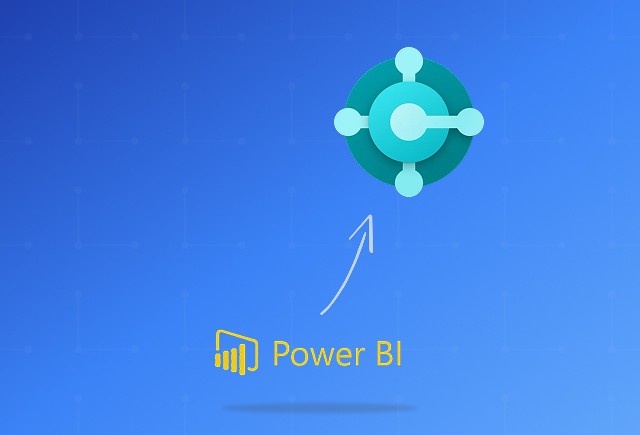
Dynamics 365 Business Central Power BI Integration [A Complete Guide]
Jan 07, 2026

Smart Ways to Cut Tariff Risk with AI Agents in Dynamics 365
Dec 16, 2025

Power BI Salesforce Integration Guide
Dec 16, 2025
Category
Our Expertise
About Author

Aiswarya Madhu
Aiswarya Madhu is an experienced content writer with extensive expertise in Microsoft Dynamics 365 and related Microsoft technologies. With over four years of experience in the technology domain, she has developed a deep understanding of Dynamics 365 applications, licensing, integrations, and their role in driving digital transformation for organizations across industries.
Never Miss News
Want to implement Dynamics 365?
We have plans which will meet your needs, and if not we can tweak them around a bit too!


