Copilot in Business Central [Top 16 Questions Answered]
Aug 13, 2024 Aiswarya Madhu
Editor’s Note
As we delved into the capabilities of Microsoft Copilot, the remarkable feedback from users drew our attention, compelling us to explore further. A staggering 70% reported increased productivity, while 68% noted improved work quality. Additionally, essential tasks like searching, writing, and summarizing became 29% faster. The ability to catch up on missed meetings nearly quadrupled in speed, with a significant reduction in email management time for 64% of users. These compelling figures motivated us to investigate how Copilot functions specifically within Business Central, aiming to uncover the nuances of its integration and the distinct advantages it offers in this environment.Microsoft Copilot, an AI-powered digital assistant, is changing the way users interact with technology to boost productivity and creativity. Integrated within Microsoft Dynamics 365 Business Central, a cloud-based ERP solution for SMEs, Copilot enhances the platform's capability to seamlessly manage everything from finances to customer service.
Here, we address the top 15 questions people have about using Copilot in Microsoft Dynamics 365 Business Central, offering insights into how this powerful AI assistant can enhance your business processes, improve efficiency, and drive productivity.
1. What is Microsoft Copilot in Business Central?
Copilot in Business Central is an AI-powered assistant designed to streamline business operations and boost productivity for small and medium-sized enterprises (SMBs). When integrated with Business Central, Copilot automates key business processes by harnessing Microsoft's AI technologies.
It efficiently manages data analysis, report generation, and routine tasks such as invoicing and order processing. Copilot also optimizes workflows based on user interactions and employs natural language processing to facilitate intuitive commands and queries. Its seamless integration with other Microsoft tools like Power BI, Teams, and Outlook ensures streamlined data flows, significantly reducing manual efforts and enhancing overall productivity.
2. How to use Microsoft Copilot in Dynamics 365 Business Central
Business Central users can significantly enhance their workflow efficiency by integrating Copilot into their daily operations. Here’s how you can work with Copilot in Dynamics 365 Business Central:
- Natural Language Queries: Users can interact with Business Central using natural language to perform complex queries. For example, they can ask Copilot for specific invoice details or customer data, and it will fetch the necessary information quickly.
- Sales and Marketing: Copilot aids in generating marketing text for products, analyzing contact card images for demographic insights, and providing sales forecasts. This allows users to create targeted marketing campaigns and anticipate inventory needs.
- Finance: In finance, Copilot assists with predictive payment insights and bank reconciliation, suggesting appropriate actions for overdue invoices and helping match transactions during reconciliation.
- Customization and Role-Based Features: Each function of Copilot is designed to cater to specific roles within an organization, such as sales, purchasing, and finance, allowing for a tailored user experience that matches the unique needs of each department.
3. How do I configure Copilot and AI capabilities in Business Central?
To configure Copilot and AI capabilities in Dynamics 365 Business Central, follow these steps as an administrator:
Prerequisites:
- Ensure you are using Business Central online.
- Verify that you have administrator rights in Business Central.
Allow Data Movement Across Geographies (if applicable):
- Navigate to the Copilot & AI capabilities page in Business Central.
- If your Business Central environment's geography differs from the Azure OpenAI Service geography used by Copilot, you may need to enable the "Allow data movement" option. This is sometimes enabled by default, particularly in certain Azure regions like West Europe and North Europe.
Activate or Deactivate Features:
- On the Copilot & AI capabilities page, all Copilot and AI features are listed along with their current activation status (Active or Inactive).
- To activate a feature, select it from the list and click on "Activate".
- To deactivate a feature, select it and then click on "Deactivate". This allows you to manage which features are available to users across your organization.
Granting User Access:
- Most Copilot and AI features utilize Business Central’s permissions and permission sets for access control.
- Assign the appropriate permissions or permission sets to users based on the features they need to access. For example, the DATA ANALYSIS - EXEC permission set may be required for analysis assist features.
Check for Specific Permissions:
- For specific non-Microsoft Copilot and AI capabilities, consult the feature's documentation or publisher to identify the required permissions and configure them accordingly.
Remember, some features may be available in preview or generally available and can be managed directly from the Copilot & AI capabilities page. If a feature doesn't meet your requirements, ensure all prerequisites are met, or consider contacting a Dynamics 365 support service provider for further assistance.
4. How does Copilot assist with bank reconciliations?
Copilot streamlines bank reconciliations by automatically matching transactions between company records and bank statements using AI. It suggests matches for unmatched transactions based on dates, amounts, and descriptions, and recommends likely G/L accounts for unmatched items. Copilot also learns from user behavior, improving accuracy over time and reducing manual effort, thereby accelerating the reconciliation process.
Discover why Microsoft Dynamics 365 Business Central is the go-to ERP solution for SMEs. From seamless integration and scalability to advanced analytics and user-friendly interface, find out how it can transform your business.
5. Is Copilot included with my Business Central license?
Currently, Copilot and its capabilities are included at no additional cost with all Microsoft Dynamics 365 Business Central licenses. This means that Business Central customers can start using Copilot's AI-powered features immediately without incurring any extra charges.
However, Microsoft has stated that fair-use policies, quotas, or pricing may be introduced for Copilot in the future. The specific details and timing of any changes have not been announced yet. It's likely that Microsoft wants to monitor the adoption and usage of Copilot before determining if adjustments to the pricing model are necessary.
6. Does Copilot require a minimum number of users?
Currently, no minimum number of users is required to start using Copilot in Microsoft Dynamics 365 Business Central. This accessibility allows organizations of any size, including small businesses with just one user, to leverage the AI-powered features of Copilot without the need for a large user base.
7. Can I develop my own Copilot features in Business Central?
Yes, you can develop your own copilots for Microsoft Dynamics 365 Business Central, which allows you to extend and refine the platform's existing AI functionalities. Here’s how you can achieve this:
Development Tools:
Business Central offers a comprehensive development platform equipped with various tools for integrating AI functionalities. These tools enable you to either customize existing Copilot features or develop entirely new ones to meet the unique needs of your organization.
For example, if your company specializes in e-commerce, you could develop a custom Copilot feature that predicts purchasing trends based on customer behavior and seasonal data. Utilizing Business Central's development tools, you could integrate this AI functionality to automatically adjust inventory levels and suggest promotional strategies, optimizing your sales processes and enhancing customer satisfaction.
Copilot Studio:
Copilot Studio is a development tool within Business Central that offers a user-friendly interface specifically designed for developers. It simplifies the process of creating and configuring custom AI copilots.
For instance, a developer could use Copilot Studio to create a custom AI assistant that helps manage customer service inquiries. By integrating with Business Central’s CRM functionalities, this AI assistant could automatically categorize and prioritize incoming support tickets based on urgency and customer value, streamlining the response process and improving service efficiency.
Standalone AI-Powered Apps:
Beyond just enhancing the Copilot, you have the opportunity to create standalone AI applications that interface directly with Business Central. These applications can utilize the platform's data and functionalities, providing additional capabilities that augment the existing system.
For example, you might develop an AI chatbot that helps customers track their orders. This chatbot can pull data from Business Central, allowing customers to ask questions like, "Where is my order?" and receive real-time updates.
Customization Across Microsoft Cloud:
You can also expand your copilot developments across the Microsoft Cloud, integrating with other Microsoft services and applications. This interconnected approach offers a more unified and potent solution tailored to your specific business processes.
For example, you could connect your Copilot to Microsoft Teams, allowing users to ask Copilot questions about their Business Central data directly within Teams.
8. How do I activate individual Copilot features?
All Copilot and AI capabilities are initially set to 'Active' by default when they become available, whether in preview or as generally available features. To change the status of a feature, follow these steps:
Open the Copilot & AI Capabilities Page:
In Business Central, search for and open the "Copilot & AI capabilities" page.
View Available Features:
This page lists all available Copilot and AI-related features, along with their current status, which can be either Active or Inactive. The features are divided into two sections: those in preview and those that are generally available.
Activate or Deactivate Features:
To turn on a feature, select it from the list and click the Activate button. If you want to turn off a feature, select it and click the Deactivate button.
Leverage the full potential of Copilot in Business Central
9. What permissions are required to use Copilot features?
To configure Copilot and AI features in Microsoft Dynamics 365 Business Central, you must have specific permissions or licenses. You need either SUPER permissions in your user account or one of the following licenses: Internal Admin, Internal BC Administrator, Dynamics 365 Administrator, Delegated Admin agent - Partner, or Delegated Helpdesk agent - Partner.
These permissions ensure that only authorized users can manage and activate the AI capabilities within Business Central. Once you have the necessary permissions, you can access the Copilot & AI capabilities page, where you can view the status of various features and activate or deactivate them as needed.
10. How do I stay updated with the latest Copilot news in Business Central?
For news about Copilot and other AI innovation in Business Central, you can follow the release plans that detail all the functionalities planned for the upcoming periods.
The 2024 release wave 2, covering October 2024 to March 2025, introduces significant enhancements focusing on AI capabilities to streamline and optimize business processes. Here is an overview of the major updates:
Copilot Enhancements:
New capabilities for Copilot to help with creating sales orders directly from chat interfaces and speeding up the creation of product information such as Variants and Units of Measure.
GitHub Copilot for AL developers:
Improved productivity tools in Visual Studio Code for AL developers, including better use of GitHub Copilot.
Expanded Regulatory Compliance:
Automation of regulatory tasks to help organizations stay compliant with government regulations, such as the ability to use installments on sales documents and support for multiple VAT numbers.
Enhanced e-Document Capabilities:
Expanded features for sending documents and deeper integration between Business Central and Dynamics 365 Field Service, particularly for service orders.
Global Expansion:
Increased availability of Business Central in more than 170 countries and regions, with enhancements in localizations led by partners.
Development Productivity:
Introduction of namespace support, new code refactoring capabilities, and enhanced data security during debugging.
Advanced Reporting and Data Analysis:
Over 70 new Power BI reports and continued investments in reporting capabilities to support sustainability tracking and other business insights.
User Interface Improvements:
Enhancements to the user experience across desktop, web, and mobile interfaces, focusing on usability, accessibility, and performance.
11. Can I use Copilot in Business Central with custom pages and tables?
Some Copilot features in Microsoft Dynamics 365 Business Central can work with your custom pages and tables, while others may not.
For instance, you can utilize Analysis Assist on your custom lists to gain insights from your data or use the Chat with Copilot feature to search for records in your custom tables.
To determine which specific Copilot features are compatible with your customizations, it's essential to consult the documentation for each feature.
This will provide detailed information on their capabilities and limitations regarding custom pages and tables, ensuring you can effectively leverage AI functionalities tailored to your unique business processes.
12. How does Copilot ensure AI safety?
Copilot prioritizes AI safety by safeguarding user data and ensuring responsible use of AI technology. Built on the Microsoft Azure OpenAI Service, Copilot operates entirely within the secure Azure cloud environment. It adheres to Microsoft's Responsible AI Standard, which is reflected in several ways:
Data Control and Privacy:
Copilot does not share your data with third parties, including OpenAI, without explicit user permission. It uses data solely to execute requested tasks and only within the scope of user-granted permissions, ensuring adherence to existing data policies.
Secure Data Handling:
All data interactions within Copilot are confined to the Microsoft cloud trust boundary. In scenarios where data might need to cross these boundaries, such as with certain plug-ins, Microsoft maintains strict security protocols to manage and safeguard data.
Encryption and Security Protocols:
Data is encrypted both at rest and in transit, using industry-standard security measures like Transport Layer Security (TLS). These protections ensure that data remains secure as it moves between Dynamics 365, Power Platform, and Azure.
Compliance and Regulatory Adherence:
Copilot complies with Microsoft’s broad array of privacy, security, and regulatory commitments. This includes multifactor authentication, compliance boundaries, and adherence to local and international laws, ensuring that Copilot meets rigorous standards for data privacy and security.
Content Filtering and Abuse Monitoring:
Copilot includes advanced content filtering to prevent the generation of harmful or inappropriate content. It uses AI models trained to identify and block potentially harmful categories of content, enhancing safety across communications.
Prompt and Data Injection Protections:
Measures are in place to guard against "jailbreak" or prompt injection attacks, where users might attempt to provoke Copilot into violating its operational parameters. These protections help maintain the integrity and appropriateness of AI-generated content.
Responsible AI Use Encouragement:
Users are encouraged to manually review and confirm the accuracy of AI-generated content through in-built prompts and guidelines, fostering a responsible approach to using generative AI capabilities.
13. Is Copilot available for Business Central online only?
Copilot in Microsoft Dynamics 365 Business Central is exclusively available for the online version of the platform. This means that users cannot access Copilot features in other deployment types, such as on-premises installations or private cloud environments.
14. How does Copilot handle data movement across geographies?
Copilot handles data movement across geographies by relying on the Microsoft Azure OpenAI Service, which is not available in all regions. If your CRM environment is in a region where the Azure OpenAI Service is unavailable, your data—including personal information and data used in or generated by prompts—may need to be transmitted to an Azure OpenAI endpoint in another region.
To enable this data movement, you must opt in through the administrative settings by providing consent. Without this consent, Copilot AI features will not be accessible, and insights from meetings will not be generated.
Here's how data transfer works:
When utilizing Copilot and its generative AI features, your inputs (prompts) and outputs (results) may be sent to an Azure OpenAI Service endpoint located outside of your primary data residency region.
Data related to these prompts and outputs may be stored for up to 30 days to monitor for abuse. This data is only reviewed if flagged by automated monitoring systems.
15. What are the language and regional limitations of Copilot?
Copilot supports prompts in several languages, including Arabic, Chinese (Simplified and Traditional), Czech, Danish, Dutch, English (UK and US), Finnish, French (Canada and France), German, Hebrew, Hungarian, Italian, Japanese, Korean, Norwegian (Bokmål), Polish, Portuguese (Brazil and Portugal), Russian, Spanish (Mexico and Spain), Swedish, Thai, Turkish, and Ukrainian. However, in Excel and Planner, only Chinese (Simplified), English, French, German, Italian, Japanese, Portuguese (Brazil), and Spanish are supported. If a prompt is entered in an unsupported language, Copilot will display an error.
16. What is the difference between Copilot in Business Central and Copilot for Microsoft 365?
Yes, there is a distinct difference between Copilot in Business Central and Copilot for Microsoft 365, as each is tailored for specific applications and user needs. Copilot for Microsoft 365 serves as an AI assistant designed to enhance productivity across various Microsoft applications, including Teams, Word, Excel, and PowerPoint.
On the other hand, Copilot in Business Central is specifically designed for the Business Central application, focusing on enhancing financial and operational tasks within the platform. It provides AI-powered assistance tailored to business processes, such as automating data entry, generating financial reports, and assisting with inventory management.
While both copilots leverage AI to improve user efficiency, their functionalities are adapted to the unique contexts of their respective applications. Copilot in Business Central is optimized for business management tasks, while Copilot for Microsoft 365 is geared towards enhancing productivity in office environments.
Conclusion
Copilot in Business Central is a game-changer for small and medium-sized enterprises, offering AI-powered automation that enhances productivity, streamlines operations, and improves decision-making. Extend your Business Central ERP capabilities and unlock its full potential! Get in touch with our experts to discover how our Dynamics 365 Business Central services can transform your business. Reach out now!
Recent Posts

Smart Ways to Cut Tariff Risk with AI Agents in Dynamics 365
Dec 16, 2025

Power BI Salesforce Integration Guide
Dec 16, 2025
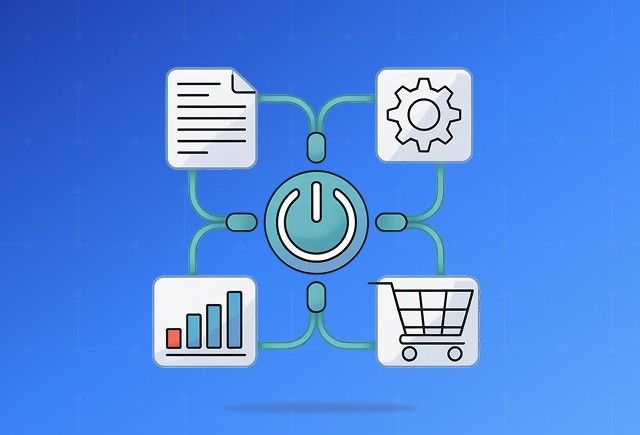
Power Automate Use Cases for Every Team and Industry
Dec 16, 2025
Category
Our Expertise
About Author

Aiswarya Madhu
Aiswarya Madhu is an experienced content writer with extensive expertise in Microsoft Dynamics 365 and related Microsoft technologies. With over four years of experience in the technology domain, she has developed a deep understanding of Dynamics 365 applications, licensing, integrations, and their role in driving digital transformation for organizations across industries.
Never Miss News
Want to implement Dynamics 365?
We have plans which will meet your needs, and if not we can tweak them around a bit too!


