Copilot for Dynamics 365 Field Service [40+ FAQs Answered]
Jul 14, 2025 Aiswarya Madhu
Looking to understand how Copilot in Microsoft Dynamics 365 Field Service works? Whether you're a technician, dispatcher, or service manager, this guide answers the most frequently asked questions about using AI in field operations.
Copilot in the enhanced Field Service mobile app provides two main functions:
- Summarize: Gives technicians a quick, AI-generated summary of the work order, service history, tasks, and more.
- Update: Lets techs use voice or text to update booking status, mark services as completed, or log used parts—without digging through menus.
To use Copilot (preview):
- You need a paid Dynamics 365 Field Service environment in the US or UK.
- App versions must be:
- Field Service App: 8.8.95.25+
- Mobile: iOS 13.23072.18+ or Android 3.23072.18+
- Enable “Enhanced Mobile Experience” and then toggle on Copilot via the Field Service Mobile app settings.
- Booking information
- Customer asset
- Work order service tasks, services, and products
- Work order history
- Skills/characteristics
- Activity notes (booking & work order level)
- Change booking status and times
- Mark service tasks and products as completed/used
- Update product quantities
- Change task durations
- Show upcoming tasks
- Share work orders as cards
- Launch Remote Assist for live help using 3D spatial annotations
- Technician availability
- Travel time
- Skills
- Promised service windows
- Detection and filtering of harmful content
- Copyright and licensing safeguards
- Defense against prompt injection attacks
- Adherence to global standards like GDPR and ISO/IEC 27018
- Asset repair history
- Past work orders on the same asset
- Skills previously required
- Notes and activity logs
Supported devices:
- iPhones (iOS 13.23072.18+)
- Android devices (3.23072.18+)
- Use AI to suggest technician assignments
- View travel and task time estimates
- Reduce manual routing efforts
- Scope (“Bucket”): Defines which jobs, technicians, and locations to include.
- Goals & Constraints: Specifies what optimization should achieve (e.g., reduce travel time, match technician skillsets).
- Objectives: Guides scheduling logic like maximizing technician hours or prioritizing high-urgency jobs.
- Utilities & telecommunications
- Manufacturing maintenance
- Healthcare services (e.g., home care)
- Equipment servicing
- Construction and field inspections
- Form filling
- Manual status updates
- Reading service notes
- Job recap creation
- Enable Enhanced Mobile Experience and Copilot in your Field Service mobile app
- Set up Copilot for Outlook and Teams integrations
- Configure summary fields in the admin center
- Go to Settings > Integrated Apps > Get Apps
- Search for “Dynamics 365 Field Service for Outlook (Preview)”
- Click “Get it now”, assign it to your organization, and accept permissions
- Outlook desktop (Windows and Mac)
- Outlook Web App (OWA)
- Outlook in Teams
Field Service Copilot is focused on work orders, scheduling, and technician support.
Make sure you’re using the Field Service Copilot add-in to access the right features.
• Not saved to the record automatically
• Visible only to the user who generated them
• Subject to role-based permissions
This ensures secure, contextual, one-time views.
• Automatically posts bookings to technician calendars (15-minute delay)
• Works across Outlook, Teams, and mobile
• Helps technicians see their daily tasks in the calendar they already use
• Access visual, step-by-step instructions
• View diagrams, videos, and manuals
• Follow guided checklists for complex tasks
• Generate work orders in Outlook
• Review and schedule in web
• Complete tasks on mobile
• Collaborate via Teams
All updates sync across platforms in near real-time.
• Email parsing
• Work order creation
• Schedule recommendations
• Recaps
However, once a work order is synced to the mobile app, techs can work offline (e.g., complete tasks, capture signatures), and data syncs later.
• View upcoming work orders as tiles in their Microsoft Teams Viva home experience
• Drill into details such as location, issue type, and instructions
• Share work order cards in chat for collaboration
• Launch Dynamics 365 Remote Assist in one tap for live expert guidance
• Deeper integration with Outlook and Teams for real-time scheduling
• Enhanced voice interaction on mobile for updates and queries
• Richer predictive insights for proactive service (e.g., forecasting failures before they happen)
• More granular recap summaries and technician task breakdowns
Don’t Just Adopt AI…Leverage It to Win in Field Service
As you’ve seen throughout this FAQ, AI in Dynamics 365 Field Service isn’t just a feature, it’s a force multiplier. The organizations getting the most out of Copilot aren’t just checking boxes — they’re using it to drive real business outcomes.
If you’re serious about operational efficiency, reduced costs, and happier customers, now is the time to move from experimentation to execution.
What Field Service Leaders Are Achieving with AI
- Faster response times through intelligent dispatching
- Higher first-time-fix rates by matching the right techs to the right tasks
- Fewer site revisits thanks to predictive service insights
- Improved SLA compliance and reduced penalties
- Revenue growth through better uptime and customer satisfaction
Planning to Activate AI in Your Field Ops? Start Here
6-Step Readiness Checklist
- Define the KPIs that matter most
Focus on metrics like MTTR, repeat visits, or utilization—then map AI to improve them. - Review and streamline your service workflows
Identify friction points where AI can remove delays or manual work. - Clean your data at the source
Standardize field inputs, asset records, and technician profiles—so AI works with quality information. - Create a clear usage policy
Decide who can act on AI recommendations, who reviews them, and how exceptions are handled. - Train teams by role, not platform
Dispatchers, technicians, and service managers all need different guidance—make adoption relevant. - Get comfortable asking the right questions
AI responds to natural prompts—learn how to phrase your needs to get the best output.
Ready to Modernize How You Work?
Start with this mindset
“AI won’t replace your dispatchers or field techs—it removes the grunt work, so they can do what they do best.”
If you’re ready to get serious about smarter field service, you don’t need a big bang rollout. Just a focused KPI, clean data, and one frontline team willing to try it.
Recent Posts
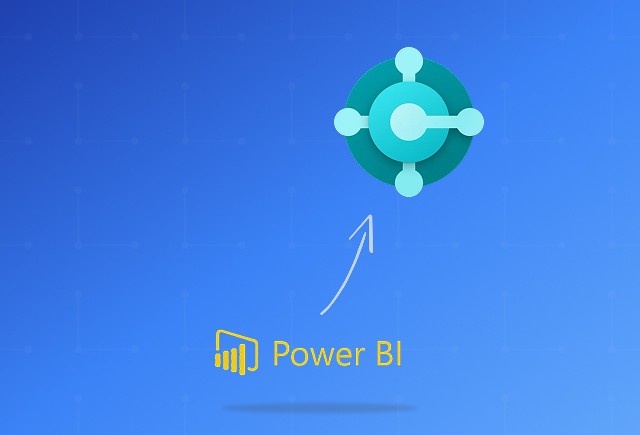
Dynamics 365 Business Central Power BI Integration [A Complete Guide]
Jan 07, 2026

Smart Ways to Cut Tariff Risk with AI Agents in Dynamics 365
Dec 16, 2025

Power BI Salesforce Integration Guide
Dec 16, 2025
Category
Our Expertise
About Author

Aiswarya Madhu
Aiswarya Madhu is an experienced content writer with extensive expertise in Microsoft Dynamics 365 and related Microsoft technologies. With over four years of experience in the technology domain, she has developed a deep understanding of Dynamics 365 applications, licensing, integrations, and their role in driving digital transformation for organizations across industries.
Never Miss News
Want to implement Dynamics 365?
We have plans which will meet your needs, and if not we can tweak them around a bit too!


