LinkedIn Sales Navigator Dynamics 365 Integration [A Guide]
Aug 10, 2023 Aiswarya Madhu
Data isn’t just trendy; it's the cornerstone of customer intelligence in sales. Understanding your customers in depth—knowing their demographics, preferences, and behaviors—is crucial for discovering new opportunities and building lasting relationships.
LinkedIn Sales Navigator has demonstrated its value by enhancing sales pipelines by 15% through precise customer searches. But why settle there? You can amplify your impact and speed up your results.
By integrating your CRM system, such as Dynamics 365, with Sales Navigator, you can elevate your capabilities dramatically. This integration enables you to act swiftly on insights, ensuring you never miss out on engaging potential prospects. It’s about making every piece of data work harder for you, transforming simple interactions into strategic engagements that drive success.
Let's dive deep into the LinkedIn Sales Navigator Dynamics 365 Integration and Microsoft Relationship Sales to explore how these powerful tools streamline processes and enhance business outcomes.
On this page
Dynamics 365 LinkedIn Sales Navigator Integration Use Cases
The LinkedIn Sales Navigator Dynamics 365 Integration provides the sales team with a unified data platform, addressing the issue of dispersed data. By centralizing data access, the team can readily utilize insights from LinkedIn Sales Navigator within Dynamics 365, significantly expediting the sales process.
Here are some ways this integration can enhance your sales operations:
Get Real-Time Insights on Leads & Prospects
LinkedIn Sales Navigator provides in-depth profiles of leads and accounts, including job titles, company details, mutual connections, and recent activities. When integrated with Dynamics 365, these insights populate directly into the Lead and Account records. Sales reps can access a comprehensive view of prospects and companies, enabling more personalized and relevant communication.
A sales representative at a software company is tasked with expanding the customer base in the financial services sector. Using LinkedIn Sales Navigator integrated with Dynamics 365, the representative can perform targeted searches for key decision-makers in top financial firms. The representative filters potential leads by industry, job title, and region, focusing on C-level executives in finance. The search results are directly imported into Dynamics 365 Sales as new leads, enriched with LinkedIn data including mutual connections, recent professional achievements, and shared interests. This eliminates the need to switch between tools and manually enter data, allowing the sales rep to quickly initiate contact with a personalized approach.
Learn how Dynamics 365 Lead Management helps maximize sales from initial contact to closure. Streamline your sales process for optimal results.
Visualize Organizational Chart
Visualizing an organizational chart can be a valuable addition to your sales processes. When you integrate LinkedIn Sales Navigator and Dynamics 365, you can enhance the organizational chart visualization by leveraging the LinkedIn data graph and insights. Here's how it's possible:
- Extensive Company Data: LinkedIn Sales Navigator provides extensive data about companies, including the profiles of employees, their roles, and connections within the organization.
- Enriched CRM Records: By integrating this data with Dynamics 365, you can enrich your CRM records with information from LinkedIn profiles.
- Create Organizational Charts: This data can then be used to create an organizational chart within Dynamics 365.
- Establish Relationships: Using the data integrated into Dynamics 365, you can establish relationships between individual contacts and their corresponding companies.
Imagine a sales representative from a technology firm who is preparing to pitch to a large corporation. With the LinkedIn Sales Navigator Dynamics 365 Integration, the representative can access an enriched organizational chart that provides a clear view of the company’s structure. This is made possible because LinkedIn Sales Navigator offers detailed profiles of employees, their roles, and how they are interconnected within the organization.
Once this data is integrated into Dynamics 365, the CRM records are updated to include these LinkedIn profiles. The sales representative uses this information to visualize the organizational chart directly in Dynamics 365, identifying key decision-makers and understanding their roles and relationships within the company. For instance, the representative might discover that the CTO, whom they plan to pitch to, directly reports to the CEO and has significant influence on IT purchasing decisions. This insight allows the representative to tailor the pitch to address specific pain points and opportunities relevant to the CTO's responsibilities and relationships.
Identify Relevant Opportunities & Track within Dynamics 365
The "Recommended Leads" section in the LinkedIn Sales Navigator Account control suggests potential leads within the company. Sales reps can use this information to identify new opportunities and expand their outreach within the organization.
- Potential Prospects: The suggested leads in the "Recommended Leads" section are potential prospects within the same company. Sales reps can leverage this information to identify new sales opportunities within an existing account. Larger organizations often have multiple departments or decision-makers, and these leads might represent untapped potential for additional sales.
- Cross-Selling & Upselling: By understanding the key departments and decision-makers, reps can tailor their approach based on the needs and interests of each lead, identifying opportunities for cross-selling or upselling products or services.
- Prioritize Outreach: Having access to suggested leads allows sales reps to prioritize their follow-ups and outreach efforts. They can focus on engaging with leads who have the most potential and are relevant to the current sales cycle.
In a scenario where a sales representative is working to deepen relationships within a multinational corporation, they utilize the LinkedIn Sales Navigator Dynamics 365 Integration. By accessing the "Recommended Leads" section in LinkedIn Sales Navigator, the rep identifies new key players like a recently appointed IT head and a marketing director. Each profile offers insights into departmental needs and priorities, such as IT security upgrades or advanced marketing analytics tools.
Using Dynamics 365, the representative tracks these leads and customizes their outreach. For the IT head, they focus on security features; for the marketing director, they highlight analytics capabilities. This strategic approach allows the representative to efficiently target their proposals, enhancing the potential for upselling and cross-selling within the company.
Learn how Microsoft Dynamics 365 Marketing Automation elevates your business with advanced analytics and AI
Personalize Communication with Contextual Insights
The "News (Icebreakers)" section in the LinkedIn Sales Navigator Lead control offers valuable conversation starters based on a lead's recent highlights and activities from their LinkedIn profile. When accessing the lead's record in Dynamics 365 Sales, sales representatives can quickly identify relevant topics of interest or mutual connections, enabling them to initiate personalized and meaningful conversations with potential customers.
A sales manager notices a decline in engagement from a long-standing client who seems less responsive to traditional sales calls and emails. Using the LinkedIn Sales Navigator integration, the manager views the client’s LinkedIn activity directly within Dynamics 365. Discovering that the client recently shared articles about AI technology in the pharmaceutical industry, the manager tailors the next sales presentation to highlight their company's AI solutions for the pharmaceutical sector. This approach demonstrates an understanding of the client’s current interests, re-engaging the client effectively.
Track & Document Sales History Using Activity Writeback
The LinkedIn Sales Navigator integration with Microsoft Dynamics 365 offers a feature known as "Activity Writeback." This feature enables sales representatives to record Sales Navigator activities, such as InMails and messages, directly into the CRM system.
A sales representative uses both LinkedIn Sales Navigator and Microsoft Dynamics 365 Sales to manage his/her sales pipeline and engage with potential clients. He/she comes across a promising lead while using Sales Navigator and decides to reach out to them through an InMail. In this case, the sales representative can send an InMail to the prospect directly from Sales Navigator, knowing that the interaction will be automatically logged back to the D365.
Track and Analyze ROI
With the data consolidated and opportunities linked, you can calculate the revenue impact of your Sales Navigator program. It measures the generated revenue or potential revenue associated with opportunities that have been influenced by Sales Navigator activities.
Moreover, it helps you generate analytics reports on:
- Which Sales Navigator activities were most effective in driving revenue
- Which opportunities were influenced the most
- How the overall sales effort was impacted by the platform
In a tech company, the sales team uses LinkedIn Sales Navigator integrated with Dynamics 365 to enhance their ROI analysis. They ensure that every sales opportunity tracked in the CRM includes a record of whether it was influenced by Sales Navigator activities. By comparing the revenue generated from these opportunities against the costs of the Sales Navigator subscription and associated sales activities, they calculate the exact ROI
Explore our Dynamics CRM Integrations Guide featuring key CRM integration tools for seamless data connectivity and enhanced business processes.
Identify Missing or Incomplete Data in Your Database
Advanced search filters in Sales Navigator allow you to perform highly targeted searches based on various criteria. You can compare the results and spot key data gaps by highlighting the discrepancies between the Sales Navigator search results and the existing CRM data. These gaps may include new prospects, leads from unexplored industries, or contacts with job roles that your team hasn't engaged with yet.
Imagine a sales team at a software company looking to expand their reach into the healthcare sector. By using the LinkedIn Sales Navigator Dynamics 365 Integration, they can perform advanced searches on LinkedIn Sales Navigator to identify potential leads based on specific criteria like industry, job title, and region. Suppose they set filters for healthcare executives in management roles located in the northeastern U.S.
After obtaining the search results, the team compares this data with their existing records in Dynamics 365. They discover that several high-profile prospects in their targeted region and job category are not in their CRM database. Additionally, they find that some contacts in their existing database have recently changed roles or companies, which haven't been updated in their system.
This comparison highlights gaps in their database, such as missing new prospects and outdated information. With this insight, the sales team can prioritize updating their CRM with the new and revised data. They can also initiate outreach efforts to the newly identified prospects, effectively filling in the data gaps and ensuring their sales strategy is targeting the most relevant and current leads.
Supercharge your sales efforts by integrating LinkedIn Sales Navigator with Dynamics 365
Steps to Integrate LinkedIn Sales Navigator with Microsoft Dynamics 365
Here’s a step-by-step guide on how to integrate these powerful tools:
Step 1: Prepare Your Systems
- Check System Requirements: Ensure that both your LinkedIn Sales Navigator and Microsoft Dynamics 365 systems meet the integration requirements, including compatible versions and user permissions.
- Update Systems: Update both systems to the latest versions to avoid compatibility issues during integration.
Step 2: Configuration in Dynamics 365
- Access Admin Center: Log into your Dynamics 365 Admin Center.
- Install LinkedIn Solution: Navigate to the 'Solutions' section where you can find and install the LinkedIn Sales Navigator application. This typically involves importing a solution file that is provided by LinkedIn.
Step 3: Set Up LinkedIn Sales Navigator
- LinkedIn Configuration: Log into your LinkedIn Sales Navigator account and go to 'Settings'.
- Authorize Integration: Look for an option to integrate with CRM systems and select Microsoft Dynamics 365. You will need to authorize the connection by providing necessary credentials and permissions.
Step 4: Synchronize Data
- Field Mapping: Define and configure the fields that should be synchronized between LinkedIn Sales Navigator and Dynamics 365. This typically involves mapping LinkedIn data fields (like contact information and company details) to corresponding fields in Dynamics 365.
- Initial Sync: Perform an initial data synchronization to ensure that the existing data in LinkedIn Sales Navigator populates relevant fields in Dynamics 365.
Step 5: Workflow Integration
- Define Workflows: Set up specific workflows in Dynamics 365 that leverage LinkedIn Sales Navigator data. This might include workflows for lead generation, account management, or opportunity tracking.
- Automation Rules: Establish automation rules that trigger actions in Dynamics 365 based on activities or updates in LinkedIn Sales Navigator, such as sending InMails, logging messages, or updating lead statuses.
Step 6: Testing and Training
- Test the Integration: Conduct thorough testing to ensure that data flows correctly between LinkedIn Sales Navigator and Dynamics 365, and that all workflows are functioning as intended.
- Training Sessions: Organize training sessions for your sales team to familiarize them with the new integrated system. Focus on how to use the integrated features to enhance their sales activities.
Step 7: Monitoring and Optimization
- Monitor Integration: Regularly monitor the integration to check for any issues or errors in data synchronization or workflow execution.
- Optimize Processes: Based on feedback and performance, continuously optimize the integration settings and workflows to maximize the benefits of using LinkedIn Sales Navigator with Dynamics 365.
Discover how we boosted a UK government agency's Twitter engagement with Dynamics 365 and Azure, enabling precise geo-tracking and centralized tweet management for faster, more efficient civilian service.
Understanding Dynamics 365 Relationship Sales Solution
Dynamics 365 Relationship Sales Solution is a comprehensive offering that combines the capabilities of Microsoft Dynamics 365 Sales with LinkedIn Sales Navigator. This solution is specifically designed to enhance sales productivity by providing a seamless integration of CRM capabilities and LinkedIn’s extensive network insights. By merging these platforms, the solution offers a robust set of tools for relationship management, advanced search capabilities, and actionable insights that help sales teams close deals more effectively.
Microsoft Relationship Sales Solution typically includes a combination of Dynamics 365 Sales Enterprise and LinkedIn Sales Navigator Advanced Plus.
Key Features and Differentiators:
- Enhanced Integration: Dynamics 365 Relationship Sales goes beyond basic integration by deeply linking LinkedIn information with CRM data. This allows for an enriched data environment where sales professionals can access LinkedIn insights directly within the Dynamics 365 interface.
- Comprehensive Sales Tools: It combines LinkedIn’s advanced search and networking capabilities with Dynamics 365’s sales management, reporting, and forecasting tools. This results in a more holistic view of sales pipelines and opportunities, facilitating better strategic planning and execution.
- Productivity Enhancement: The solution focuses on automating and streamlining sales processes. Features such as the ability to record phone calls directly in Dynamics 365 and synchronize important notes enhance productivity by minimizing manual data entry and ensuring all relevant information is easily accessible.
While both options integrate LinkedIn Sales Navigator with Dynamics 365, the key difference lies in the depth of integration and the additional features offered by the Microsoft Relationship Sales Solution. The standard LinkedIn Sales Navigator and Dynamics 365 integration primarily focuses on syncing LinkedIn data with the CRM, allowing sales teams to access LinkedIn profiles and engage with prospects directly from the CRM.
In contrast, the Microsoft Relationship Sales Solution offers a more advanced integration. It not only includes the features of the basic integration but also adds enhanced tools like call recording, detailed analytics, and comprehensive sales management capabilities directly within Dynamics 365. This makes it a more suitable option for organizations looking for an all-in-one solution that deeply integrates LinkedIn’s capabilities within their CRM system.
Choosing the Right Solution
- Choose Microsoft Relationship Sales Solution: if your organization requires a deeply integrated system that combines robust CRM functionalities with LinkedIn’s networking insights. It is ideal for businesses that want advanced features like call recording and detailed analytics integrated into their sales process.
- Opt for LinkedIn Sales Navigator and Dynamics 365 Integration: if your needs are primarily focused on leveraging LinkedIn for prospecting while maintaining basic CRM functionalities. This option is suitable for teams that need to enhance their lead generation and engagement efforts without the broader suite of tools offered by the Relationship Sales Solution.
How Can We Help You?
If you’re planning LinkedIn Sales Navigator Integration with Dynamics 365 for enhancing your sales performance, you’ve come to the right place. At Nalashaa Digital, we help you with our tailor-made integration plans that suit your business.
- Third-Party Integration Tools: Data integration tools simplify and optimize the data management process by ingesting, consolidating, transforming, and transmitting data between different locations. At Nalashaa, we use integration tools like Scribe, Jitterbit, BizTalk, Kingsoft, and Smart Connect to connect your systems quickly and efficiently.
- Microsoft Flow Enabled Integration: With Dynamics 365 and Microsoft Flow, we can make different apps talk to each other easily. It's like having a magical bridge that allows apps to share information effortlessly.
- API Enabled Integration: Harnessing the power of Dynamics 365 Web API, we ensure secure integration between systems, offering compatibility with various programming languages.
Get in touch with Nalashaa Digital to unlock the full potential of LinkedIn Sales Navigator for Dynamics 365. Our tailored integration solutions are designed to align with your specific business needs, ensuring you leverage the best of LinkedIn and Dynamics 365 capabilities.
FAQ
Recent Posts

Microsoft Dynamics 365 eCommerce Integration [+ Key Steps & Benefits]
May 13, 2024
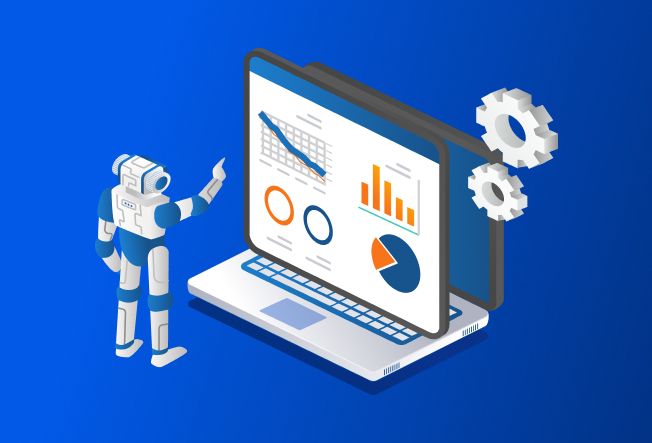
A Guide to Microsoft Dynamics 365 Marketing Automation
Apr 24, 2024

Top 12 Latest Trends in CRM [2024 Updated List]
Apr 15, 2024
Category
Our Expertise
About Author

Aiswarya Madhu
In the ever-changing tech landscape, my mission is to craft content that simplifies complex concepts and brings the wonders of modern technology closer to my audience. With a rich experience spanning over 2 years, I have honed my skills in crafting captivating and informative content for B2B domain that deeply resonates with the tech-savvy audience. When not working, you'll often find me with a steaming cup of tea and an inspiring book, fueling my curiosity and passion for knowledge.
Never Miss News
Want to implement Dynamics 365?
We have plans which will meet your needs, and if not we can tweak them around a bit too!


